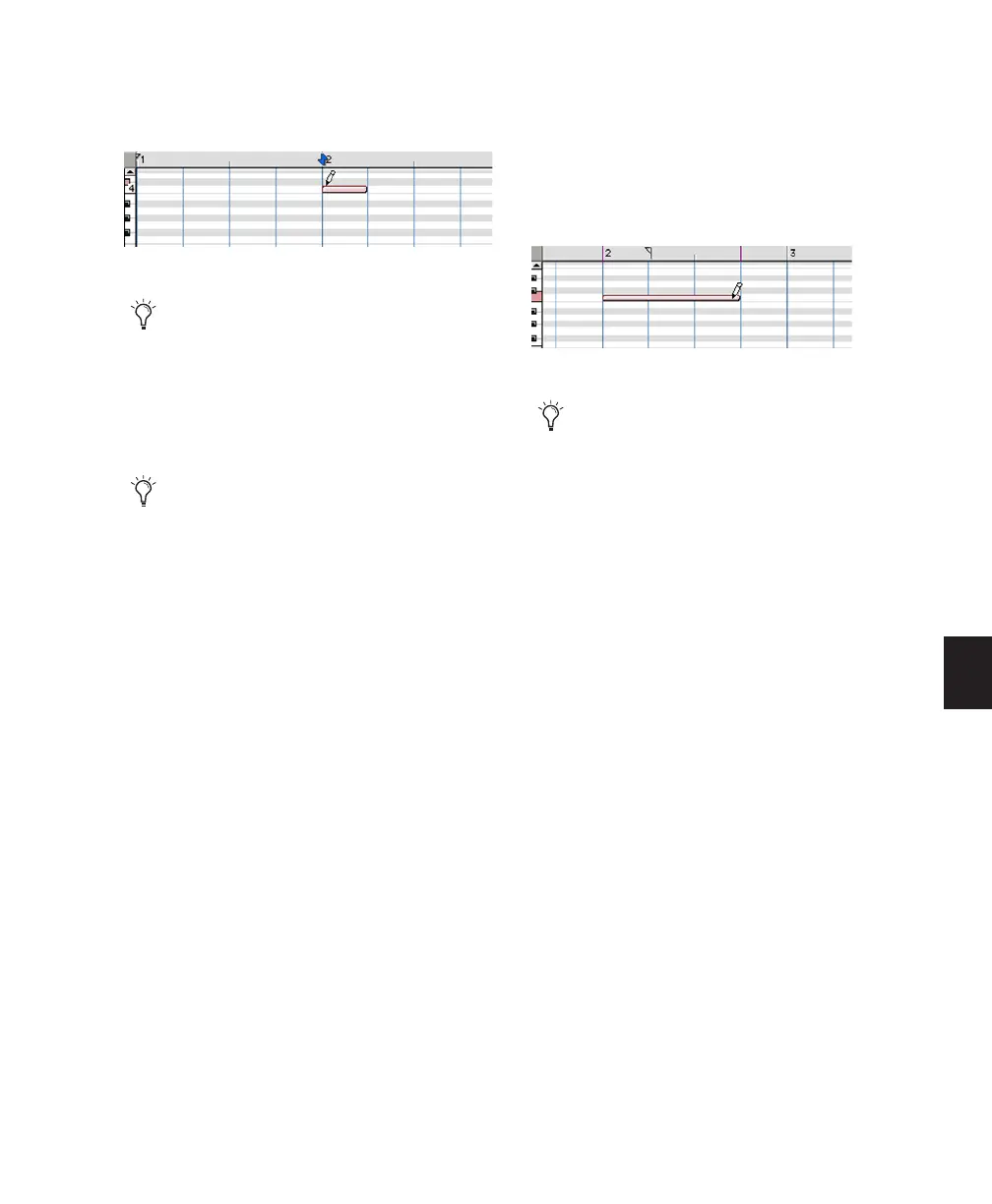Chapter 25: MIDI Editing 563
5 When you reach the pitch and time location
you want, click to insert the note.
The velocity for inserted notes is determined by
the Default Note On Velocity MIDI option in
the MIDI Preferences page. When in Grid mode,
the duration of the note is determined by the
Edit window’s Grid value. The duration of the
note can also be determined by the Custom
Note Duration value (see “Custom Note Dura-
tion” on page 561).
If the Play MIDI Notes when Editing option in
the MIDI Preferences page is enabled, each note
sounds as it is inserted.
The Pencil tool can be dragged after clicking
(and before releasing) to adjust the note’s pitch
or duration. Click and drag right to lengthen the
note without changing its start point. Click and
drag left to shorten the note without changing
its end point.
The Line, Triangle, Square, and Random Pencil
tool shapes can be used to enter a series of iden-
tical pitches with varying velocities. The length
and spacing for the inserted notes are deter-
mined by the current Grid value, or by the Cus-
tom Note Duration value. The note velocities
are determined by the Pencil tool shape.
Use the Square shape for alternating velocities of
loud and soft. Use the Triangle shape for a ramp
up and down of velocities. The Line shape en-
ters notes with identical velocities.
MIDI note inserted with the Pencil tool
With the Smart Tool active (see “Using the
Smart Tool” on page 381), Start-click
(Windows) or Control-click (Mac) to change
the cursor to the Pencil tool and insert MIDI
notes; Option-Control-click (Mac) or Alt-
Start-click (Mac) to delete notes.
With the Grid mode enabled, the start point
of the MIDI note snaps to the nearest Grid
boundary by default. Control-click (Win-
dows) or Command-click (Mac) with the
Pencil tool to temporarily disable snap to
grid.
Adjusting the duration for an inserted note
With the Grid mode enabled, the end point
of the MIDI note snaps to the nearest Grid
boundary by default. Control-drag (Win-
dows) or Command-drag (Mac) with the
Pencil tool to temporarily disable snap to
grid.
