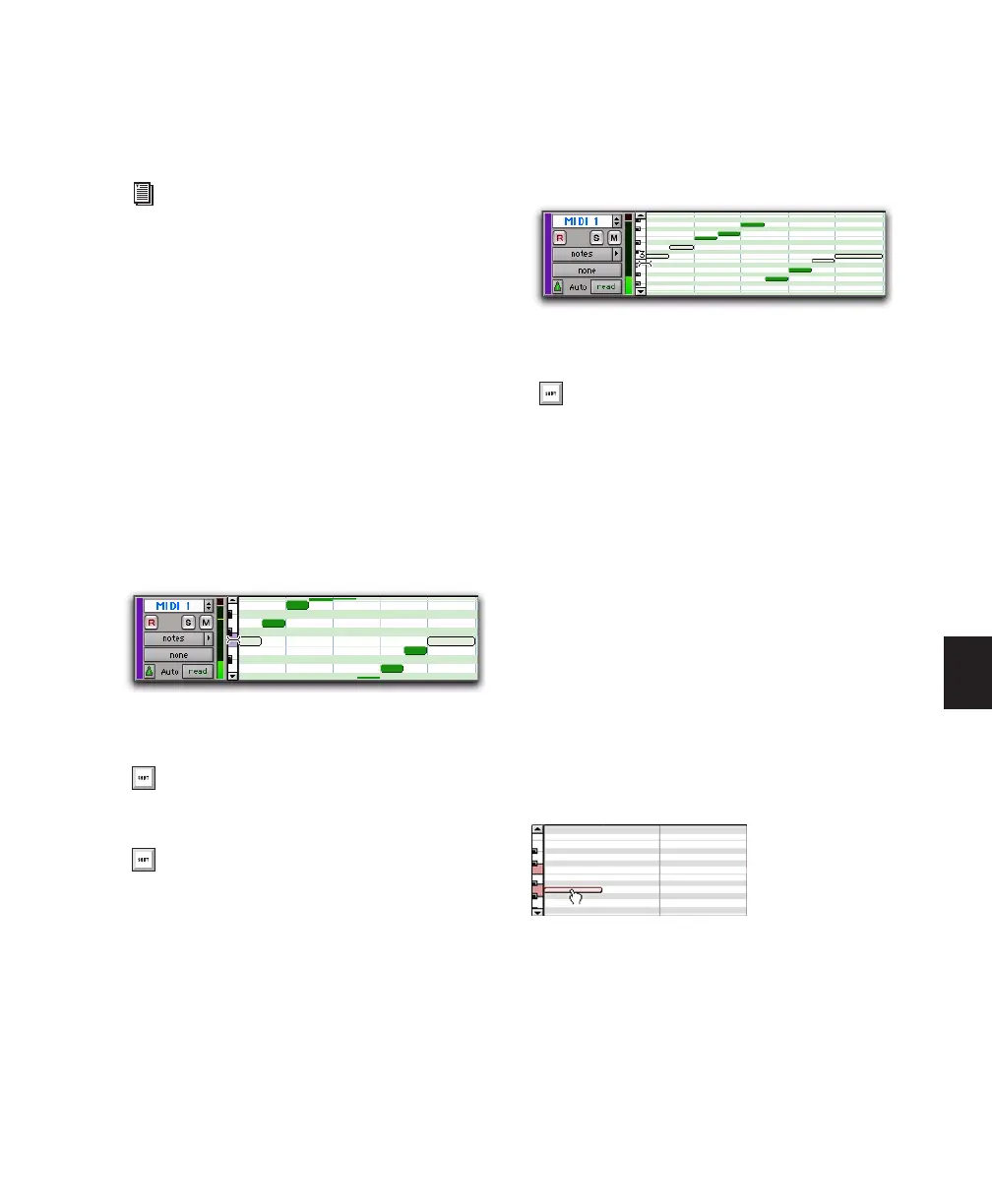Chapter 25: MIDI Editing 565
To deselect one or more notes from a selection:
■ With the Pencil tool or any Grabber tool,
Shift-click the notes so they become deselected.
Selecting and Auditioning MIDI Notes with the
Mini-Keyboard
Use the mini-keyboard on MIDI and Instrument
tracks to select and play notes on that track. You
can click on the mini-keyboard with any Edit
tool.
To play a note on a MIDI or Instrument track, and
select all notes of that pitch on the track (if
present):
■ With any Edit tool selected, click a key on the
mini-keyboard.
To select and play a range of notes on a MIDI or
Instrument track:
■ With any Edit tool selected, click a key and
drag up or down on the mini-keyboard.
Transposing Notes
MIDI notes can be transposed by dragging up or
down with the Pencil tool or any Grabber tool.
If several notes are selected before dragging,
each is transposed.
To transpose a MIDI note:
1 Set the MIDI or Instrument track to Notes
View.
2 Select the Pencil tool or any Grabber tool.
3 While pressing Shift, drag the note up or
down.
You can also select notes in the Select/Split
Notes window. See “Select/Split Notes” on
page 601.
Playing a note with the mini-keyboard and selecting all
notes of that pitch
Alt-click (Windows) or Option-click (Mac)
to play notes without making a selection.
Control-click (Windows) or Command-
click (Mac) to select or deselect notes, and to
make noncontiguous selections.
Playing a note with the mini-keyboard and selecting all
notes of that pitch
You can also Shift-click on the mini-key-
board to extend or contract the range of
notes.
Transposing with a Grabber tool
