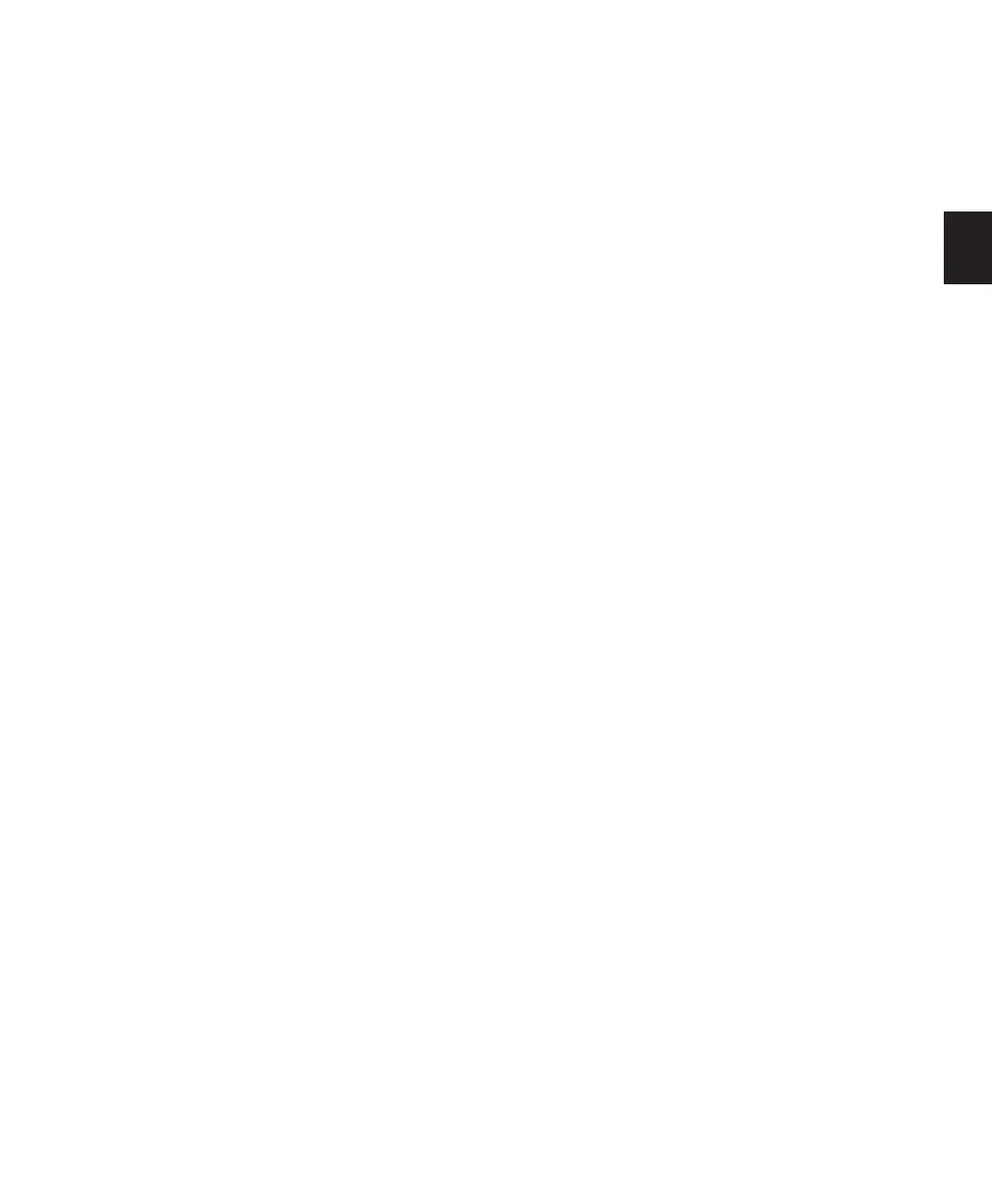Chapter 6: I/O Setup 47
I/O Setup Dialog Controls
This section provides an overview of the con-
trols in the I/O Setup dialog.
Path Type Tabs Select the type of I/O control to
configure. Choices are Input, Output, Insert,
Bus, Mic Preamps (Pro Tools HD only), or H/W
Insert Delay (Pro Tools HD only).
Input and Output Selectors Select the physical
ports on your audio interface to route to
Pro Tools inputs and outputs. Ports are select-
able in channel pairs. Available ports for each
displayed interface are based on Hardware Setup
settings; for example, if the AES/EBU inputs and
outputs of an interface are enabled in Hardware
Setup, they are available for routing in I/O
Setup. The functionality provided with the In-
put and Output selector is the same as that pro-
vided on the Main page of the Hardware Setup
dialog.
Path Name Column Shows paths that are avail-
able for selection, including the name of each
defined path. Path names can be renamed.
Expand/Collapse Shows or hides the sub-paths
associated with a main path.
Active/Inactive Status Shows and changes the
active/inactive status of each path.
Path Format Selector Shows and selects the
type/format (such as Mono, Stereo, Quad, or
5.1) of each defined path (greater-than-stereo
multichannel formats are supported with
Pro Tools|HD systems only).
Channel Grid Maps paths to specific interfaces
and channels.
Compensation for Input and Output Delays
(Pro Tools HD Only) Allows automatic compen-
sation for input and output delays caused by
Digidesign analog-to-digital and digital-to-ana-
log hardware.
Path Tools Customize the I/O Setup configura-
tion. Buttons include: New Path, New Sub-Path,
Delete Path, and Default.
Show Last Saved Setup Appears in the I/O Setup
dialog in certain session transfer situations. For
details on this feature, see “Show Last Saved
Setup and Show Current Setup” on page 56.
Options Provide selectors with pop-up menus to
set paths or orders for Controller Meter Path,
Audition Paths (Region List previewing), New
Track Default Output, Default Path Order,
AFL/PFL Path (Pro Tools HD only), and AFL/PFL
Mutes (Pro Tools HD only). See “I/O Setup Op-
tions” on page 59.
