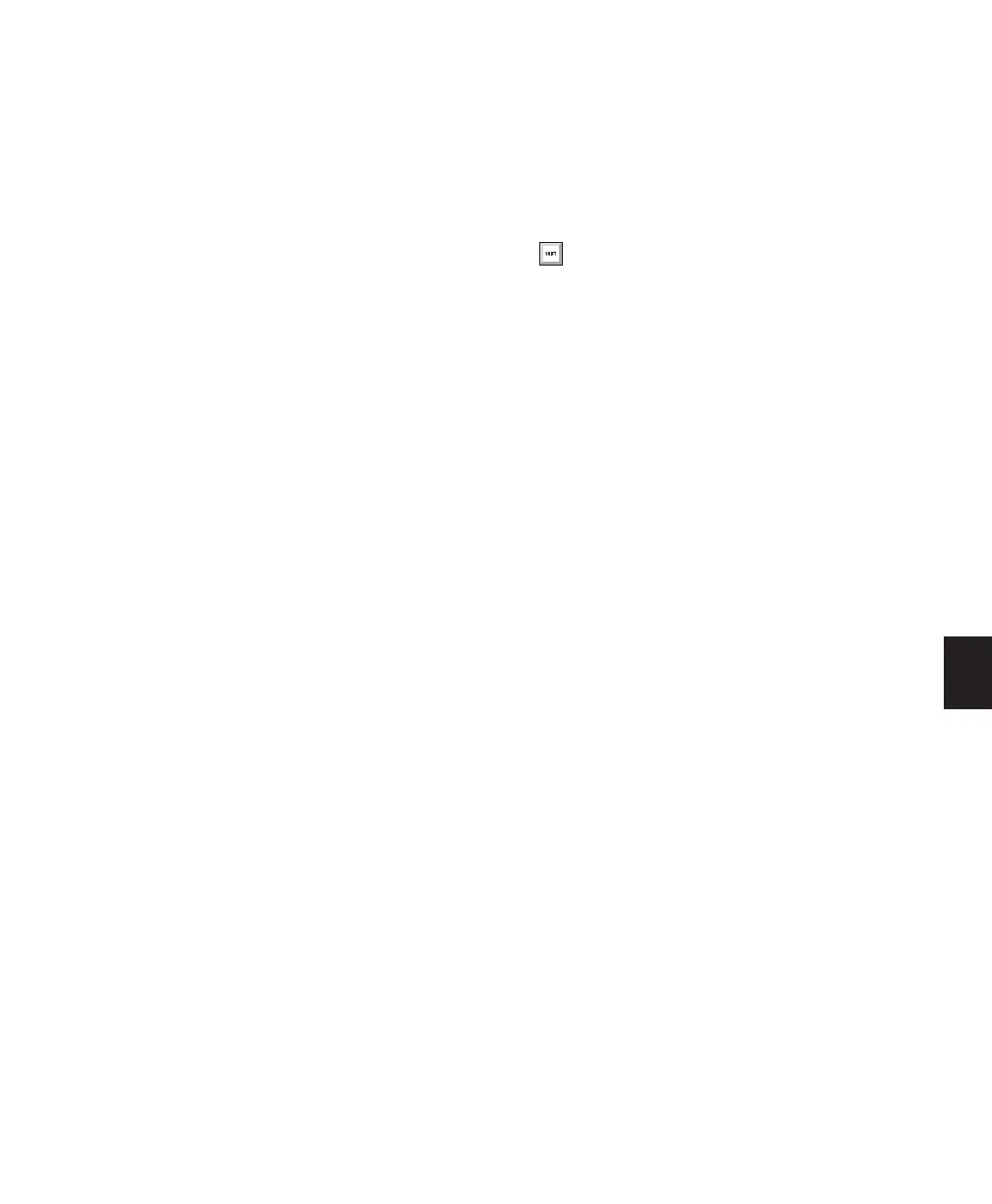Chapter 26: MIDI Operations 599
Change Continuously Option
The Change Continuously option lets you
change the duration of notes continuously in
ticks or by percentage. Adjust the Curve slider to
modify the shape of the change.
Change Continuously in Ticks Allows note
lengths to change smoothly from one duration
to another over time. Duration values are speci-
fied in quarter notes and ticks.
Change Continuously by Percentage Allows note
lengths to change smoothly from one percent-
age value to another over time.
The curve for this change can be adjusted
(+/– 99) to affect how gradually the change oc-
curs.
Limit Range When selected, restricts the Change
Duration command to a minimum and maxi-
mum range (in quarter notes and ticks).
Randomize When selected, the Change Duration
command is randomized by the specified per-
centage value. For example, using “Set all to”
with a value of 480 ticks, along with a Random-
ize value of 50%, yields durations anywhere be-
tween 360 and 600 (+/– 25% of the duration
value).
Change Duration Examples
To make notes more staccato:
1 Select the range of MIDI notes to be edited.
2 Choose Event > MIDI > Change Duration.
3 Select the option for Scale By with a percent-
age value of 50.
4 Click Apply. The durations for the selected
notes are reduced by 50%.
With this option you may have to experiment
with the percentage value to achieve the desired
effect.
To make notes more legato:
1 Select the range of MIDI notes to be edited.
2 Choose Event > MIDI > Change Duration.
3 Select the Legato option.
4 From the Legato pop-up menu, select Overlap.
5 Enter 0|000 for the amount of overlap.
6 Click Apply.
The end points for the selected notes are ex-
tended to the start point of the next note,
thereby eliminating the space between each
note.
Press Alt+P on Windows or Option+P on
Mac to open the Change Duration window.
