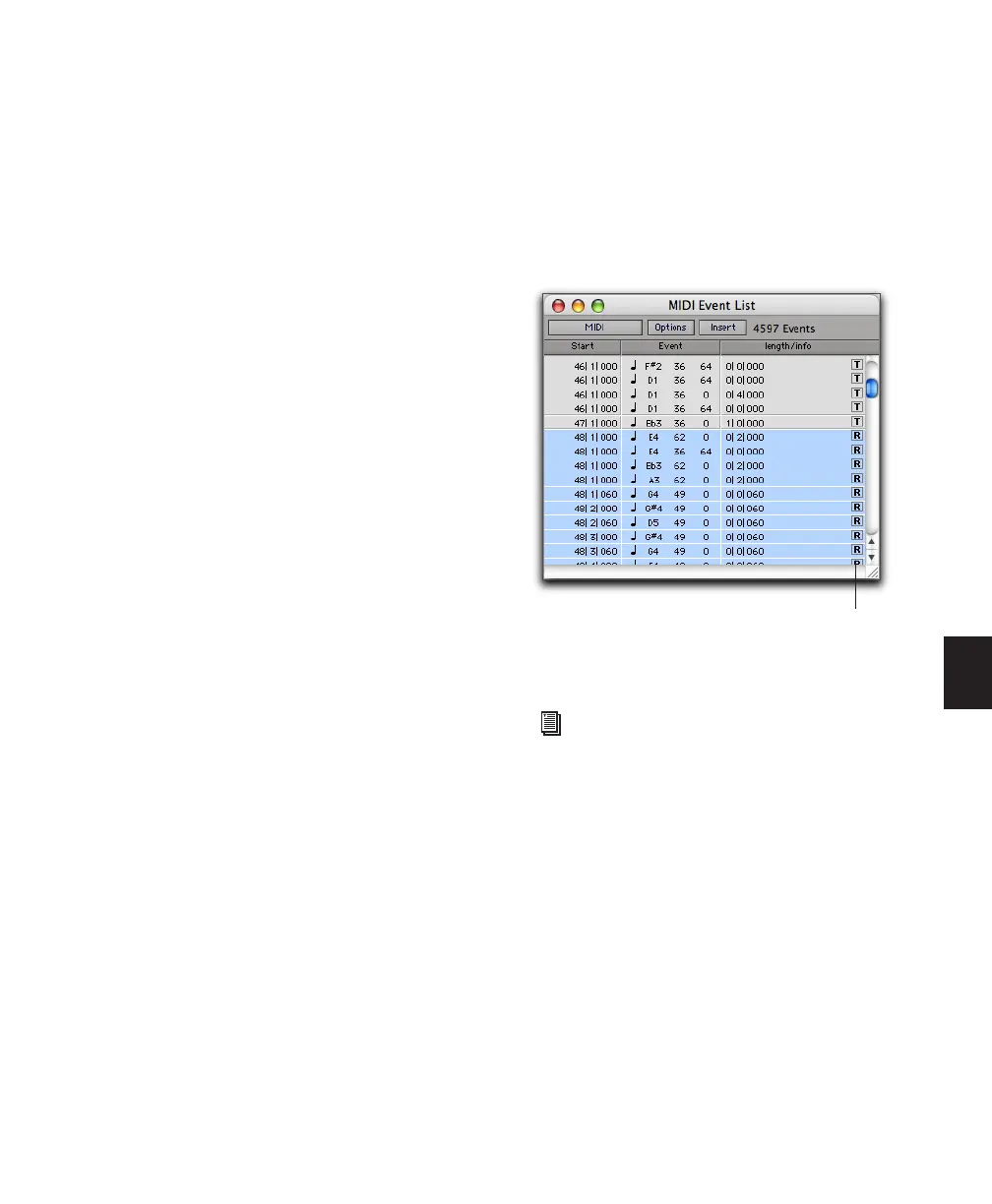Chapter 26: MIDI Operations 613
5 Do one of the following:
• Click the Write to Track button in the Real-
Time Properties window.
– or –
• Choose Track > Write MIDI Real-Time
Properties.
To write Real-Time Properties to regions:
1 Select one or more regions to which you want
to apply Real-Time Properties.
2 Open the Real-Time Properties window (Event
> MIDI Real-Time Properties).
3 If Link Track and Edit Selection mode is en-
abled, select Regions from the Real-Time Proper-
ties Apply To pop-up menu.
4 Configure the Real-Time Property settings as
desired.
5 Click the Write to Region button.
To clear Real-Time Properties from a region:
1 Select the region for which you want to clear
Real-Time Properties.
2 Open the Real-Time Properties window (Event
> MIDI Real-Time Properties).
3 Select Regions from the Real-Time Properties
Apply To pop-up menu.
4 Click the Clear Region Properties button.
Real-Time Properties In the MIDI
Event List
In the MIDI Event List, the presence of track-
based Real-Time Properties are indicated by a
“T” displayed to the right of each event. Region-
based Real-Time Properties are indicated by an
“R.”
Track-based and region-based Real-Time Properties
indicated in the MIDI Event List
For more information on the MIDI Event
List, see Chapter 27, “MIDI Event List.”
Track/region column