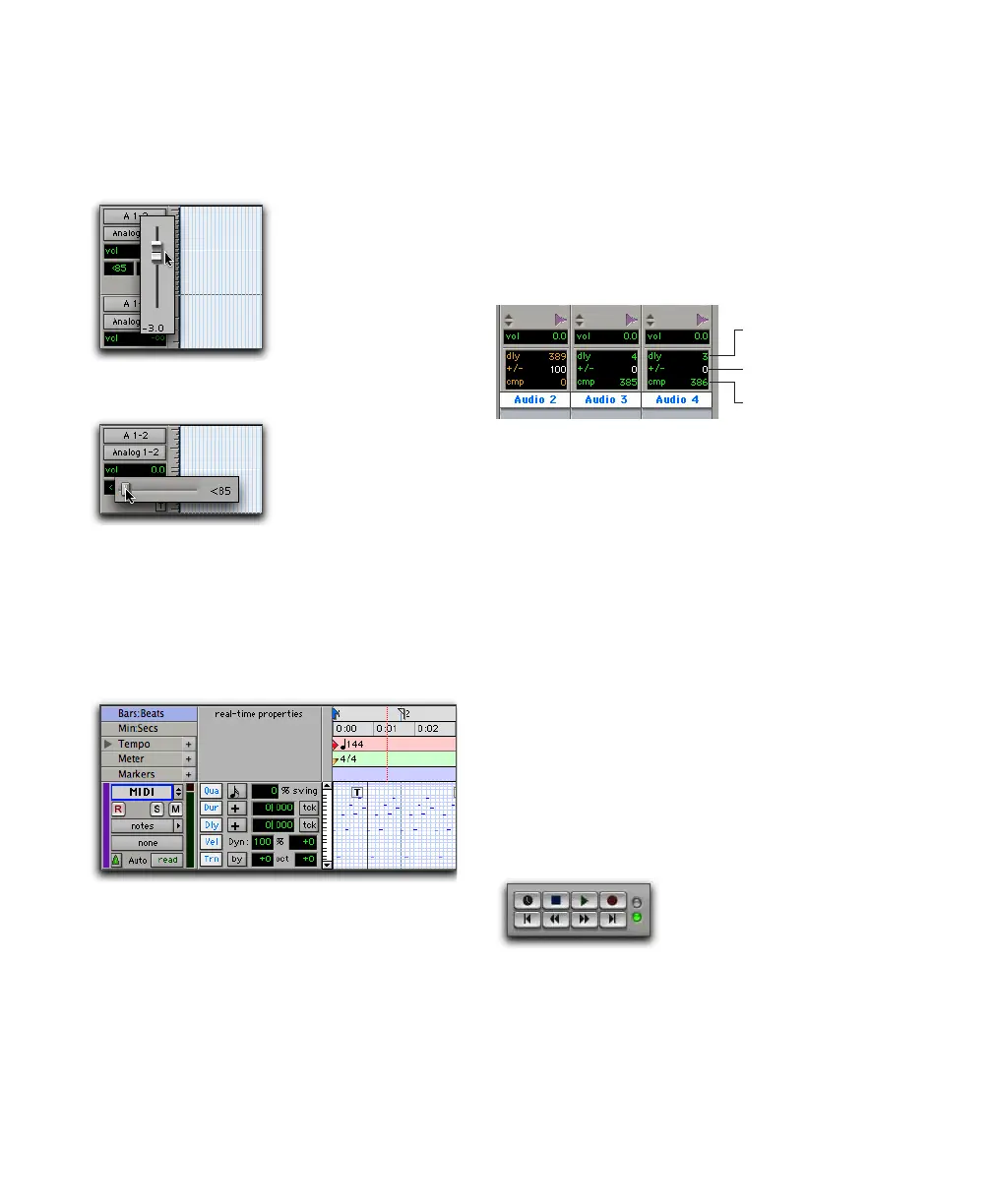Pro Tools Reference Guide636
Shift-click (Windows) or Control-click (Mac) on
the volume or pan fields in the Edit window I/O
View to adjust the volume or pan controls with
a pop-up fader.
Real-Time Properties View (Edit Window
Only) Shows controls for Real-Time Properties
for MIDI and Instrument tracks. For more infor-
mation on Real-Time Properties, see “MIDI Real-
Time Properties” on page 607.
Delay Compensation View (Mix Window on
Pro Tools HD Only) The Delay Compensation
View displays the total amount of plug-in delay
on each track, lets you apply a user offset of
track delay, and displays the total amount of de-
lay that Pro Tools applies to each track. The De-
lay Compensation View can be shown in the
Mix Window.
Delay values can be specified in either samples
or milliseconds, as selected in the Display Pref-
erences page. For more information on Delay
Compensation, see “Delay Compensation” on
page 656.
Track Color View Shows track color in each
track. Deselect to hide. For detailed information,
see “Color Coding for Tracks, Regions, Markers
and Groups” on page 146.
Transport View (Edit Window Only) Displays
functional transport controls in the top up-
per–right of the Edit window. These controls are
the same as those in the Transport window. For
more information, see “Transport Window” on
page 99.
I/O View Volume pop-up fader (Edit window)
I/O View Pan pop-up slider (Edit window)
Real-Time Properties View (Edit window)
Delay Compensation View
Transport Controls (Edit window)
Plug-in
User Offset
Track Compensation
indicator
Delay indicator
