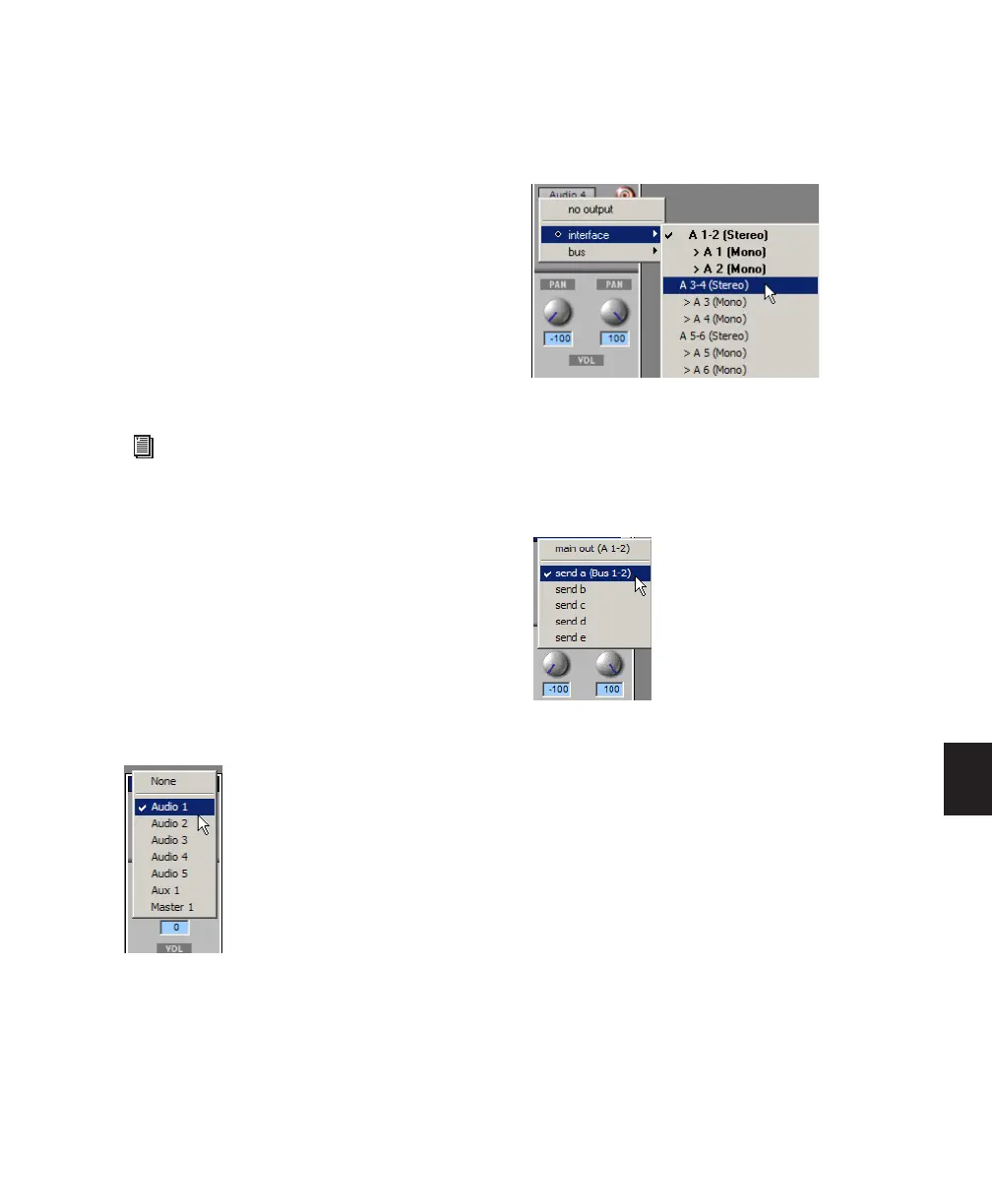Chapter 28: Basic Mixing 649
Targeted Windows
When lit (red), the Target indicates its window is
“targeted,” and the next window opened of the
same type replaces the current display (unless it
is opened as an additional window with the
Shift modifier). When unlit, the target is gray,
and the current window anchors to its current
contents and location on-screen. Opening addi-
tional windows does not affect anchored win-
dows.
To set an open Send window as the target window:
■ Click the Target, so that it is lit (red).
Using Output Windows
Output windows provide standard Pro Tools
track, send, Target, and other controls.
To move to a different track:
■ Click the Track selector and choose a track
from the pop-up menu.
To reassign output:
■ Click the Output Path selector and select a
path from the pop-up menu.
To display the controls for a different send on the
same track:
■ Click the Send View selector and select the
send.
To assign a different send to the same track:
■ Click the Send selector and choose an output
or bus path from the pop-up menu.
To add an additional output assignment to the
current send:
■ Press Start (Windows) or Control (Mac) while
selecting an additional output path from the
Send selector (or Output Path selector.
Plug-in windows have additional features
related to the Target (such as Focus of Set-
tings commands). See “The Plug-in Win-
dow” on page 672.
Selecting a track from the Output window
Selecting a path in the Output window
Accessing another send in the Output window
