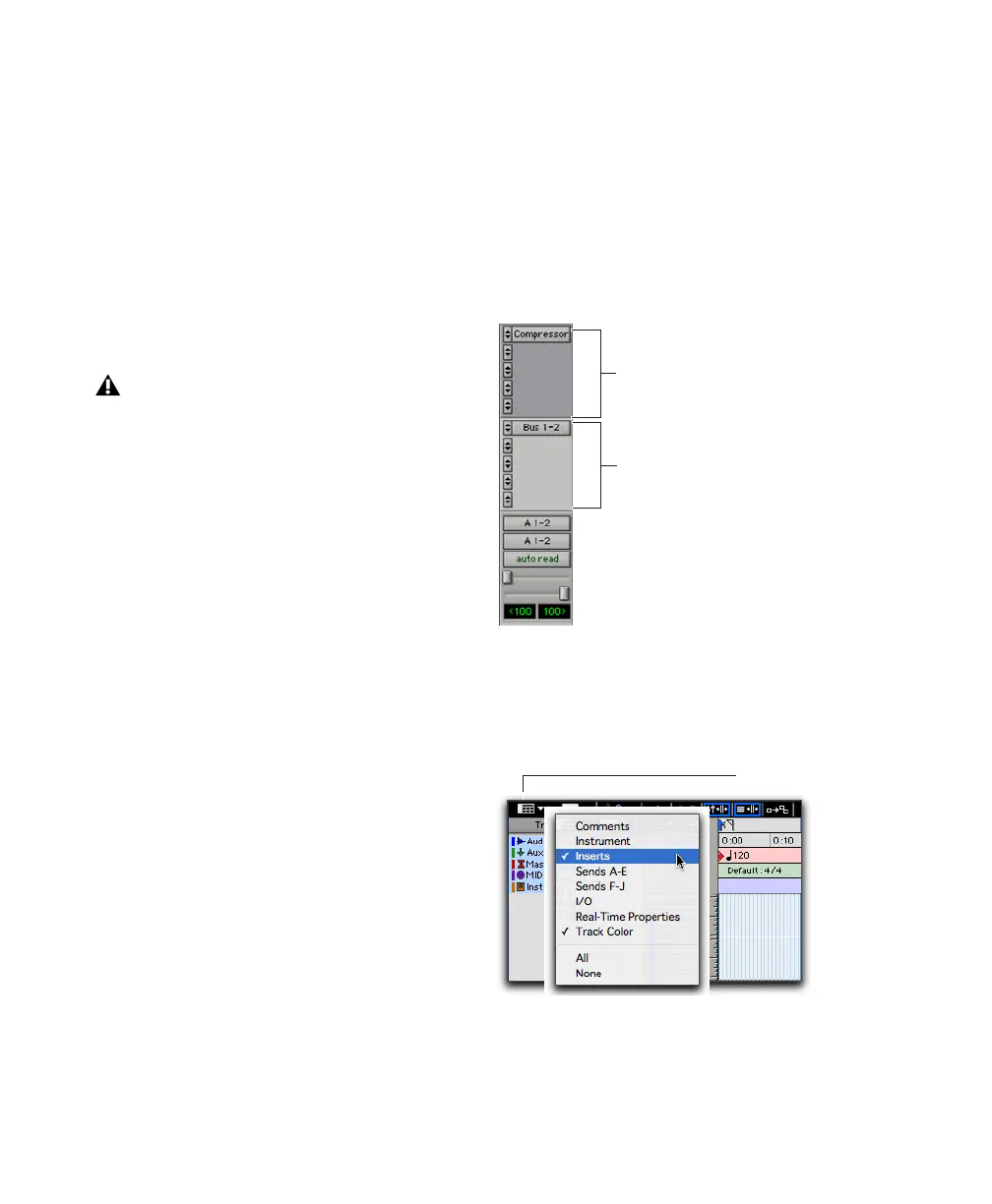Pro Tools Reference Guide666
Furthermore, one additional voice is used for
each occurrence of any of the following condi-
tions when using voices for RTAS plug-ins on a
track:
• When you use the external key side-chain
of an RTAS plug-in on that track
• When you select multiple track outputs for
that track (one voice used for each output)
• When you select an AFL/PFL Path output
in the Output tab of the I/O Setup dialog
(one voice used for each channel)
Viewing Inserts
Both the Mix and Edit windows can be config-
ured to show or hide inserts. Plug-in windows
provide complete access to plug-in controls.
To show (or hide) inserts, do one of the following:
■ In the Mix window (or Edit window), select
View > Mix Window (or Edit Window) > Inserts.
– or –
■ Select Inserts View from the Edit Window or
Mix Window View selector.
When you use Pro Tools 6.9.x or lower to
open a session originally created with
Pro Tools 7, any RTAS plug-ins inserted on
Auxiliary Input or Master Fader tracks—or
after TDM plug-ins on any kind of track—
will become inactive.
Showing Inserts in the Mix Window
Showing Inserts using the View selector
Inserts
Sends (A–F)
View selector
