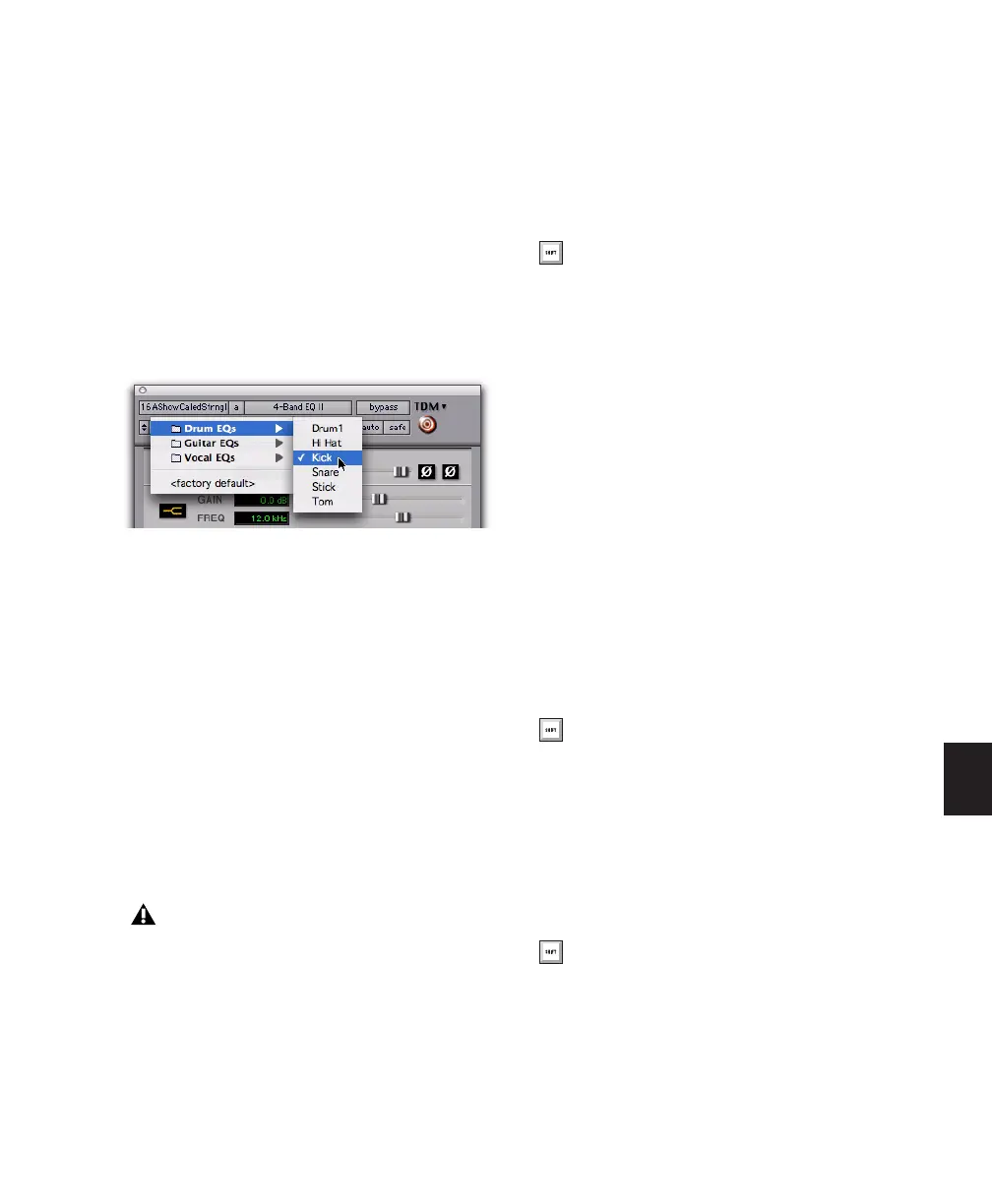Chapter 29: Plug-in and Hardware Inserts 677
To select a different Root Settings folder:
1 From the Settings pop-up menu, choose Set-
tings Preferences > Set Root Settings Folder.
2 Select the folder you want to use as your Root
folder and click Select.
Creating Subfolders for Settings
To make it easier to find specific types of set-
tings, you can subdivide settings files by creat-
ing subfolders for them.
To create a settings subfolder:
3 From the Settings pop-up menu, choose Save
Settings.
4 Click the New Folder button and type a name
for the subfolder.
5 Name the setting and click Save. The setting is
saved within the subfolder.
Managing Settings
Use the Settings pop-up menu to manage set-
tings.
To save a setting:
1 Choose Save Settings from the Settings pop-
up menu.
2 Type a name and click OK. The setting appears
in the Librarian menu.
To load a previously saved setting:
■ Choose the setting from the Librarian pop-up
menu.
To import a setting:
1 Choose Import Settings from the Settings pop-
up menu.
2 Locate the settings file you want to import
and click Open. Pro Tools loads the setting and
copies it to the root destination folder.
To copy a setting:
■ Choose Copy Settings from the Settings pop-
up menu.
To paste a setting:
1 Open the destination plug-in.
2 Choose Paste Settings from the Settings pop-
up menu.
Librarian menu
Unlinked multi-mono plug-ins have specific
rules for settings. See “Linking and Unlink-
ing Controls on Multi-Mono Plug-ins” on
page 681.
Press Control+Shift+S (Windows) or Com-
mand+Shift+S (Mac) to save plug-in set-
tings.
Press Control+Shift+C (Windows) or Com-
mand+Shift+C (Mac) to copy plug-in set-
tings.
Press Control+Shift+V (Windows) or Com-
mand+Shift+V (Mac) to paste plug-in set-
tings.
