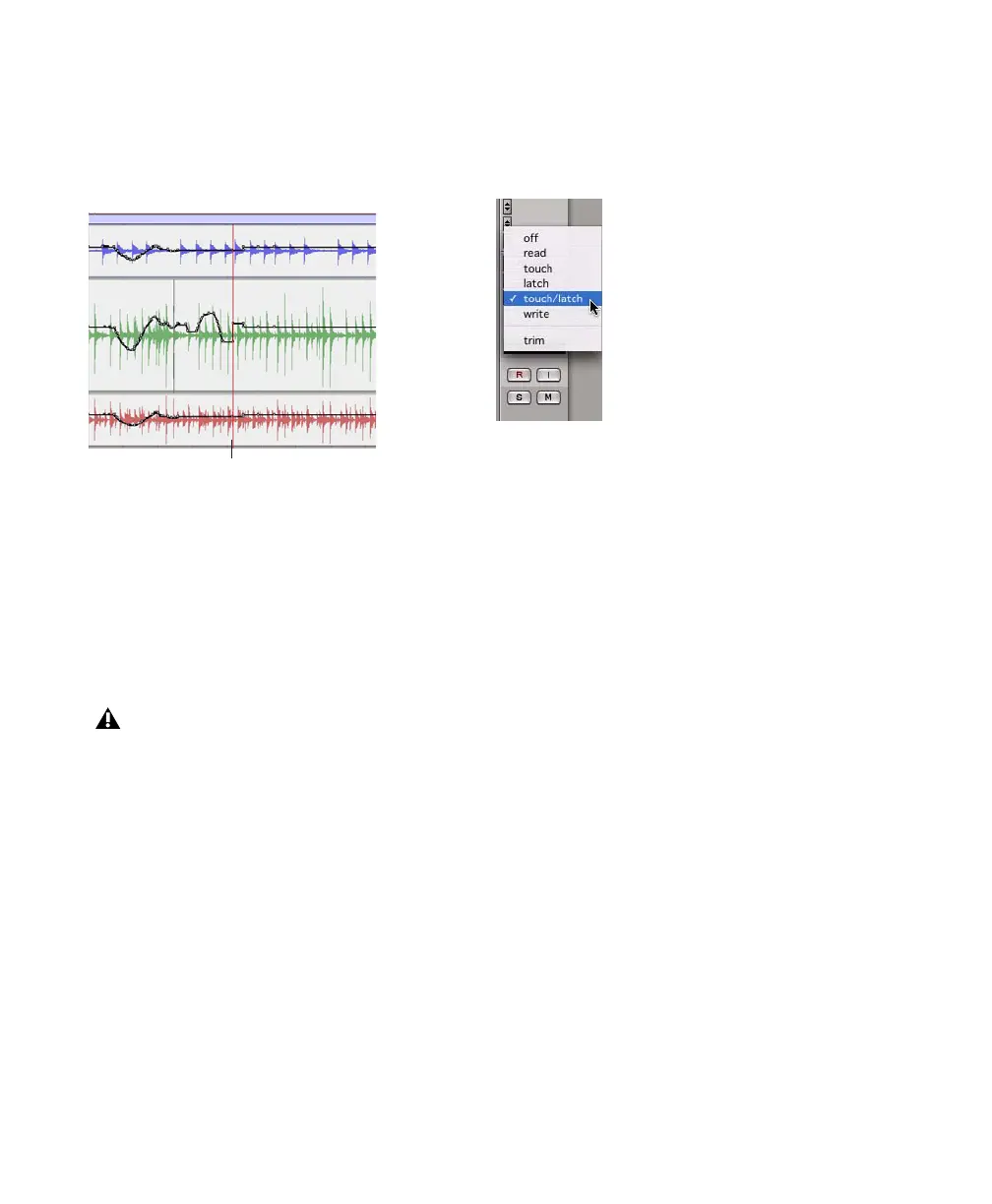Pro Tools Reference Guide694
AutoJoin Indicator
After a Latch automation pass with AutoJoin en-
abled, the AutoJoin indicator appears in the
Pro Tools Edit window.
The AutoJoin indicator is a vertical line that sig-
nifies the point where the last automation pass
was stopped, and the point where the “join” will
automatically occur on all tracks that were writ-
ing during that previous pass. When automa-
tion writing is resumed from this point, the line
disappears.
Touch/Latch Mode
(Pro Tools HD Only)
Touch/Latch Automation mode places a track’s
Volume control in Touch mode and all other
automatable controls in Latch mode.
In Touch/Latch mode, the Volume control fol-
lows Touch behavior, writing automation when
touched and returning to previously written lev-
els when released.
All other controls follow Latch behavior, writing
automation when touched and continuing until
playback stops, or until you punch out of writ-
ing automation.
Trim Mode
(Pro Tools HD Only)
Pro Tools HD can adjust (or trim) existing track
volume and send level automation data in real
time. Pan, mute and plug-in automation cannot
be trimmed in this manner. Trim mode works in
combination with the other Automation modes
(Read, Touch, Latch, Touch/Latch, and Write)
and is useful when you want to preserve all of
your volume automation moves, but need to
make levels a bit louder or softer to balance a
mix.
When writing automation in Trim mode, fader
moves write relative rather than absolute values.
The existing automation data is changed by the
amount of increase or decrease (or the delta
value) indicated by the faders.
When Trim mode is enabled, non-trimmable
controls behave in the same manner as in the
standard Automation modes, with the excep-
tion of Write/Trim mode, where non-trimmable
controls operate as in Touch mode.
AutoJoin indicator in the Edit window
To use Join or AutoJoin to resume writing
on controls that were writing when the
transport stopped, restart the transport be-
fore the AutoJoin indicator.
AutoJoin indicator
Selecting Touch/Latch mode