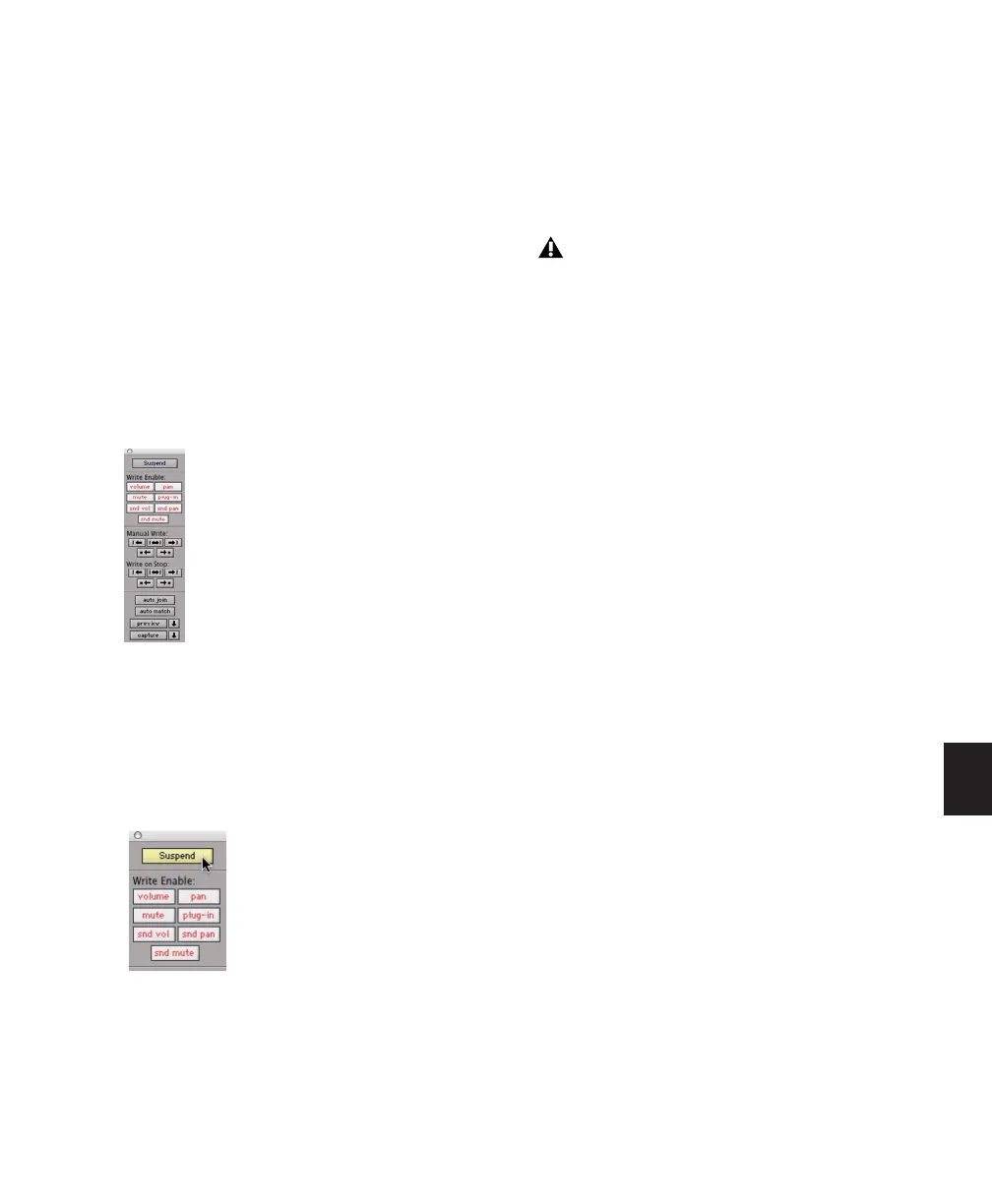Chapter 30: Automation 709
Suspending Automation on All Tracks
To suspend automation on all tracks:
1 Choose Window > Automation.
2 Do one of the following:
• To suspend writing of all automation on all
tracks, click the Auto Suspend button.
– or –
• To suspend writing of a specific type of au-
tomation on all tracks, click the button for
that automation type (volume, mute, pan,
plug-in, send level, send mute, or send
pan).
To suspend Trim automation on all tracks
(Pro Tools HD only):
■ In the Automation window, Command-click
(Mac) or Control-click (Windows) the Suspend
button.
The Suspend button highlights yellow to indi-
cate that Trim automation is suspended.
Suspending Automation for Individual
Controls
You can suspend automation for one or more
controls. When a control is suspended, its con-
trol name is italicized in the Track View selector.
To suspend automation for individual controls on a
track:
1 In the Edit window, set the Track View selector
to show the automation playlist for the control
you want to suspend.
2 Do one of the following:
• To suspend writing and playback of auto-
mation for only the displayed control,
Control-click (Windows) or Command-
click (Mac) the control name in the Track
View selector.
• To suspend writing and playback of auto-
mation for all controls, Control-Shift-click
(Windows) or Command-Shift-click (Mac)
the name of any control in the Track View
selector.
• To suspend writing and playback of auto-
mation for a specific control on all tracks,
Control-Alt-click (Windows) or Command-
Option-click (Mac) the name of the control
in the Track View selector.
Automation window
Suspending Trim automation
Suspending automation from the Edit win-
dow obeys Edit groups. To suppress grouped
behavior, hold Start (Windows) or Control
(Mac) while suspending a control.
