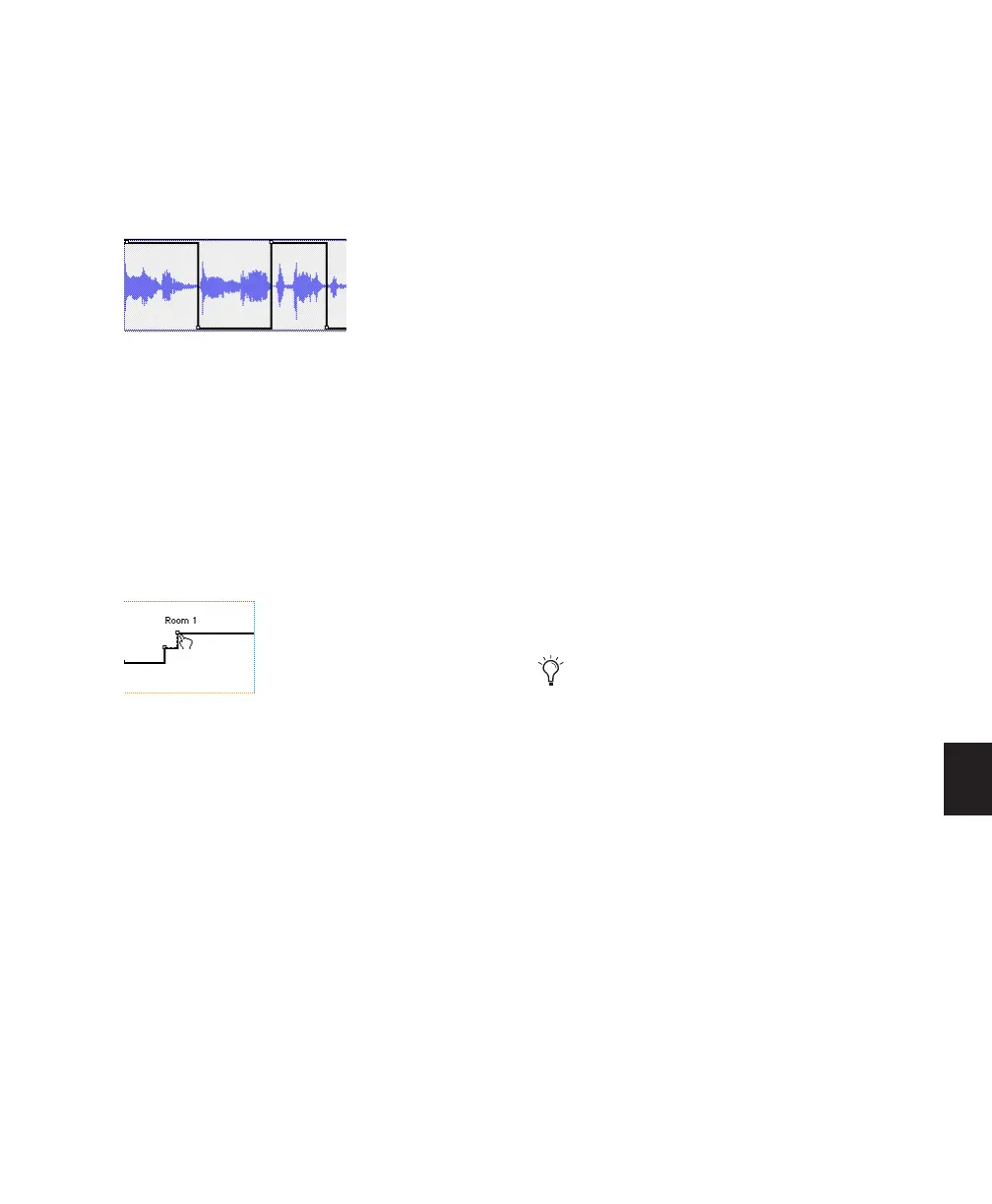Chapter 30: Automation 715
Editing Mute Automation
Drag the breakpoint down to mute a section.
Drag a breakpoint up to unmute the section.
Drag a breakpoint to the left or right to adjust
the timing of the mute.
Editing Stepped Control Automation
Automation for certain controls (such as MIDI
controller values or plug-in settings) appears as a
stepped pattern on the breakpoint line. Drag a
breakpoint up or down to a different step to
change to a new control value. Drag a break-
point to the left or right to adjust the timing of
the stepped control change.
Editing Automation Breakpoints
To edit automation breakpoints, display the au-
tomation playlist for the control you want to
edit by selecting it from the Track View selector,
then do one of the following:
To create a new breakpoint:
■ Click with the Pencil tool or any Grabber tool
on the line graph.
To edit one breakpoint:
■ Click an existing point on the line graph with
the any Grabber tool and drag it to a new posi-
tion.
To clear one breakpoint:
■ Alt-click (Windows) or Option-click (Mac)
with any Grabber tool.
To edit several breakpoints at once:
■ Use the Selector tool to select a range in the
automation playlist that contains the break-
points, and do one of the following:
• To move the breakpoints earlier or later in
the track, press the Plus key (+) to nudge
them later (to the right) or the Minus key
(–) to move them earlier (to the left). The
breakpoints move by the current Nudge
value.
• To adjust the breakpoint values, click with
any of the Trim tools in the selection and
drag the breakpoints up or down.
To edit all breakpoint values in a region:
■ Click in the region with any of the Trim tools
and drag the breakpoints up or down.
Track mute automation
Stepped control automation
When you use a Trim tool to edit a selection
containing breakpoints, new anchor break-
points are created before and after the se-
lected area. To suppress creation of anchor
breakpoints, press Alt (Windows) or Option
(Mac) while using a Trim tool.
