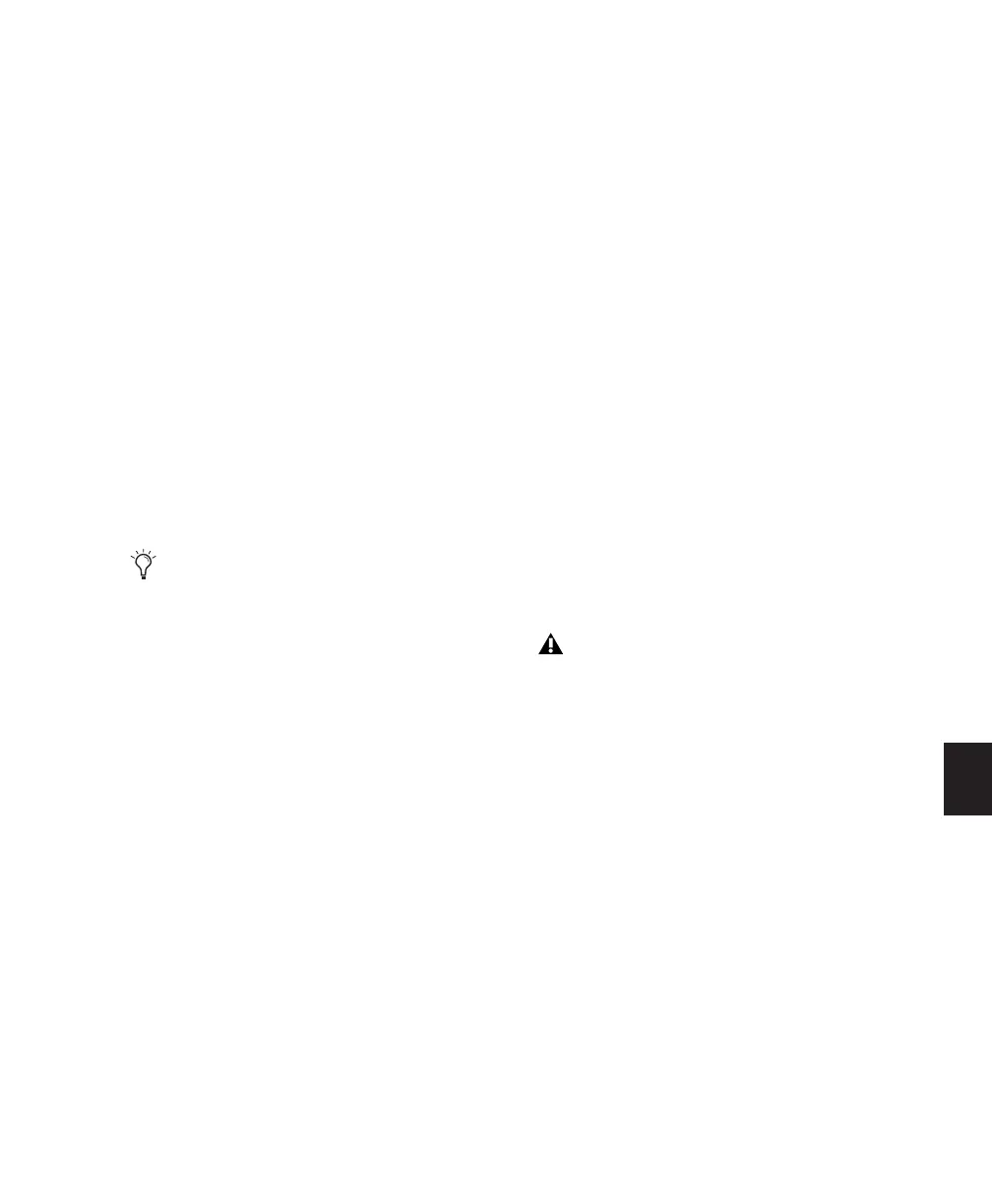Chapter 30: Automation 723
Coalescing Trim Automation
You can set Pro Tools to commit, or coalesce,
Trim automation to the main automation play-
list by the following methods:
After Every Pass Trim moves are automatically
applied when the transport is stopped at the end
of an automation pass. Trim automation playl-
ists are cleared, and Trim faders are returned to
zero.
On Exiting Trim Mode Trim moves are stored sep-
arately in the Trim automation playlist until
they are coalesced. Trim automation is automat-
ically coalesced on a track only when you take
the track out of Trim mode. You can repeat an
automation pass, edit Trim automation manu-
ally on any of the Trim playlists, or clear Trim
automation before coalescing with this method.
Manually Trim moves are stored separately in
the Trim automation playlist until they are coa-
lesced. With this setting, the only way to coa-
lesce Trim moves is with the Coalesce Trim Au-
tomation command. You can repeat an
automation pass, edit Trim automation manu-
ally on any of the Trim playlists, or clear Trim
automation before coalescing with this method.
To set the method by which Trim Automation is
coalesced:
1 Choose Setup > Preferences and click Mixing.
2 Under Coalesce Trim Automation, select one
of the following:
• After Every Pass
• On Exiting Trim Mode
• Manually
To coalesce Trim automation on a track when
exiting Trim mode:
1 Choose Setup > Preferences and click Mixing.
2 Under Coalesce Trim Automation, select On
Exiting Trim Mode.
3 Click OK to close the Preferences window.
4 Make sure the Pro Tools transport is stopped.
5 On the track where you want to coalesce Trim
automation, click the Automation Mode selec-
tor and deselect Trim.
The Trim automation is applied to the main au-
tomation playlist, Trim automation playlists are
cleared, and Trim faders are returned to zero.
To manually coalesce Trim automation on a track:
1 Select the track where you want to coalesce
the Trim automation.
2 Do one of the following:
• Choose Track > Coalesce Trim Automation.
– or –
• Right-click the track name and choose Co-
alesce Trim Automation from the pop-up
menu.
The Trim automation is applied to the main au-
tomation playlist, Trim automation playlists are
cleared, and Trim faders are returned to zero.
Even when automation is set to coalesce on
exiting Trim mode, you can use the Coa-
lesce Trim Automation command to com-
mit Trim moves at any time.
If transport is playing and you are writing
automation, you cannot directly enter or
exit Trim mode. You must AutoMatch be-
fore exiting Trim mode. This prevents any
abrupt jumps in automation values.