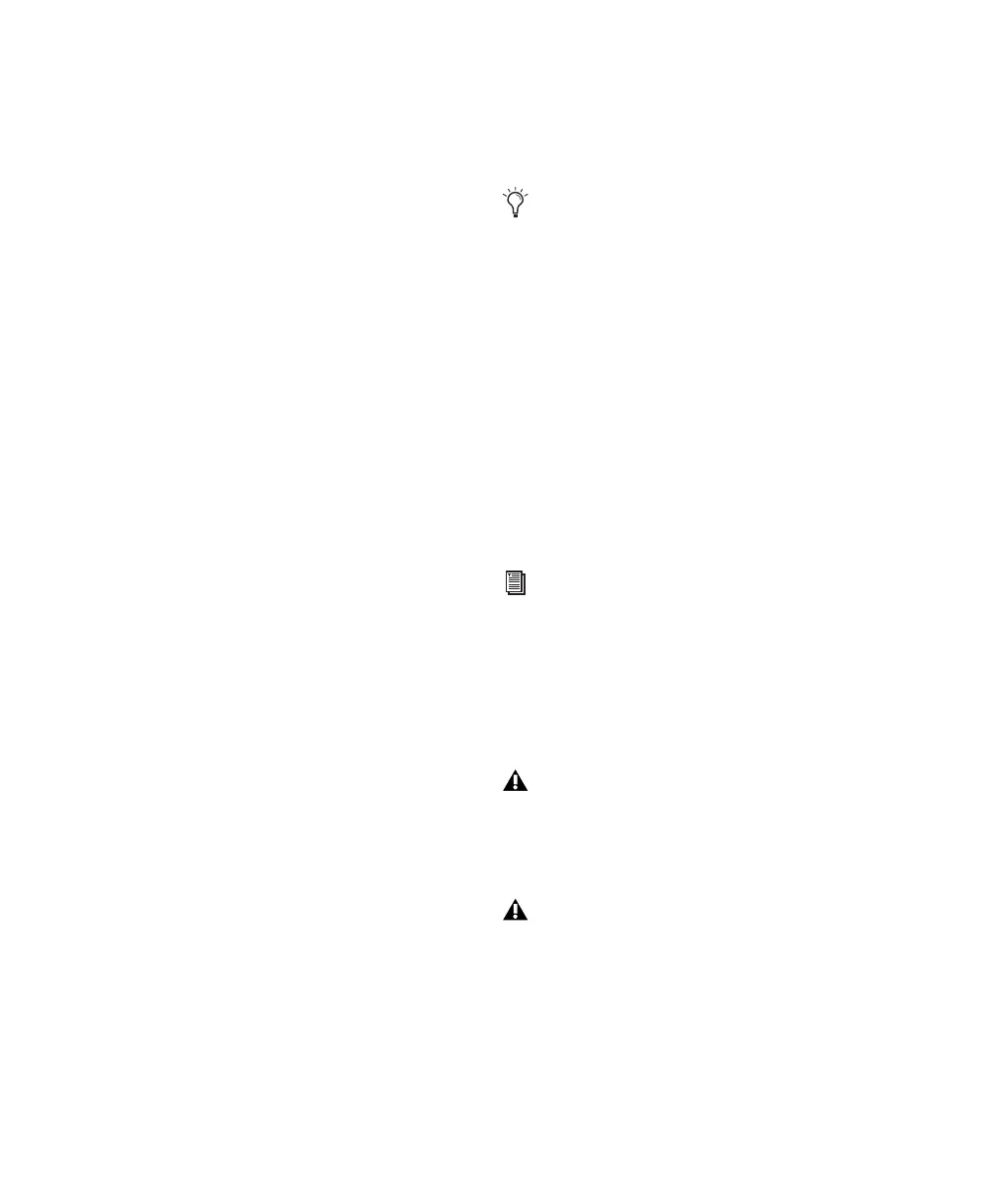Pro Tools Reference Guide60
Auditioning Discrete Signals in Multichannel
Items
In the Region List, multichannel regions are au-
ditioned through the current Audition Path. Sig-
nals can be auditioned “in-place,” or through all
outputs, as described below.
Audition In-Place
When auditioning a mono component of a
mono component region, the mono region can
be played from the corresponding channel of its
parent mono component region. This playback
method is called audition in-place.
To audition in-place:
1 In the Region List, make sure the stereo or
multichannel region is in expanded view (show-
ing .L, .R, and other component channels).
2 Alt-click (Windows) or Option-click (Mac) the
region for the channel you want to audition.
Audition to All Outputs
When auditioning a mono component of a
mono component region, the region can be
routed equally to all outputs of the parent re-
gion’s Audition Path.
To audition through all channels of the main
audition path:
■ Shift-Alt-click (Windows) or Shift-Option-
click (Mac) on the signal in the Region List.
New Track Default Output Path
You can specify the default output path assign-
ment for new tracks, in each available format.
To specify a default output for new tracks in the
I/O Setup dialog:
■ Click the New Track Default Output selector
and select a format and Output.
AFL/PFL Path
(Pro Tools HD Only)
Tracks soloed in AFL (After Fader Listen) or PFL
(Pre Fader Listen) Solo mode are routed to the
current AFL/PFL Path, as set with the AFL/PFL
Path selector.
To select the AFL/PFL Path output:
1 Choose Setup > I/O.
2 Click the Output tab to display the Output
page.
3 Select a path from the AFL/PFL Path selector.
4 Click OK to close the I/O Setup dialog.
The New Track Default Output can be set to
bus paths, as well as output paths.
See “Solo Modes” on page 142 for more in-
formation on using AFL or PFL Solo modes.
If you do not see the AFL/PFL Path selector,
check that you have installed the Surround
Mixer.
Selecting None as the AFL/PFL Path disables
AFL and PFL Solo modes. When None is se-
lected, AFL and PFL cannot be used.
