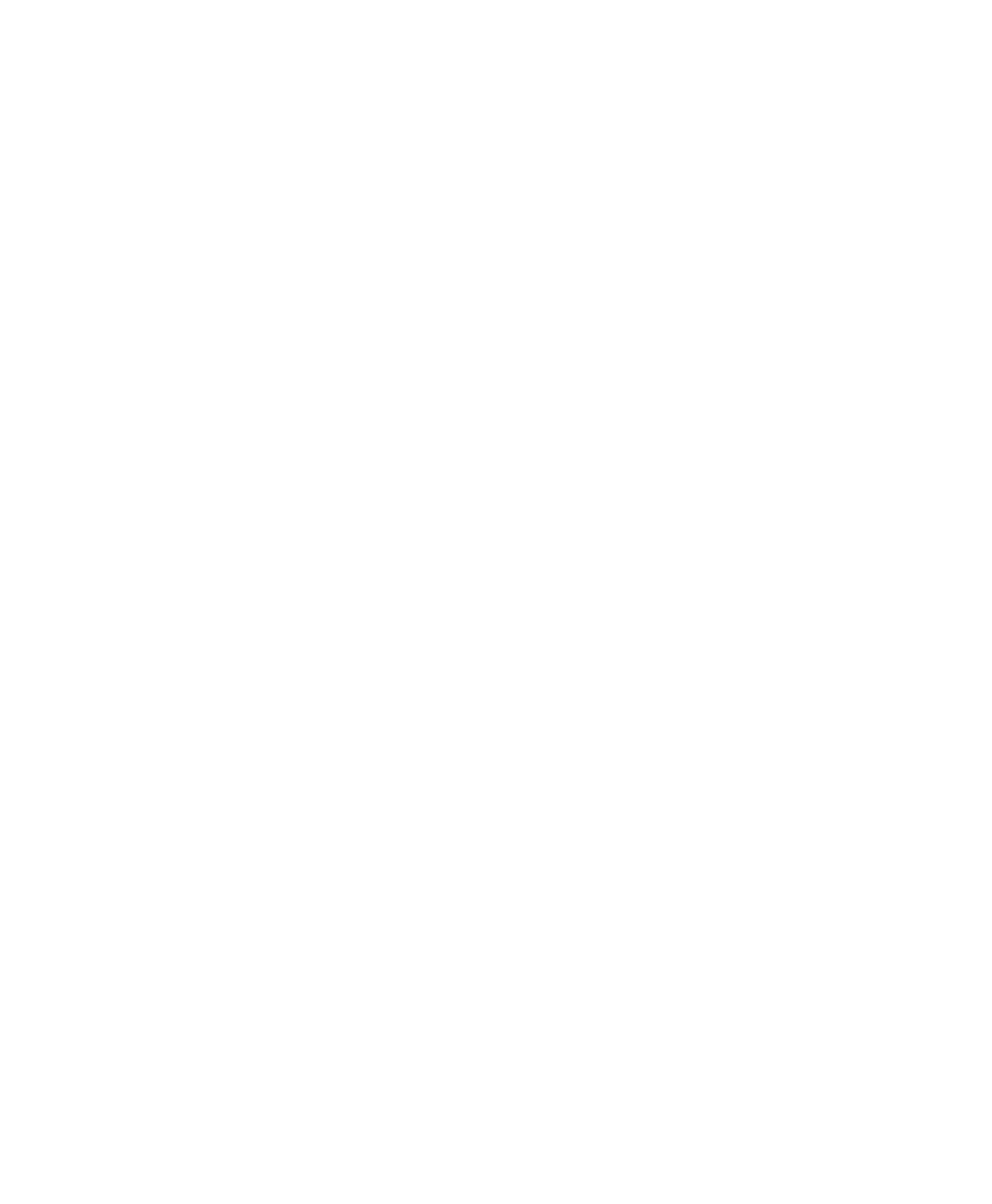Pro Tools Reference Guide738
3 Start playback. When you reach a location
where you want to capture the current automa-
tion states, click the Capture button in the Au-
tomation window.
The Punch Capture button in the Automation
window lights to indicate a captured value is
available to punch.
Punching Captured Automation
Values
After automation values are captured, they can
be punched (written) to another location in the
track. Any tracks set to Read or Off are unaf-
fected.
◆ If you punch during playback, the automa-
tion mode of any track set to Touch is set to
Latch and writing begins at the captured value.
◆ If you punch while the transport is stopped,
the automation mode of any track set to Touch
is set to Latch and the control is primed at the
captured value.
To punch captured automation values:
1 Move to a location where you want to apply
the captured automation states. You can do this
during playback or while the transport is
stopped.
2 Click the Punch Capture button in the Auto-
mation window to apply the captured automa-
tion states. The captured states are applied to all
automation types that are currently enabled in
the Automation window.
Capturing Automation Values for
All Controls
You can capture the state of all automatable
controls (except on tracks with their Automa-
tion Mode set to Off) in a session, regardless of
whether they are currently writing automation.
To capture the automation values of all controls:
■ When you reach a location where you want to
capture the current automation states, Alt-click
(Windows) or Option-click (Mac) the Capture
button.
To capture the automation values of all controls on
selected tracks only:
■ When you reach a location where you want to
capture the current automation states, Alt-Shift-
click (Windows) or Option-Shift-click (Mac) the
Capture button.
Punching Automation Values for
All Controls
You can punch all captured automation values
to another location on their corresponding
tracks (except those tracks with their Automa-
tion Mode set to Off).
To punch the automation values of all controls:
■ When you reach a location where you want to
apply the captured automation states, Alt-click
(Windows) or Option-click (Mac) the Punch
Capture button. Any track set to Read or Touch
are set to Latch. Any tracks set to Off are unaf-
fected.
To punch the automation values of all controls on
selected tracks only:
■ When you reach a location where you want to
apply the captured automation states, Alt-Shift-
click (Windows) or Option-Shift-click (Mac) the
Punch Capture button. Any selected tracks set to
Read or Touch are set to Latch. Any selected
tracks set to Off are unaffected.
