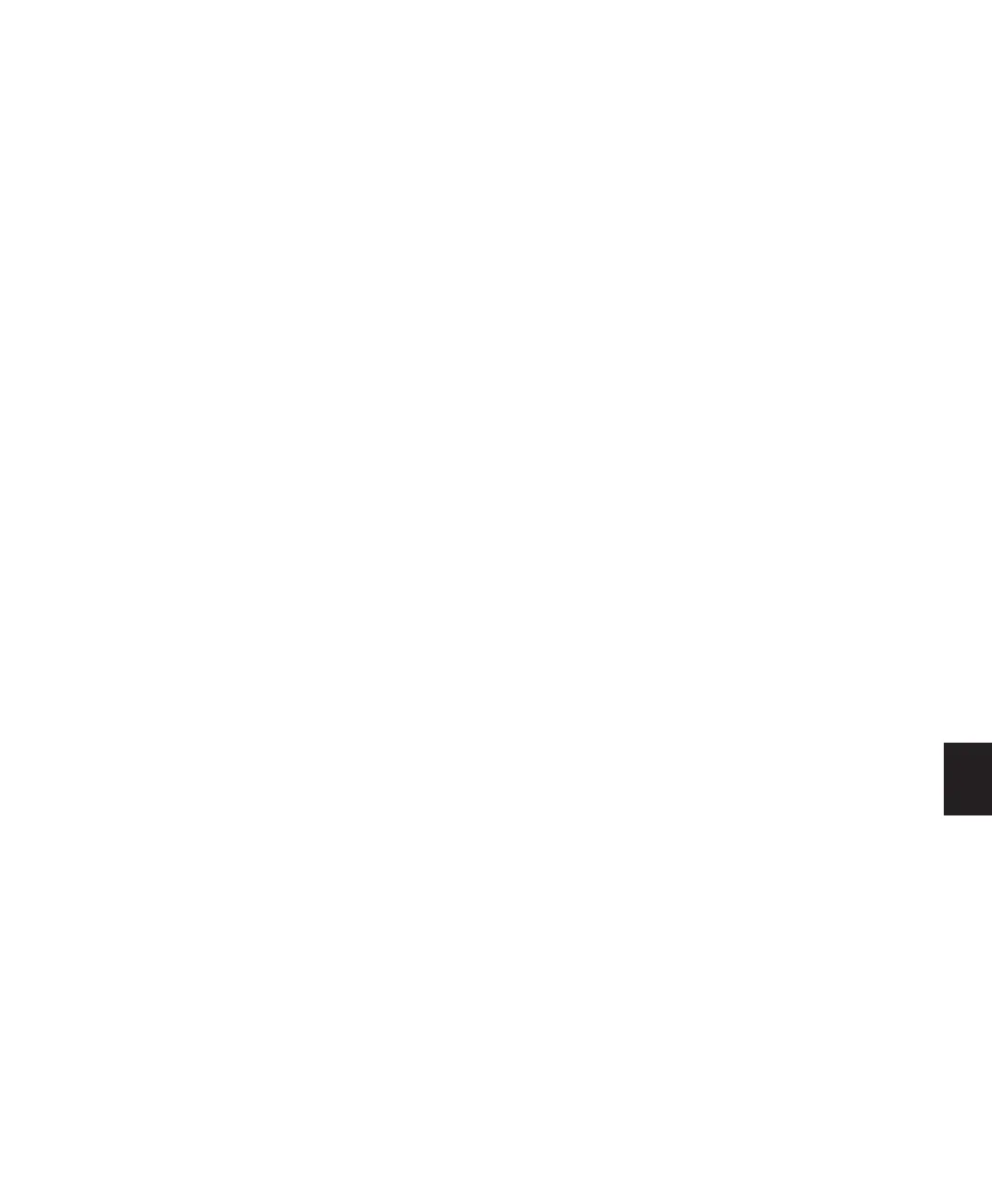Chapter 31: Mixdown 751
Multiple Mono Creates multiple mono files with
the same number of channels as the source
path.
• If the source output or bus path is stereo, two
mono files will be created, and appended with
“.L” and “.R” suffixes on bounce.
• If a multichannel format is used (for example,
six-channel, 5.1), individual mono files will
be created for each member of the path. Files
will be appended with path suffixes according
to the path definition in the I/O Setup dialog.
• If the source output or bus path is mono, the
pop-up menu will switch from multiple mono
to mono, and will create one mono file (no
summing of multiple sources).
Stereo Interleaved Creates a single, interleaved
file that contains all of the bounced streams
from the chosen output path. In an interleaved
stereo bounce, tracks assigned to odd-numbered
outputs are sent to the left channel, and tracks
assigned to even-numbered outputs are sent to
the right channel.
Pro Tools also lets you bounce multichannel in-
terleaved files of any supported file type. This
can simplify file management of mixes and
projects for backup and archiving.
Pro Tools does not support interleaved files na-
tively. This means that they must be split into
multi-mono files on import (requiring addi-
tional disk space).
Resolution
This option lets you select between three differ-
ent bit resolutions for the bounce conversion.
Bounce to Disk does not apply dither when con-
verting during or after a bounce to a lower reso-
lution (including when bouncing to 16-bit).
When you need to create a lower resolution
bounce file, use a Dither plug-in, or similar, on a
Master Fader assigned to the bounce source
path. This dithers the bounce file, before the
Bounce to Disk conversion truncates bits into
the final file resolution. (See “Dither and
Bounce to Disk” on page 744.)
Resolution choices include the following:
8-bit This resolution is often used in multimedia
applications. If the material you are working
with is relatively simple, you can use the
Pro Tools “Squeezer” feature for optimal results.
See “Sample Rate Conversion Quality Option”
on page 752 for details.
16-bit This is the Compact Disc standard bit res-
olution.
24-bit This setting provides the highest resolu-
tion. It is useful when you want to create a final
mix without losing any resolution (for example,
if you are delivering a final mix that will be
ready to master).
If your session is 16-bit, you should still apply
Dither, because all Pro Tools sessions process in-
ternally at 24-bit.
To set the bounce file resolution:
■ Select a bit depth from the Resolution selec-
tor.
