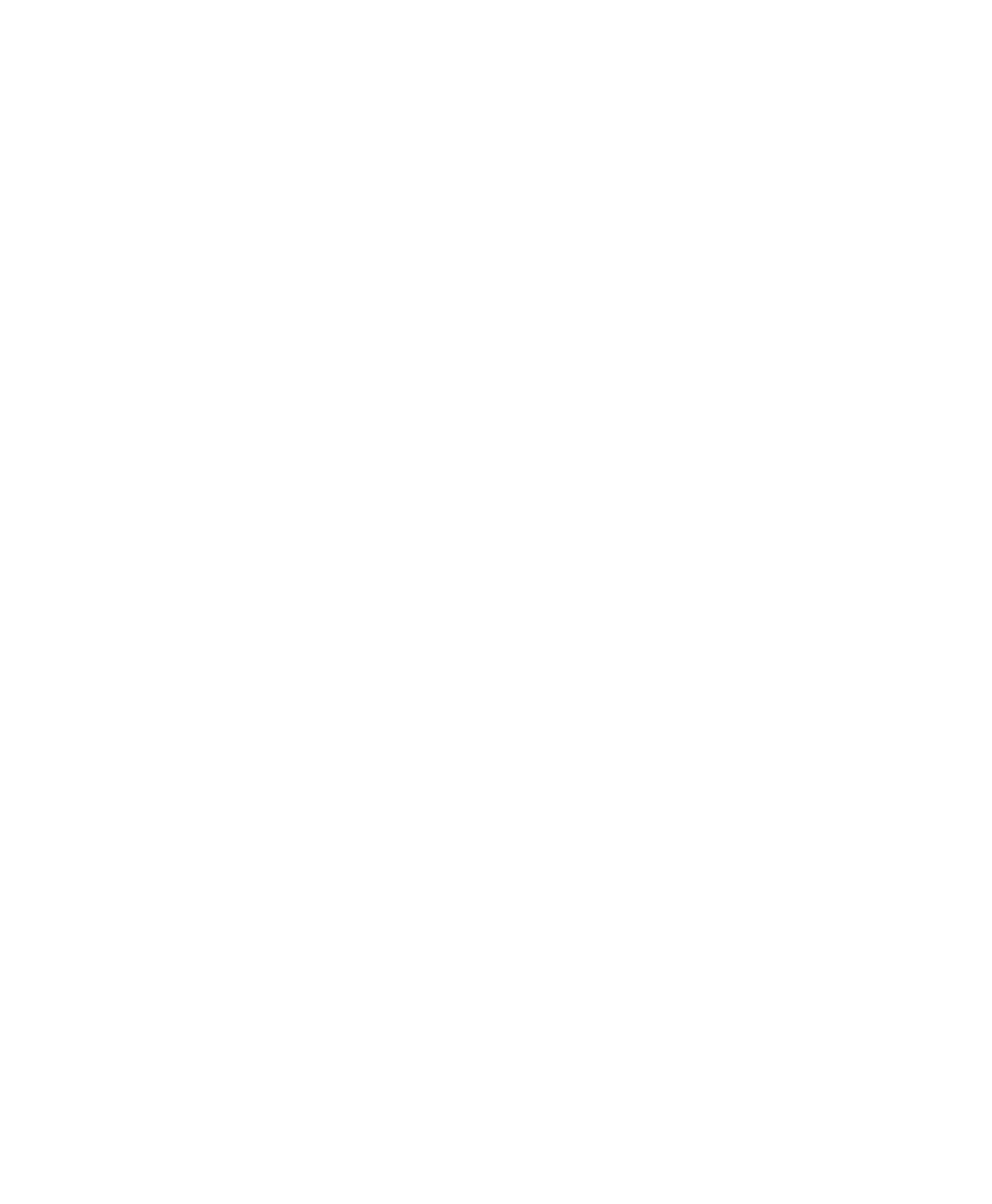Pro Tools Reference Guide756
Mastering and Audio Compression
Although audio compression is often an indis-
pensable tool in analog recording, it can present
problems in the digital domain. If you compress
an input signal at a very high ratio, you create a
signal that contains a much higher overall
power level compared to its transients. By re-
cording a number of such signals at the highest
possible level on multiple tracks, you create a
scenario that is more likely to clip the mixed
output signal.
High-power compressed signals, when mixed
together, create an extremely high-level output.
This output may rise above the full-code level,
resulting in clipping.
To avoid this problem, watch the overall level of
your program material—use a meter on a Master
Fader, or use an external mastering deck’s
meters to help identify clipping. If you are mas-
tering to hard disk, avoid mixing full-code audio
signals together at unity or “0” level, as this in-
variably causes clipping.
Mastering and Error-Correcting Media
Random access media (such as hard disks, opti-
cal cartridges, Bernoulli cartridges or WORM
drives) can produce a true digital copy of your
data, because every bit value is maintained. Se-
quential media (such as DAT tapes) use error
correction schemes to fix the occasional bad
data that is received in a digital transfer. These
corrections are deviations from the actual data,
and with successive reproductions, represent a
subtle form of generation loss.
You can avoid this loss by creating and main-
taining masters on random-access digital media
(such as a hard drive) and transferring them to
sequential digital media (such as DAT tapes)
only as needed.
To configure Pro Tools for direct digital stereo
mastering:
1 Connect your digital recorder to your system’s
digital outputs. If your system has multiple dig-
ital outputs, use channel 1 and 2 of the audio in-
terface.
2 In Pro Tools, set the appropriate digital format
and output from the Hardware Setup dialog or
I/O Setup dialog. (See “Configuring Pro Tools
Hardware Settings” on page 38.)
3 Set the clock on the master device to slave to
Pro Tools digital clock, or to provide master
clock to Pro Tools. (See “Configuring Pro Tools
Hardware Settings” on page 38.)
4 On your digital recorder, choose the appropri-
ate digital format for the connections.
5 In Pro Tools, set all audio tracks you want to
your master outputs 1–2 path.
6 Click Return to Zero in the Transport window
to go to the beginning of the session.
7 Press Record on your digital recorder.
8 Start playback of your session.
9 When your session has finished playing, stop
the digital recorder.
