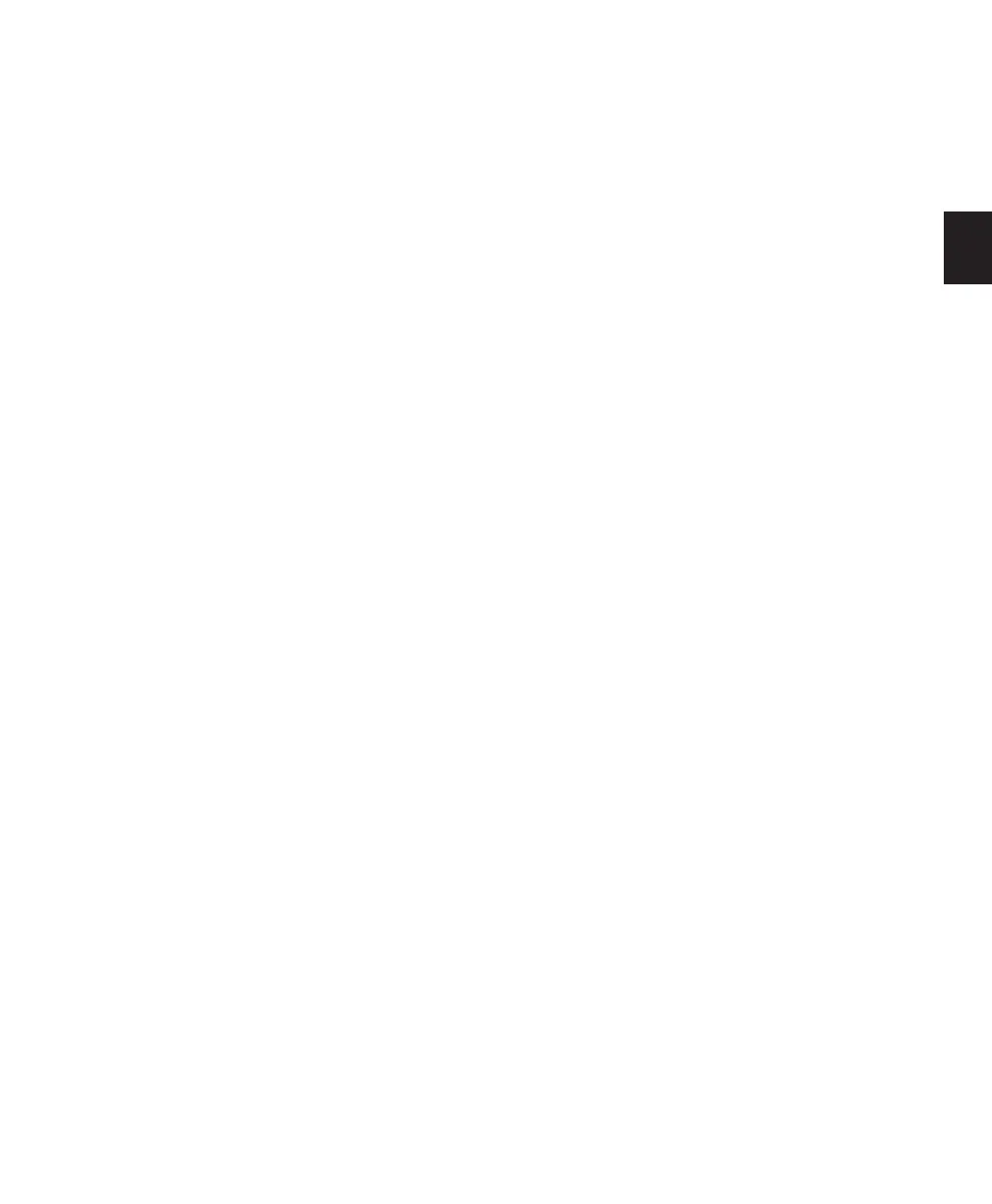Chapter 7: Preferences 65
Meters Section
Peak Hold Options
These options determine how long the peak in-
dicators on track meters stay lit after a peak is
detected.
3 Second Peak Hold When selected, track meters
display the last peak level for three seconds.
Infinite Peak Hold When selected, track meters
display the last peak level until you click them
to clear them.
No Peak Hold When selected, track meters do
not hold the peak level.
Clip Indication Options
These options determine how long the clip indi-
cators on plug-in, send, and track meters stay lit
after a clip is detected.
3 Second Clip Hold When selected, meters dis-
play the last clip indication for three seconds.
Infinite Clip Hold When selected, meters display
the last clip indications until you click them to
clear them.
No Clip Hold When selected, meters do not hold
the clip indication.
Show Meters in Sends View
When the Sends View is displaying individual
send controls, you can select this option to
show send level meters. Deselecting this option
can help speed up screen redraws and process-
ing.
Color Coding
Always Display Marker Colors Lets you choose to
view Marker colors in the Markers ruler, regard-
less of the settings you choose for Default Re-
gion Color Coding.
Default Track Color Coding Options
These color coding options determine the de-
fault color coding assignment for tracks in the
Edit and Mix windows. Choices are:
None Turns off color assignment for tracks.
Tracks and MIDI Channels Assigns a color to
each track in the Mix or Edit window according
to its voice assignment or MIDI channel assign-
ment.
Tracks and MIDI Devices Assigns a color to each
track in the Mix or Edit window according to its
voice assignment or MIDI device assignment.
Groups Assigns a color to each track according to
its Group ID. If groups are suspended using the
Suspend Groups command, the tracks color bars
are not shown.
Track Type Assigns a color to each track accord-
ing to its type (audio, MIDI, Instrument, Auxil-
iary or Master Fader).