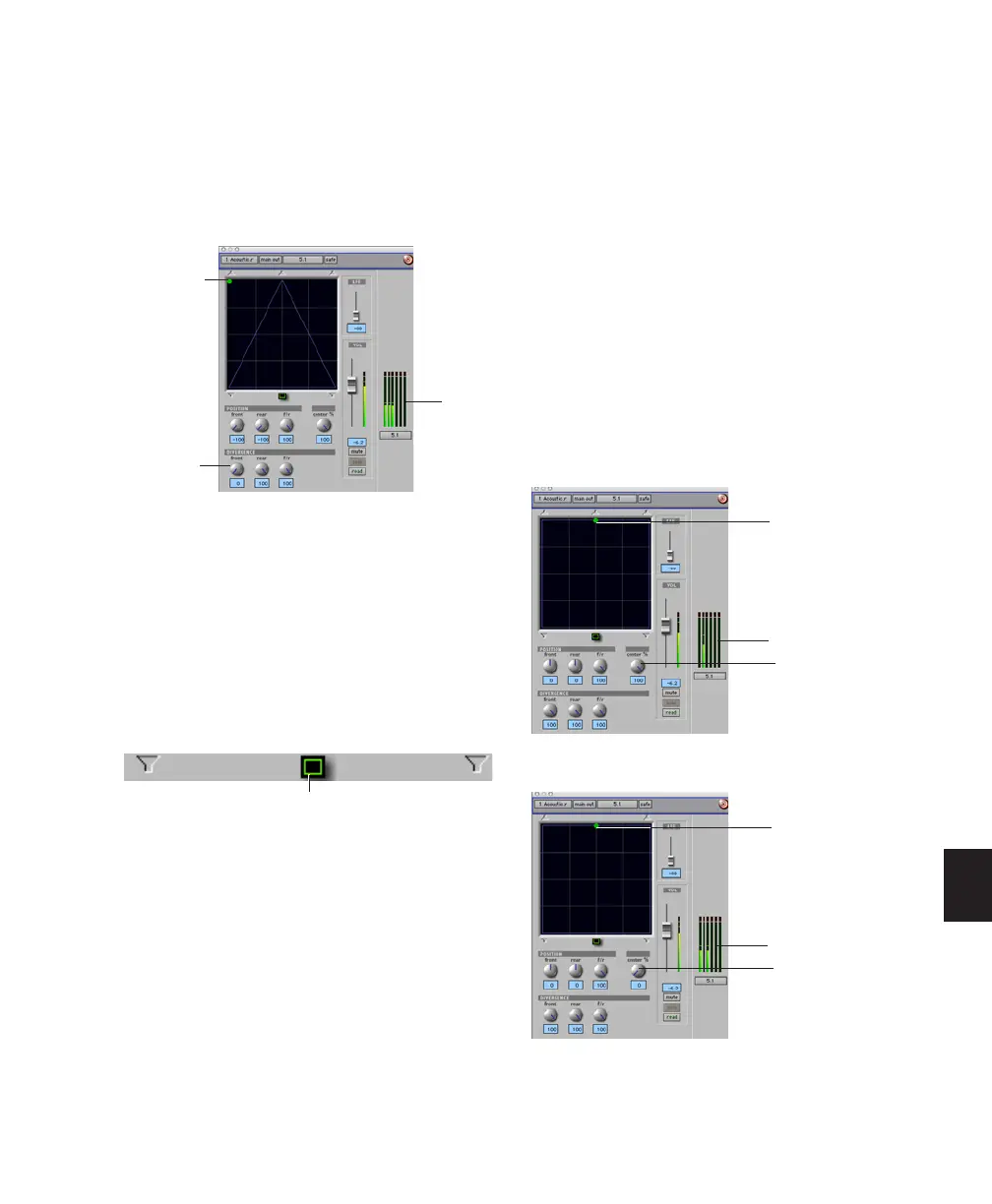Chapter 34: Surround Panning and Mixing (Pro Tools HD Only) 789
Lower divergence settings result in a progres-
sively wider source signal. When Divergence is
less than 100%, tracks will be routed to neigh-
boring speakers to some degree, even when the
Pan Location cursor is positioned next to a sin-
gle speaker.
To adjust divergence:
■ Adjust the Front, Rear, and Front/Rear Diver-
gence controls as necessary.
To adjust divergence graphically:
1 Click on the Panning Mode button until the
Divergence Editing icon is displayed.
2 Drag in the Grid to resize the divergence
boundaries.
Center % (Percentage)
Center Percentage controls whether there is a
discrete center channel for the track or a phan-
tom center channel.
Center Percentage Example
In film and video production, the center chan-
nel often contains dialog. To enhance the clarity
of dialog, it is often beneficial to keep elements
such as music out of the center speaker. By re-
ducing the Center Percentage on music tracks,
music panned to the front of the soundfield can
be panned to only the left and right speakers,
forcing them to have a variable phantom center
image.
Front Divergence at 0% for widest panning (note meters
showing signal in all three front speakers)
Panner Mode button set to Divergence Editing
meters
Front
Divergence
Pan Location
cursor
Divergence Editing icon
Discrete center (Center Percentage at 100)
Phantom center (Center Percentage at 0)
Pan Location cursor
meters
Center %
meters
Center %
Pan Location cursor