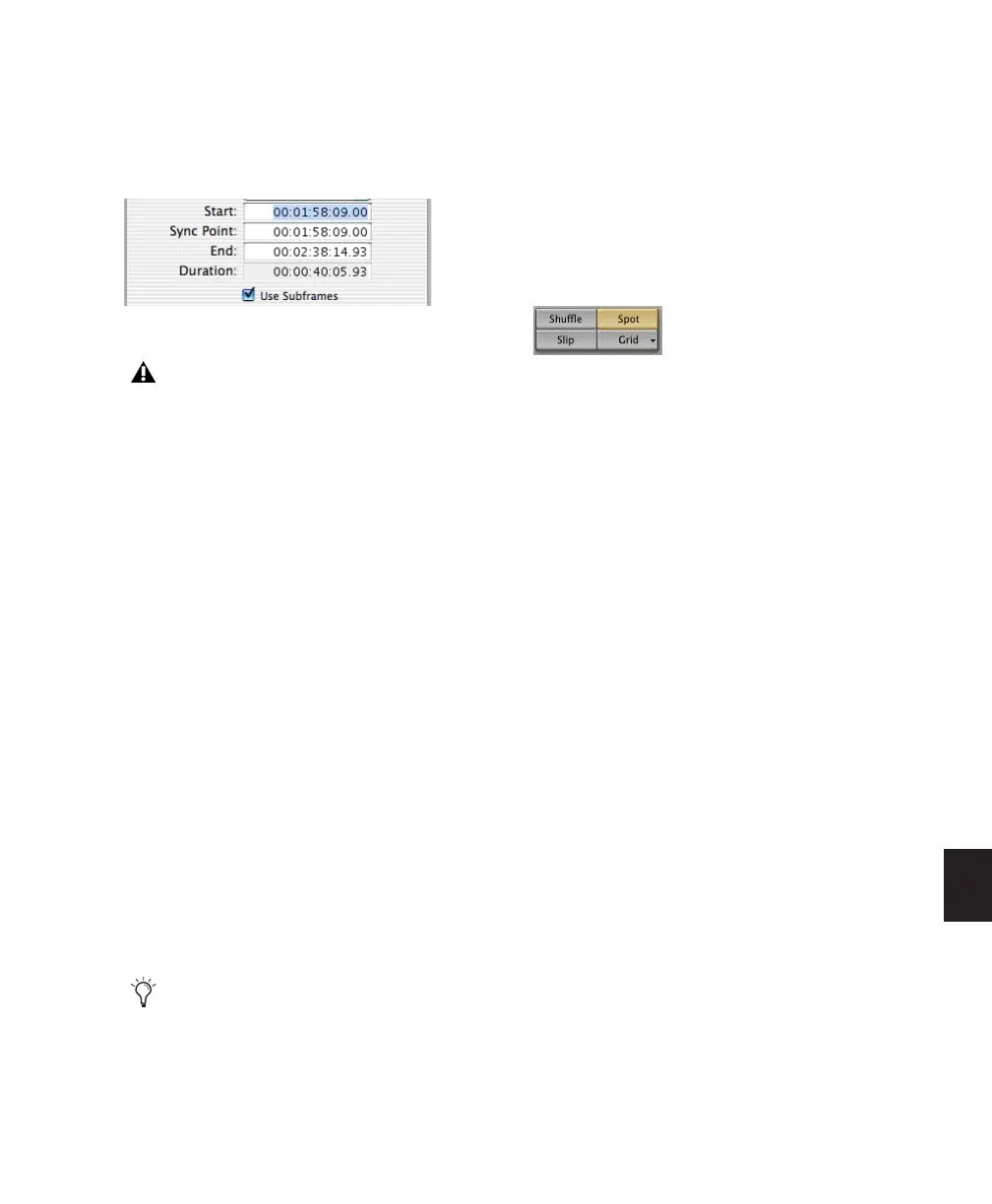Chapter 35: Working with Synchronization 813
hours:minutes:seconds:frames box, which ap-
pears as the far right time field when enabled.
Use a Period (.) to separate subframe values from
whole frames.
Capturing Time Code
Pro Tools also allows you to easily capture frame
locations on-the-fly in the Spot dialog by press-
ing the Equal key, or by clicking the Current
Time button while valid time code is being re-
ceived by Pro Tools. With VITC, you can accu-
rately capture a paused or “crawling” VTR’s
SMPTE location.
When Time Code is selected for the Time Scale,
pressing the Equal key captures the incoming
time code. When Bars:Beats is selected for the
Time Scale, pressing the Equal key will capture
to the nearest measure.
Although the Capture Time Code button works
with free-running Linear Time Code (LTC) or
VITC, frame numbers of a paused frame can
only be captured with VITC.
SYNC peripherals can read VITC. With
MachineControl and a SYNC peripheral, you
can also read serial time code.
To spot a region to a specific SMPTE frame:
1 Choose Window > Edit.
2 Set the Main Time Scale to Time Code. (See
“Setting a SMPTE Session Start Time (Start
Frame)” on page 800.)
3 Click the Spot button at the top left of the Edit
window to put Pro Tools into Spot mode.
4 Identify the SMPTE frame location where you
want to trigger playback of your region by paus-
ing your video deck on that frame.
5 With the Time Grabber tool, click a region in
a track, or in the Region List, and drag it into a
track. The Spot dialog appears.
6 Enter the SMPTE frame location by doing one
of the following:
• If you are using VITC, you can press the
Equal (=) key on the numeric keypad, or
click Current Time Code to enter a paused
VTR’s current SMPTE location.
– or –
• If you are using LTC, when Time Code is se-
lected for the Time Scale, press the Equal
(=) key on the numeric keypad to capture
the incoming time code. When Bars:Beats
is selected for the Time Scale, press the
Equal key to capture the nearest measure.
7 If you recorded the region while online, you
can use the Original Time Stamp button to recall
and enter the SMPTE frame location at which
the region was originally recorded. You can also
access a user-defined Time Stamp in the same
fashion. See “Time Stamping” on page 814 for
more information.
Additional time field with “Use Subframes” enabled
Subframe measurements are not available
in the Current Time field.
To use Remote mode with MachineControl,
you will need an approved serial port. For a
complete list of currently approved ports, see
www.digidesign.com.
Spot mode enabled