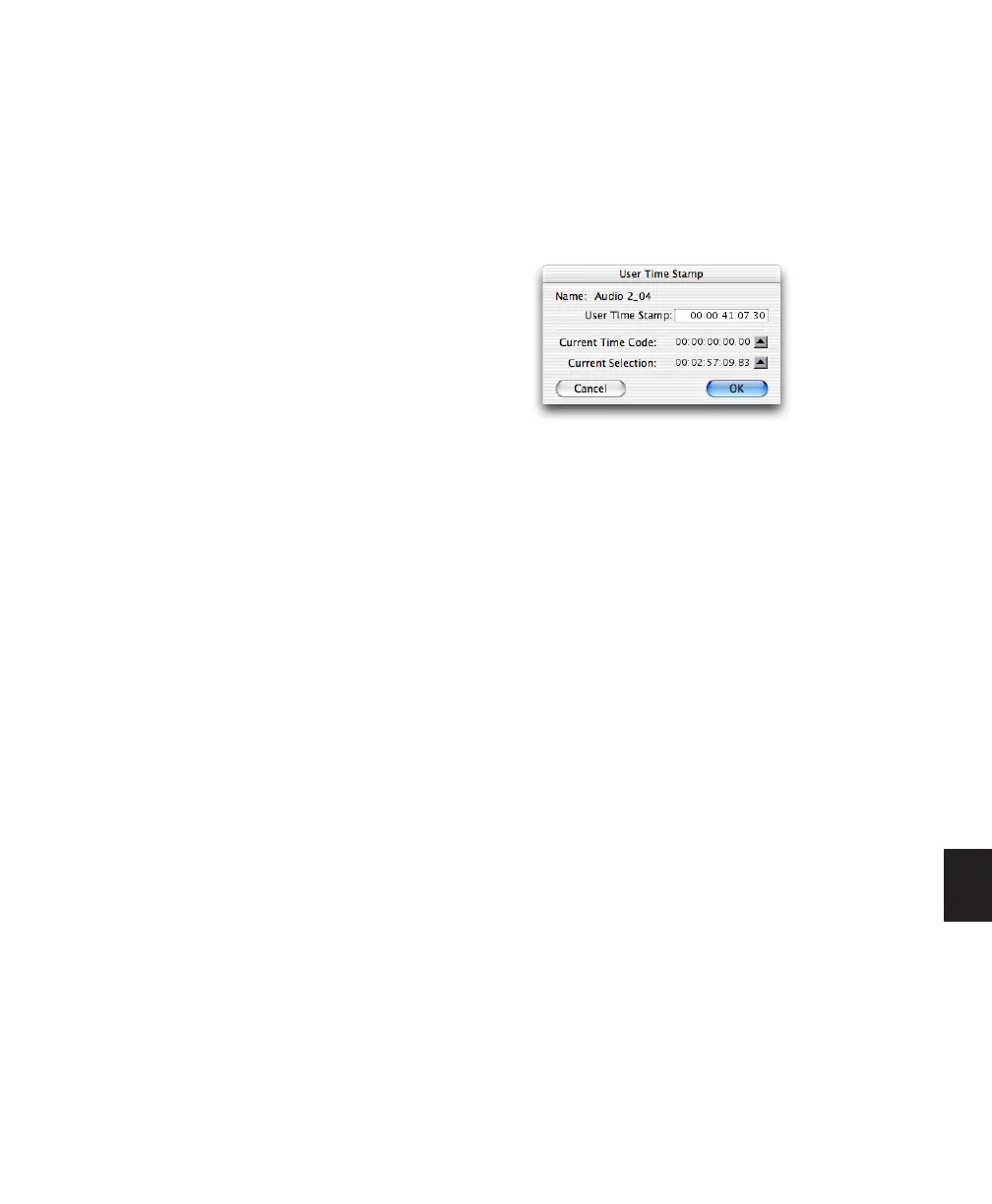Chapter 35: Working with Synchronization 815
Show Original Time Code in
Regions
This command displays the original “time
stamped” SMPTE times in all regions currently
placed in tracks. This SMPTE frame number rep-
resents the time at which the region was origi-
nally recorded online with Pro Tools, and does
not necessarily reflect the region’s current
SMPTE location in a track.
To display Original Time Stamps in regions:
■ Select View > Region > Original Time Stamp.
To hide Original Time Stamps:
■ Select View > Region > No Time.
Creating a User Time Stamp
If you want to create a separate user-defined
SMPTE time stamp, you can use the Time Stamp
command in the Region List pop-up menu. This
command lets you select a region (or regions)
and redefine its SMPTE time stamp. The Original
Time Stamp and the User-Time Stamp are then
stored with your session.
When audio is first recorded, the User Time
Stamp will match the Original Time Stamp, but
you can change the User Time Stamp at any
time using the Time Stamp command. This fea-
ture is particularly useful in post production sit-
uations where the SMPTE time code on video
“work prints” often changes from one edit revi-
sion to another.
To time stamp a region (or regions) with a new
SMPTE frame number:
1 In a track, select the region that you want to
time stamp.
2 From the Region List pop-up menu, choose
the Time Stamp command.
3 Enter a new SMPTE time by doing one of the
following:
• Enter the numbers manually (with the help
of the arrow keys).
• Click the Current Time Code button (or
press the Equal key), if you want to capture
the incoming time code address.
• Click the Current Selection button, if you
want to enter the start time of the current
on-screen selection.
4 Click OK to close this dialog.
This command can be used in “batch mode” to
set new time stamps for several regions at a time.
To do this, simply select several regions and
choose the Time Stamp Selected command. One
after another, a dialog will open for each region,
allowing you to quickly enter new values.
Once entered, the user time stamps can be dis-
played in all regions currently placed in tracks.
To display User Time Stamps in regions:
■ Choose View > Region > User Time Stamp.
Time Stamp dialog
