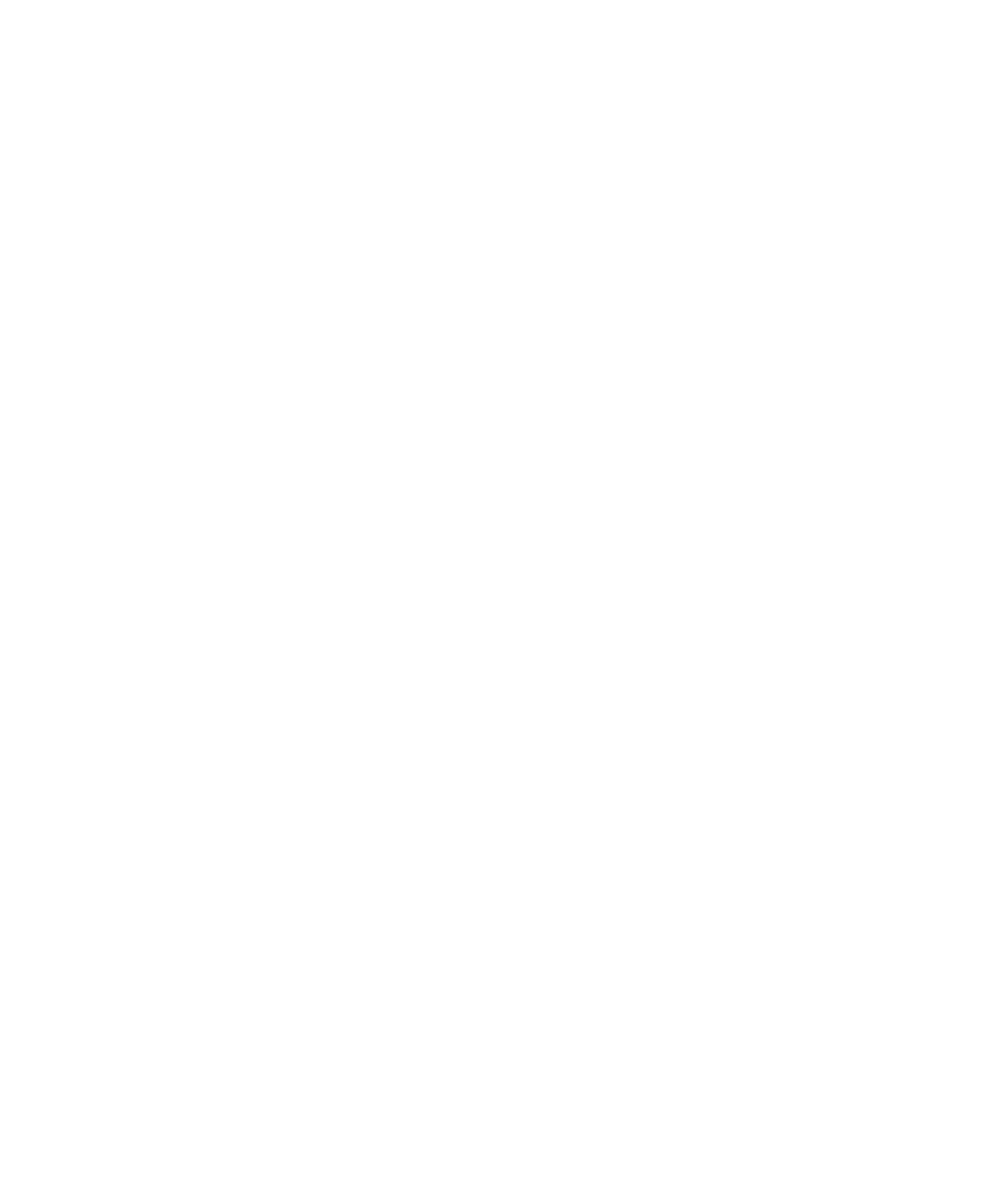Pro Tools Reference Guide72
Fades Section
Crossfade Preview Pre-Roll This option specifies
the amount of pre-roll to be added when you are
auditioning crossfades in the Fades dialog.
Crossfade Preview Post-Roll This option speci-
fies the amount of post-roll to be added when
you are auditioning crossfades in the Fades dia-
log.
QuickPunch/TrackPunch Crossfade Length Spec-
ifies a default length for crossfades created by
QuickPunch or TrackPunch (Pro Tools HD only)
recordings. Crossfades occur before the punch
in and after the punch out.
Preserve Fades when Editing This option pre-
serves fade-ins and fade outs, and converts sep-
arated crossfades into corresponding fade-ins
and fade-outs.
Default Fade Settings
Fade In Selects the default envelope shape for
fade-ins.
Fade Out Selects the default envelope shape for
fade-outs.
Crossfade Selects the default envelope shape for
crossfades.
REX/ACID Selects the default envelope shape for
fades and crossfades between regions (“slices”)
in imported REX and ACID files.
Automatically Create Fades for Imported REX
and ACID files
When selected, this option automatically ap-
plies fades between regions (“slices”) within im-
ported REX and ACID files to minimize clicks or
pops during playback. If there is overlap be-
tween slices, a crossfade is applied. If there is a
gap between slices, a fade out is applied to the
end of the first region. (The fade shapes applied
to REX/ACID files follow the Default Fade Set-
tings for REX/ACID.)
Zoom Toggle
Vertical Zoom Select Selection or Last Used for
the Zoom Toggle Vertical Zoom.
Horizontal Zoom Select Selection or Last Used for
the Zoom Toggle Horizontal Zoom.
Remove Range Selection After Zooming
In When selected, the current Edit selection col-
lapses into an insertion point after zoom tog-
gling in. Zoom toggling back out reverts to the
previous selection.
Track Height Select Last Used, Medium, Large,
Extreme, or Fit To Window for the Zoom Toggle
Track Height.
Track View Select Waveform/Notes, Last Used,
or No Change for the Zoom Toggle Track View.
Separate Grid Settings When Zoomed In When
selected, this option retains the same (current)
grid setting when zoom toggling in or out.
When this option is deselected, the grid setting
stored with Zoom toggle is recalled when zoom
toggling in.
Levels of Undo
This preference sets the maximum number of
actions that can be undone with the multiple
undo feature. Setting this to a lower number can
speed up the performance of slower computers.
Pro Tools supports up to 32 Levels of Undo.
