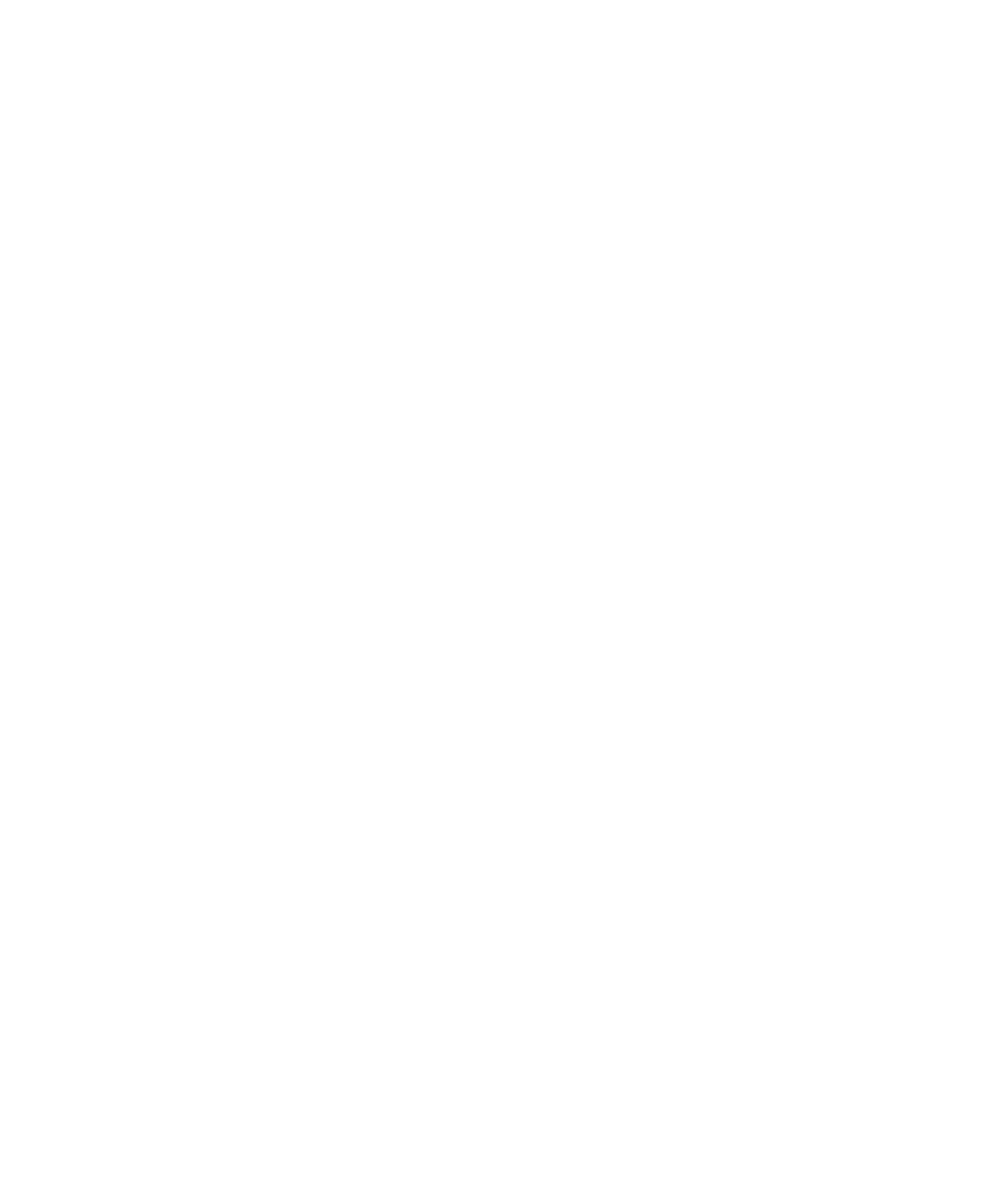Pro Tools Reference Guide74
Controllers
Edit Window Follows Bank Selection If you are
using a supported control surface with
Pro Tools, this option scrolls the Edit window to
display the selected bank of tracks when you
switch banks on the control surface, ensuring
that the current bank is viewable on-screen.
Mix Window Follows Bank Selection If you are
using a supported control surface with
Pro Tools, this option scrolls the Mix window to
display the selected bank of tracks when you
switch banks on the control surface, ensuring
that the current bank is viewable on-screen.
“Scroll to Track” Banks Controllers When using
a control surface (such as D-Control or ProCon-
trol) you can select this option to bank control
surface faders to a numbered track when using
the Track > Scroll to Track command.
Always Fill Channel Strips When Banking If you
are using an ICON work surface (Pro Tools HD
only), or other supported Digidesign control
surface, you can select this option to maximize
the number of channels displayed when bank-
ing. This setting optimizes the Bank commands
to prevent the display of a small number of
channels at the extremes of the surface.
Touch Timeout If you are writing automation in
Touch mode and you stop moving a non-touch
sensitive fader or encoder, Pro Tools continues
to write automation for the Touch Timeout
value.
After the Touch Timeout period, writing of au-
tomation stops and the automation data returns
to its previous automation value at the rate spec-
ified in the AutoMatch Time setting.
Automation Section
Smooth and Thin Data After Pass When se-
lected, Pro Tools automatically smooths and
then applies the specified amount of thinning
to the automation data created in an automa-
tion pass.
Degree of Thinning Specifies the amount of thin-
ning performed on automation data when you
using the Thin Automation command, or if you
have selected the Smooth and Thin Data After
Pass option.
Plug-in Controls Default to Auto-Enabled When
selected, all applicable controls of newly added
plug-ins are enabled for automation. When not
selected, the controls of newly added plug-ins
must be manually enabled for automation.
Suppress Automation “Write To” Warnings
(Pro Tools HD Only) When selected, Pro Tools
suppresses the warnings that appear after invok-
ing any of the Write Automation To Start, Selec-
tion, End, or Punch commands and then stop-
ping the transport.
Latching Behavior for Switch Controls in
“Touch” This option determines the behavior of
switch-type controls (such as mute or plug-in
bypass) when writing automation in Touch
mode.
• When selected, controls in Touch mode
will latch in their current state. If an exist-
ing breakpoint is encountered, writing of
automation stops. If the transport is
stopped while writing, the control will Au-
toMatch to the underlying value.
• When not selected, controls in Touch
mode will not latch.
