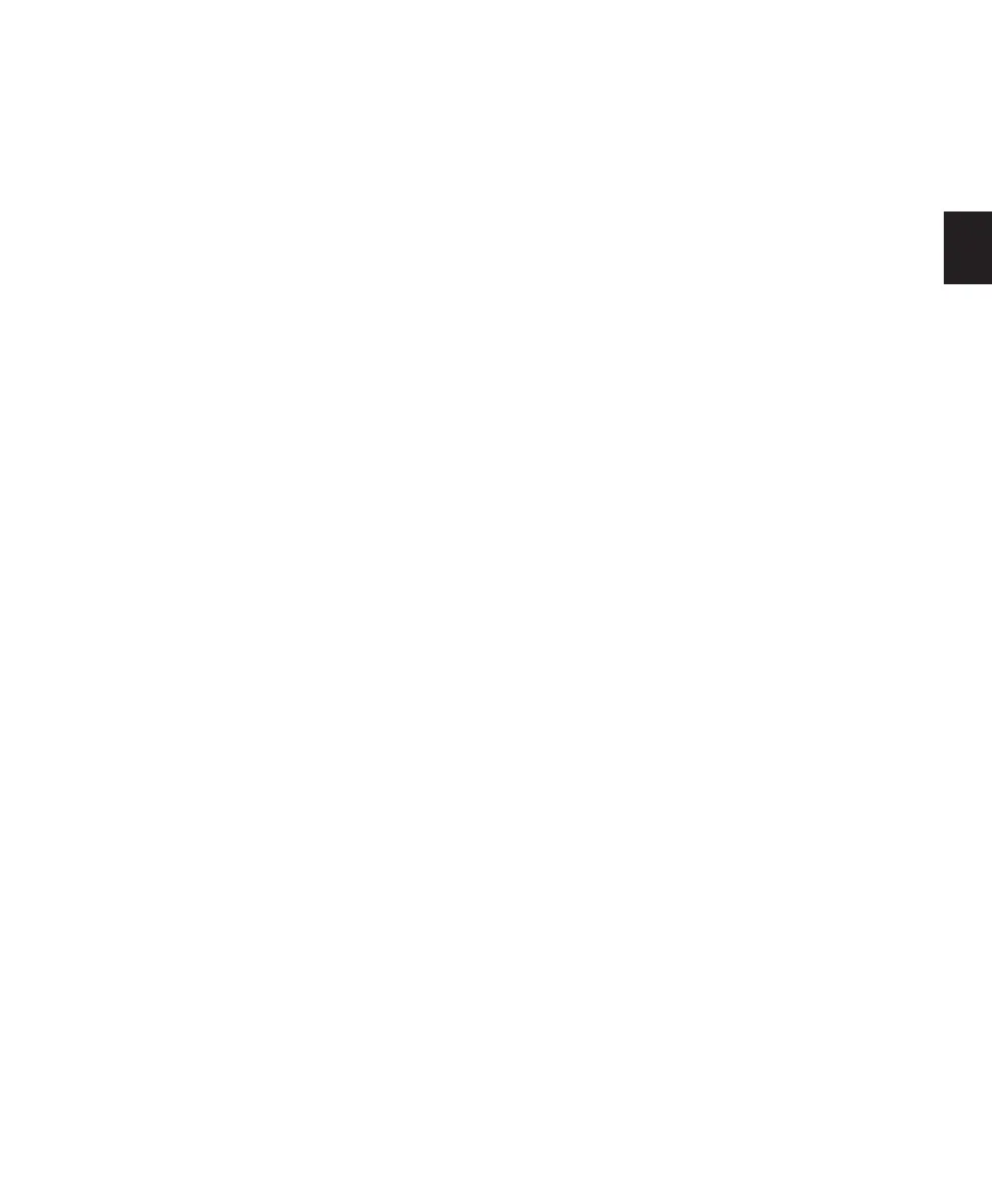Chapter 7: Preferences 79
Stop at Shuttle Speed Zero (Pro Tools HD
Only) Causes Pro Tools to send a Stop command
whenever you stop shuttling. This is useful if
you have a machine that requires an explicit
stop command to park correctly.
Non-Linear Transport Error Suppression (Pro Tools
HD Only) When Transport = Pro Tools, keeps
Pro Tools from sending a Stop command when
taken offline. This prevents Pro Tools from stop-
ping any other 9-pin devices connected to the
system.
Delay Before Locking to Time Code (Pro Tools HD
Only) Sets the amount of time (in frames) for
Pro Tools to wait before attempting to lock to
machines that issue servo lock messages. This
setting allows time for the servo mechanisms to
achieve stable lock.
Remote Mode Section
(Pro Tools HD Only)
Ignore Track Arming Sets Pro Tools to ignore in-
coming track arming (record enable) com-
mands. This is useful if you are using a master
controller to arm tracks on other machines, but
you do not want to arm tracks in Pro Tools.
Set Servo Lock Bit at Play (Tamura Support) En-
able this option when using a Tamura synchro-
nizer to control Pro Tools in Remote mode to
minimize lock-up times during recording.
Allow Track Arm Commands in Local Mode Sets
Pro Tools to respond to incoming track arming
(record enable) commands even when the sys-
tem is not in Remote Mode. This is useful if you
are using a paddle device to control Pro Tools
track arming or punching.
Punch In Frame Offset Sets an offset (in frames)
to compensate for punch in timing advances or
delays.
Punch Out Frame Offset Sets an offset (in frames)
to compensate for punch out timing advances
or delays.
Delay After Play Command Sets the amount of
time (in frames) for Pro Tools to wait after re-
ceiving a Play command before starting the au-
dio engine. This can prevent false starts when
locking to synchronizers that are not fully sup-
ported by Pro Tools.
Synchronization Section
Minimum Sync Delay Sets the amount of time (in
frames) your system’s devices need to achieve
synchronization “lock.” This amount varies for
each device. Pro Tools lock up delay is set by en-
tering a value for Minimum Sync Delay in the
Synchronization page of the Preferences dialog.
The lowest value available is 15 frames. Find the
shortest possible lock-up time that your equip-
ment can operate at consistently, and set this as
the Minimum Sync Delay. On systems utilizing
Digidesign MachineControl, enabling the Use
Serial Time Code setting will make machines
lock up much faster. (Serial time code requires
both a Digidesign-qualified synchronization pe-
ripheral and external devices to be locked to
house video reference.)
Stable LTC Source (Pro Tools HD Only) When se-
lected, this option suppresses the normal 1-sec-
ond wait time before Pro Tools attempts to lock
to incoming LTC. Enable this option when lock-
ing Pro Tools to a stable time code source (such
as a non-linear tape machine or LTC generator)
and not a linear tape machine.
