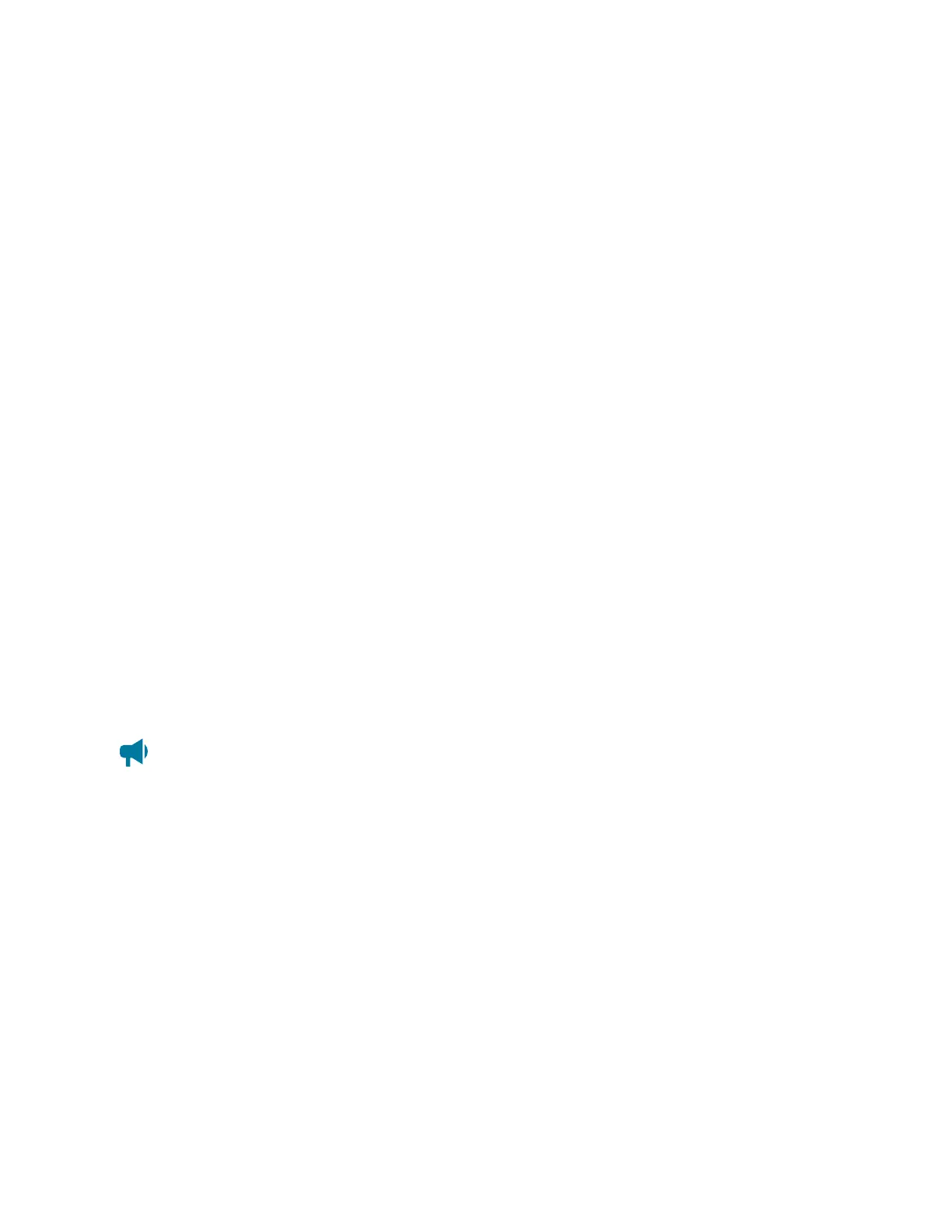Cordex®CXCHPControllerSoftwareManual|20-Maintainingthecontroller
20.3.4. Change the time and date
Therearethreeoptionstochangethedateandtime:
•
Manuallywiththedate/timepicker
•
Usingthelocalbrowser/computer
• Usingsimplenetworktimeprotocol(SNTP)
To set the date and time:
1. GotoController > Settings > Time & Date.IntheTime & Date table,selecttheEDIT buttonon
theTime Zone row.
2. FromthedropdownTime Zone menu,selectyourtimezone,andthenselectSave.
3. Ifsettingthetimemanually,selecttheEDIT buttonontheCurrent Time and Date row.Usethe
date/timepickertochangethedateandtime.
4. IfsettingthetimeanddatewiththelocalbrowserselectSynchronize Time and Date to Web
Browser.Thisreadsthetimefromthebrowserandsendsittothecontroller.
5.
IfsettingthetimeanddateusingSNTP,firstenteravalidSNTPserveraddress(DNSnameoran
IPv4/IPv6address),andthenselectSynchronize Time and Date to Network Time Server.If
youdonotwanttousetheSNTPserver,cleartheNetwork Time Server Address field.
ItiscommonforgatewaysandrouterstoalsobeSNTPservers.IfyouareunsureofavalidSNTP
serveraddress,tryusingthecontroller’sassignedgateway/routeraddress.Ifthisdoesnotwork,
consultyourITpersonnel.
Thecontrollertimeandtimezonehavebeencorrectlyset.
Notice: Whenever the time or time zone has been changed, an entry is recorded in the event log.
20.3.5. Change the language for the LCD
To change the default login language from the web interface:
1. GotoController > Settings > User Interface.
2. IntheLCD Preferences table,findtheLCD Language rowandselecttheEDIT button.
3. Fromthedropdownmenu,selectyourlanguagepreference,andthenselectSave.
20.3.6. Change the language for the web interface
To change the default language for the web interface:
Page 186 0350058-J0 Rev AL
