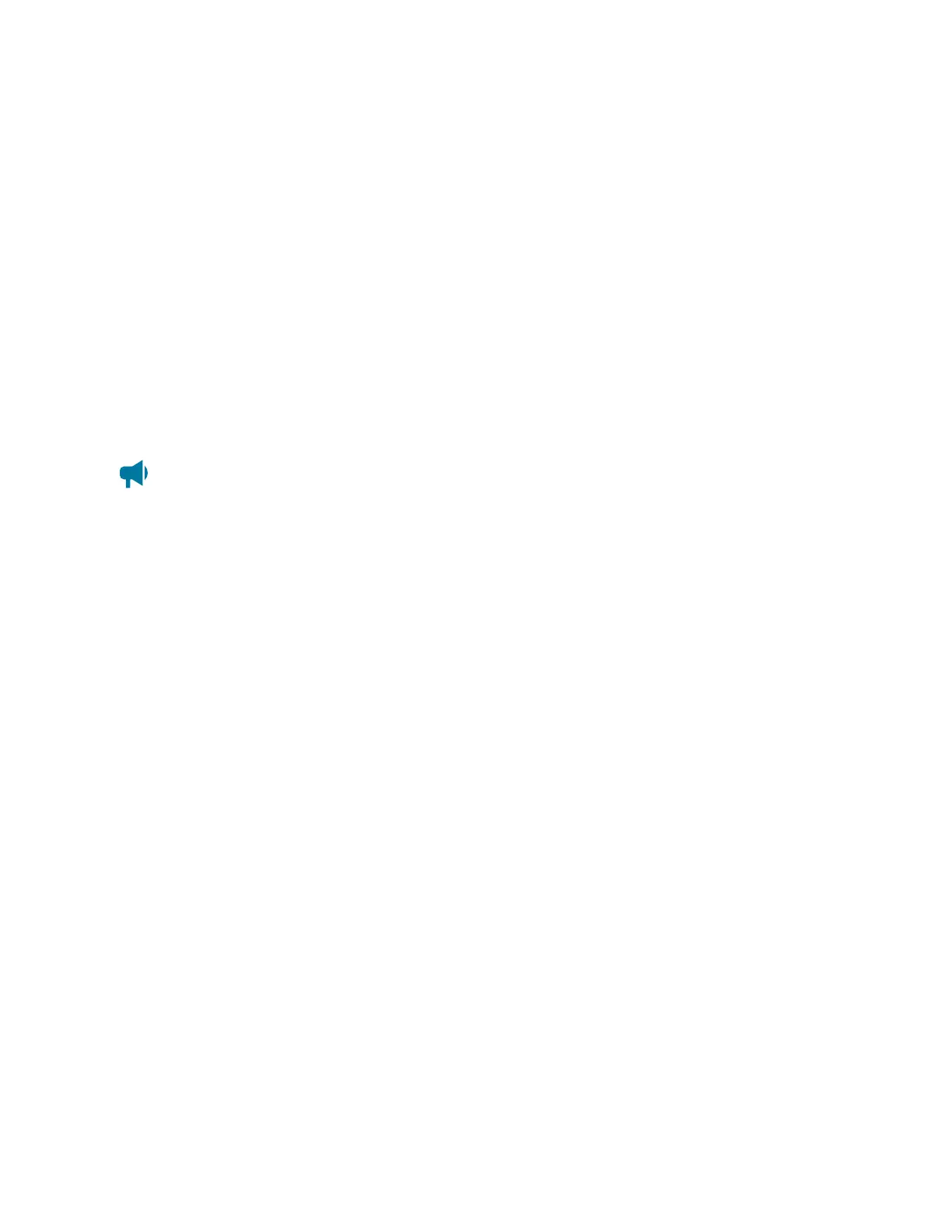Cordex®CXCHPControllerSoftwareManual|20-Maintainingthecontroller
7. Restartthecontrollertoloadthenewstrings.
8. Onstartup,thenewstringswillbeloaded.Anyerrorsfoundwhileloadingthenewstringswillbe
loggedintotheeventlog.
Wheninteractingwithtechnicalsupport,youmayberequestedtohidetheuserstringsfromtheuser
interface.TodothisgotoController > Settings > User Interface andchangetheVisibility of User
Strings settingtoHide User Strings.Restartthecontroller.Thestringscanbeshownagainbychanging
thesettingtoShow User Strings andrestartingthecontroller.
20.3.8. Change the web session language
Tosupportsituationswhereuserswantdifferentlanguageoptions,youcanchangethelanguageused
foraspecificloginsession.Mostcorporatesecuritypoliciesbanthestorageofbrowsercookies,which
meansthatthebrowserwillnotrememberyourselectionfromlogintologinsoyouneedtoselectyour
websessionlanguageeachtimeyoulogin.
Notice: Without cookie support, if you force a refresh ( F5 for most browsers), the browser will not
remember the language selection and you will need to change the web session language again.
To change the web session language:
1. Gotothetoprightcornerofthewebpage.
2. FromtheLanguage dropdownmenu,selectyourlanguagepreference.
20.3.9. Change the system status bar
Bydefault,thecontrollerdashboarddisplaysyoursystemsintheoriginalordercreated,fromlefttoright.
TheSystem Summary Option isAutomatic bydefaultbutcanbecustomizedtodisplayuptofour
systemsslottedinanyorderrequired.ThisisdoneviatheSystem Summary Option,intheWeb UI
Preferences table.
To customize the system status bar view:
1. GotoController > Settings > User Interface.
2. IntheWeb UI Preferences table,selectSystem Summary Option.
3. FromtheSystem Summary Option dropdownmenu,selecthowmanysystemstodisplay,and
thenselectSave.
4. Tochangewhichsystemdisplaysintheleftmostareaofthesystemstatusbar,selecttheEDIT
buttonforfirstsystem,andthenselectanoptionfromthedropdownmenu.
5. Continuetoassignsystemstothesecond,third,andfourthslotsasrequired.
Thesystemstatusbardisplaystheselectedsystemsintheorderselected.
Page 188 0350058-J0 Rev AL
