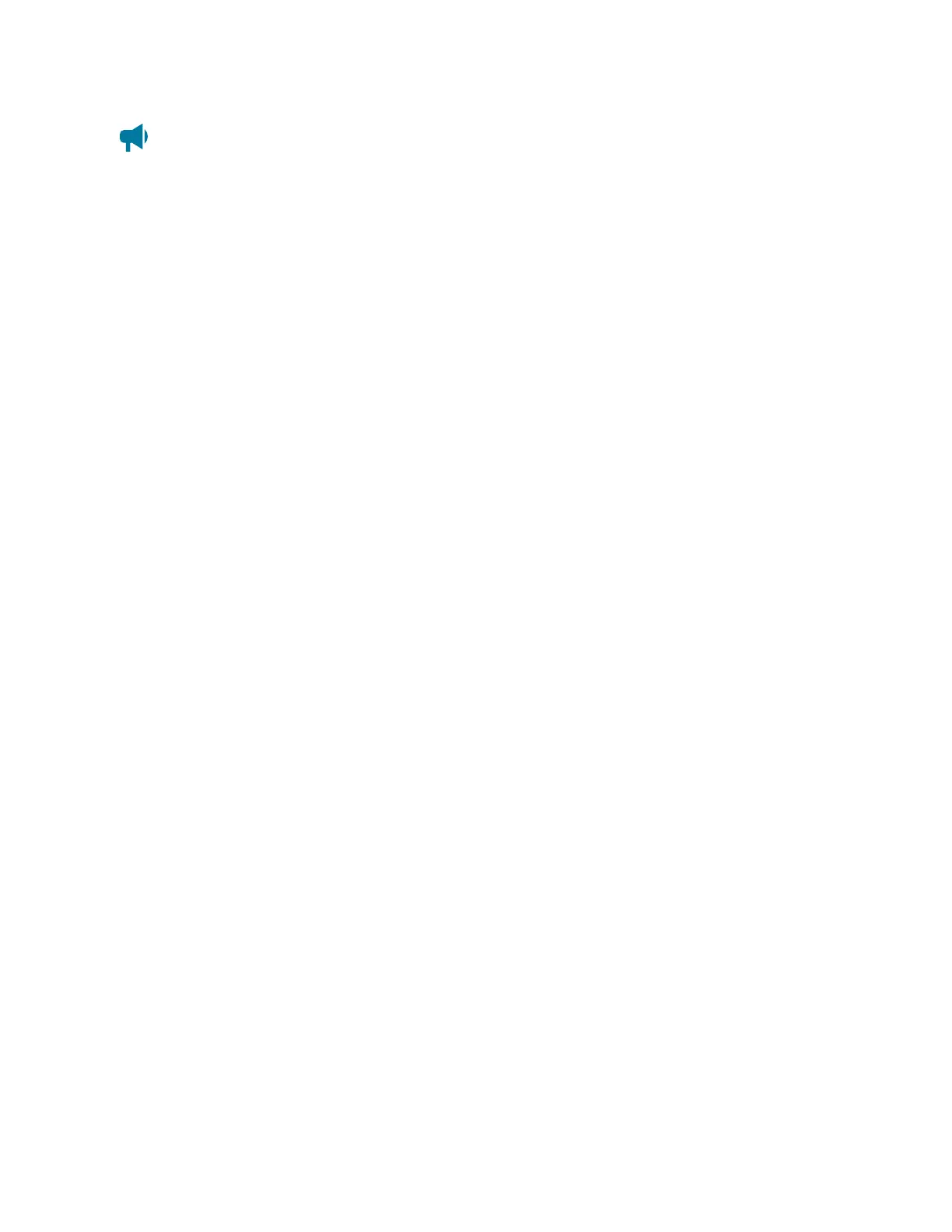Cordex®CXCHPControllerSoftwareManual|20-Maintainingthecontroller
Notice: Sensitive data related to users and user permissions, passwords, and licensing is not
included in the exported file.
20.5.11. Backup and restore
Afullbackupofthecontrollercanbecreatedusingthebackupfeature.Thecreatedbackupcanthenbe
usedtorestoretoaknownapplicationversionandconfiguration.TheBackup commandwillmakeacopy
oftheapplicationsoftwareandconfigurationinformationforthatversionofapplicationinasinglebackup
file.Thisincludescontroller-specificinformationsuchasIPaddresses,usernames,andpasswords.
TheRestore commandprovidestheabilitytotakeanexistingbackupfileandrestorethecontentsofthat
fileintoacontroller.Allexistingapplicationandconfigurationinformationwillbedeletedandreplacedby
thecontentsofthebackupfile.
TheBackup and Restore featureisintendedtobeusedtorecoverfromsevereerrors.Ifacontrollerwas
damagedandrequiredareplacement,thenabackupfilecanbeusedtorestoreanewcontrollertothe
sameapplicationversionandconfigurationasthepreviouscontroller.
ABackup commandcanbeinitiatedviathewebinterfaceorLCDwhileaRestore commandcanonlybe
initiatedviatheLCD.
20.5.11.1. Export controller backup via web interface
To create a controller backup on the web interface:
1. GotoController > Files & Upgrades > Configuration & Software Backup > Backup Filetable.
2. IntheBackup File table,findtheExport Controller Backup button.
3. SelecttheExport Controller Backup button.
4. Afteraboutaminute,theBackup File iscreatedanddownloadedtolocalPC.
20.5.11.2. Export controller backup via LCD
To create a controller backup on the LCD:
1. InsertaUSBdriveintothecontrollerUSBport.
2. GototheShortcuts menuandselecttheBackup shortcut.
3. Afteraboutaminute,theBackup iscreatedandaddedtotheUSBdrive.
20.5.11.3. Export controller backup via scheduled action
AScheduled Action canbeconfiguredtoautomaticallybackupthecontrollertoaUSBdriveat
configurableintervals.
To automatically backup a controller at configurable intervals using a USB drive:
0350058-J0 Rev AL Page 209
