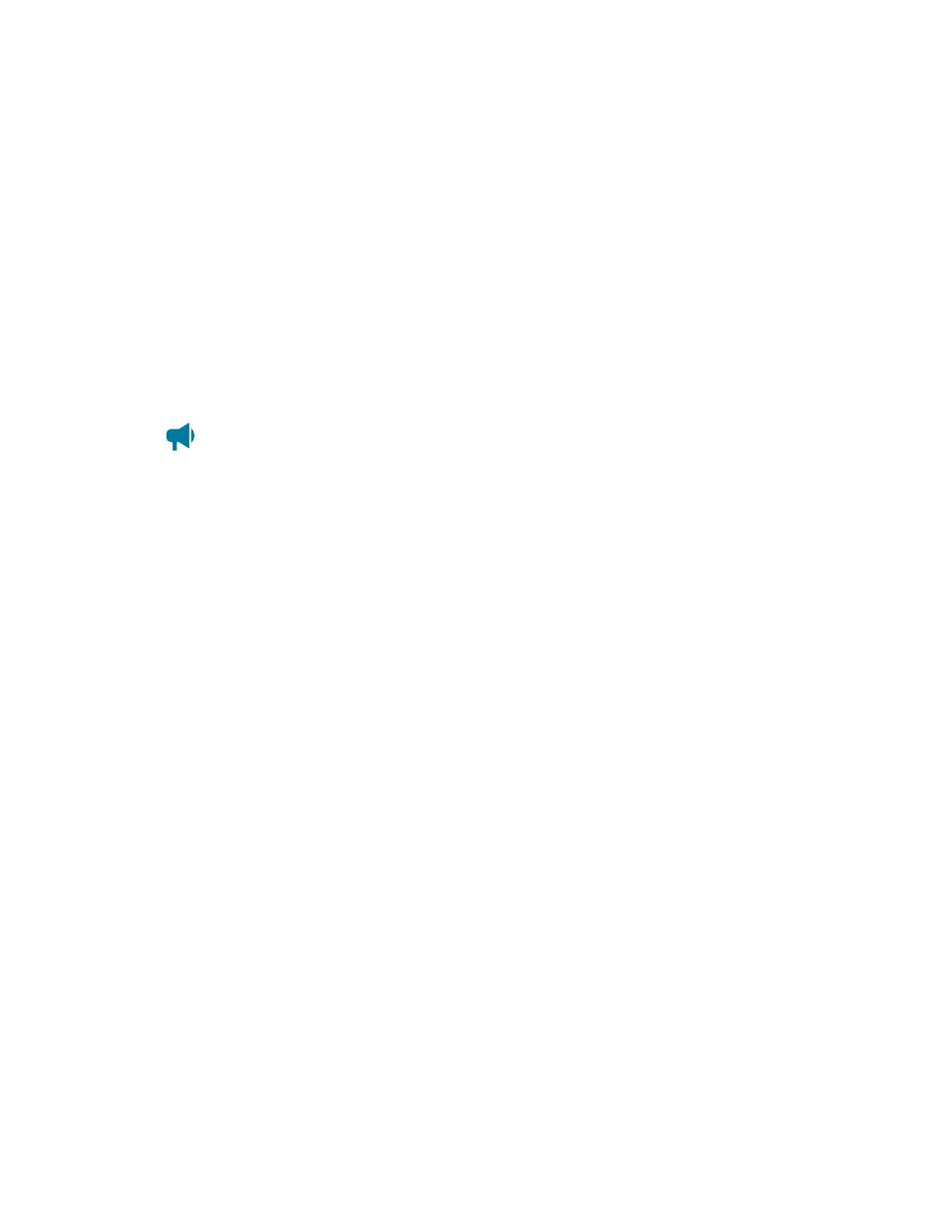Cordex®CXCHPControllerSoftwareManual|22-Usingcustomviews,data,timers,counters,scheduler,andcustomactions
22.1.2.3. Add a custom table with inventory
ACustom Table with Inventory allowsausertocreateatablewhichdisplaysinventoryvaluesfromthe
controller.Thistableallowsforsmallergroupingsofthesametypeofitem.Forexample,ausermaywant
toonlyviewtencustomdataitemsfromalistofover100.
To add inventory values to a table:
1. SelecttheAdd Custom Table with Inventory buttonwithintheComponents tabletocreatea
customtable.
2. SelecttheGO TO buttononthenewlycreatedtable.
3. SelecttheConfigure Custom Tables buttontolaunchtheconfigurationwizard.
4.
FollowtheConfigure Custom Table wizarduntilcomplete.
Notice: Only the same type of inventory can be added to this custom table. For example,
Delay Timers and Interval Timers can be added into this table, but Counters or Custom
Data cannot.
22.1.3. Access and configure the default custom dashboard view
Access a custom dashboard view
AllCustomDashboardViewscanbeaccessedviathenavigationbaronthewebinterface.Custom
DashboardViewscanbeaccessedandselectedinundertheDashboard dropdownmenu.
Configure a default custom dashboard view
Ausermayconfigureonedashboardasthedefaultdashboard.Theselecteddashboardwillbedisplayed
whentheDashboard menubuttonisselected.
ThedefaultdashboardselectioncanbemadeunderController > Settings > User Interface.Inthe
Default Dashboard youcanselectthevalue.
22.1.4. Access the custom data view
OnceyouhavecreatedcustomdatayoumayselecttoviewonlythisCustom Data View.
To select your custom data view:
1. GotoController > Programmability > Custom Data.
2. Inthetopright-handcorneryouwillfindadropdownmenu.Chooseyournewlycreatedcustom
dataview.
3. AtanypointyoumaychooseAll Custom Data toreturntothedefaultdisplaysettings.
22.1.5. Remove a table from the custom view
Yourcustomviewmayreferenceatablefromasystemthathasbeendeleted.
Page 236 0350058-J0 Rev AL