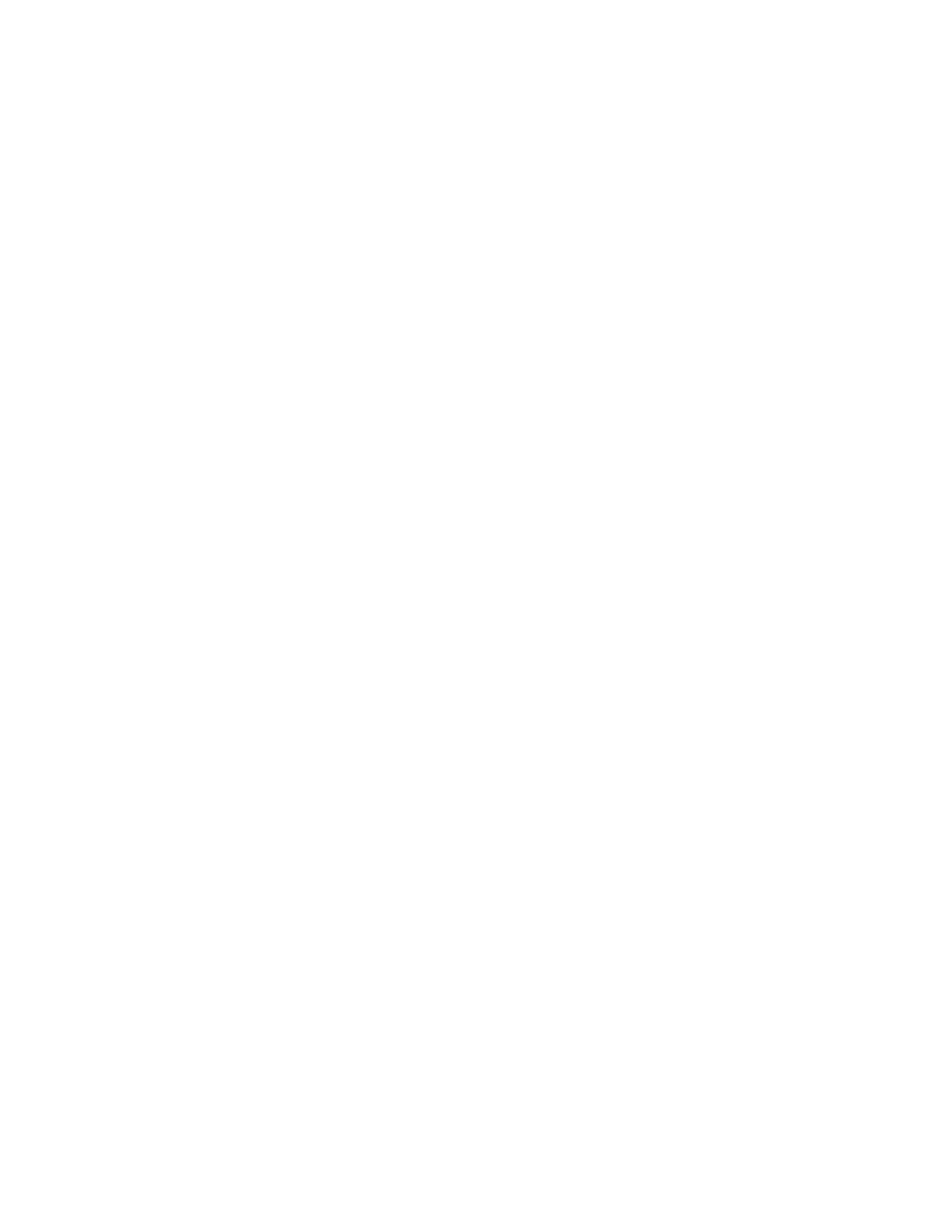Cordex®CXCHPControllerSoftwareManual|20-Maintainingthecontroller
1. GotoController > Users & Security > Users.
2. IntheUser table,selecttheGO TO buttononthelineofuserwhoseaccessmustbechanged.
3. Ontheright-sideoftheUserRoleline,selecttheEDIT button.
4. Fromthedropdownmenu,settheUser Role andselectSave.
20.6.3. Enable new users
WithintheUser & Security menuyoucanenable,edit,anddisableusers.OnlyuserswithAdministrator
orAccountManagerprivilegescanenableusers.WithintheUser Roles drop-downmenuyoucan
configuretheprivilegeseachuserhasaswellascreatepasswords.Thedifferentlevelsofuser
permissionsareasfollows:
•
Administrator: Canmodifyallconfigurations,performanyactionswiththeexceptionoffactory
information.
•
Account Manager: Canonlycreateandmodifyuseraccounts.
•
Operator: Canmodifyallconfigurations,canchangetheirownpassword.
•
Restricted Operator: Canmodifyconfigurationvalues,butcannotaddorremovesystemsor
inventory,canchangetheirownpassword.
•
Guest: Canreadanyfield,butcannotconfigureanysettings.
To enable a user:
1. GotoController > Users & Security > Users.
2. FromtheUser table,selecttheGO TO buttonontheoperator1line.
3. Optional:EdittheDescription andselectSave.
4.
Optional:EdittheAlias andselectSave.
Thealiasfieldallowsloginnamesthatauserismorefamiliarwith.Forexample,ifyousetthe
operator1 aliastoTL1,youcanlogintotheoperator1accountusingtheTL1 username.
5. SettheUser Role (permissions)andselectSave.
6. Fromtheoperator1table,selectChange User Password tosetthepasswordandselectSave.
7. Loginusingtheupdatedpasswordorpermissions.
20.6.4. Disable users
ThesefeaturesareonlyavailabletothosewithAdministratororAccountManagerprivileges.User
accountsarenotactuallydeleted,theyareeditedtoremoveauser’saccesstothesystem.
To disable users:
1. GotoController > Users & Security > Users.
2. FromtheUser table,selecttheGO TO buttononthelineofuserwhoseaccessmustbechanged.
0350058-J0 Rev AL Page 211