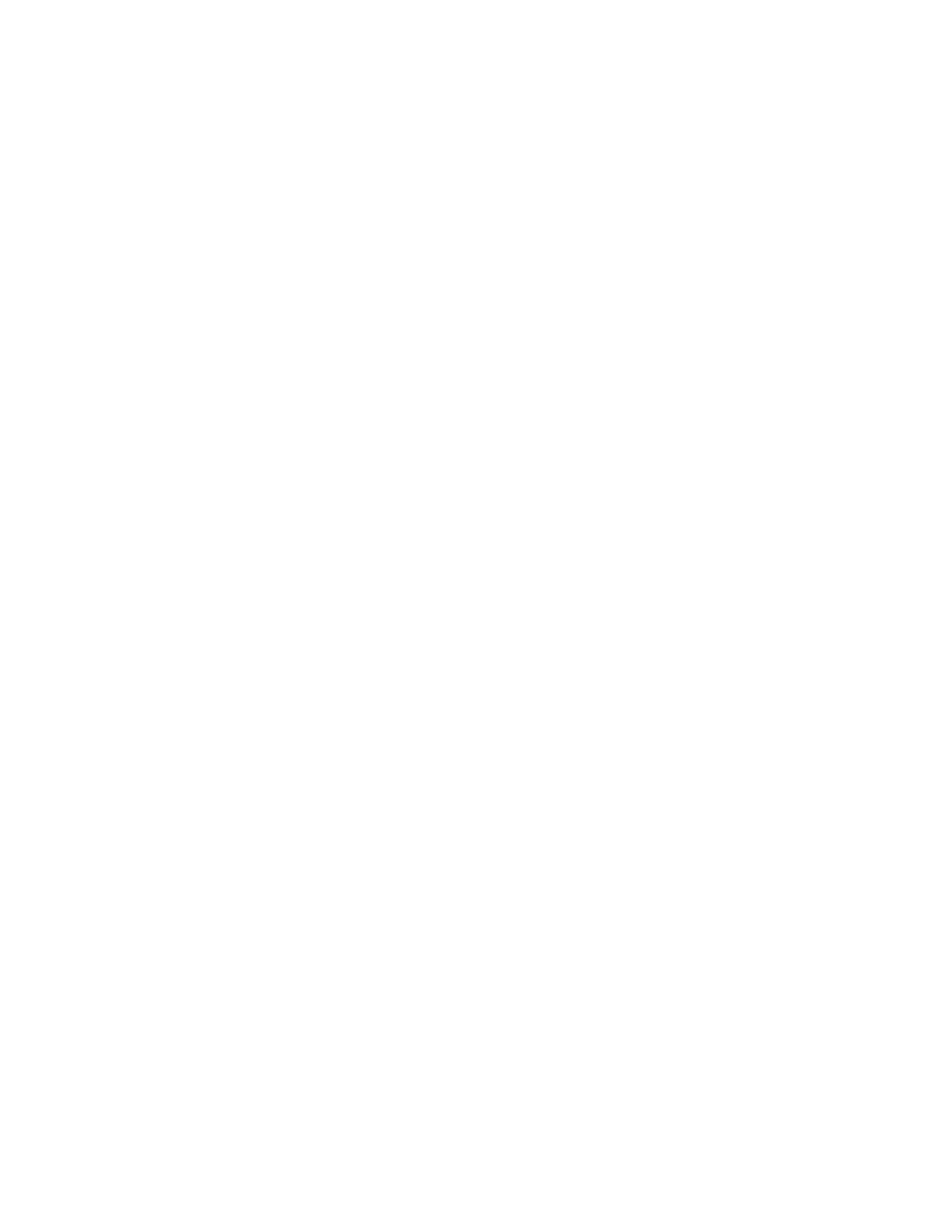Cordex®CXCHPControllerSoftwareManual|16-Thermalsystems
1. FromtheSystem menu,Gointooneofthepreviouslycreatedandnamedthermalsystemsand
selecttheThermal Controllers page.
2. InsidetheModules Available for Assignment table,alltheavailablethermalcontrollermodules
shouldappear.
3. SelectLocate onathermalcontrollertoactivateblinkingLEDsontherespectivehardware.
Repeatthisprocedureuntilyouareabletoidentifywhichcabineteachmoduleresidesin.Onceit
isclear,selectAssign onthemoduleswhichbelongtothethermalsystemyouareviewing.
4. Repeatthisprocessforeachthermalsystemuntilallthermalcontrollersareassignedtoasystem.
16.4. Logging temperatures
Thethermalsystemobtainscabinettemperaturedatafromthethermalcontrollersinsidethecabinet.
Oncethethermalsystemhasaccesstothetemperaturedata,itisautomaticallyloggedinthecontroller's
performancelogs.
ThethermalsystemhasaplaceholderforanInternalSystemTemperature,anExternalSystem
Temperature,andthreeadditionalgenericSystemTemperatures,inthecasethatmorethantwo
measurementsaredesiredtobelogged.Eachofthesesystemtemperaturescanbecustomnamedto
suitespecficneeds.
To configure the thermal system's cabinet temperature data:
1. GotoSystem > Thermal System > Status & Config page.
2. IntheSystem Temperatures table,selecttheGO TO buttonononeofthesystemtemperatures.
3. InthetableforthatSystemTemperature,configuretheName asdesired.
4. SelecttheotherEDIT buttontochooseatemperatureprobefromathermalcontrollerinside
thethermalsystem.Formoreadvancedsettings(suchasobtainingtheaveragevalueoftwo
temperatureprobes),aCustom Data canalsobeselected.Pleaseseetheusermanualsection
regardingCustom Data formoreinformation.
5. Toviewtheloggeddata(availableinbothlivechartsandexportableCSVformat),gotoLogs >
Performance andselecttherespectiveSystem Temperature fromthePerformance Logs table.
16.5. Logging filter replacement date
Thefilterreplacementdatecanbeloggedtokeeptrackofthecabinet'sfilterusage.Notethatrecording
thereplacementdatedoesnotactivateanysortoftime-basedreplacementindicatororreplacement
schedule,itissimplyanoptionaltooltokeeptrackofthedateitwasreplaced.
1. GotoSystems > Thermal System > Status & Config.
2. IntheStatus table,selecttheLog Filter Replacement button.Thiswillautomaticallysetthedate
totoday'sdate,andwilladditionallycreatearecordintheEvents & Alerts page.Notethatthis
Page 158 0350058-J0 Rev AL
