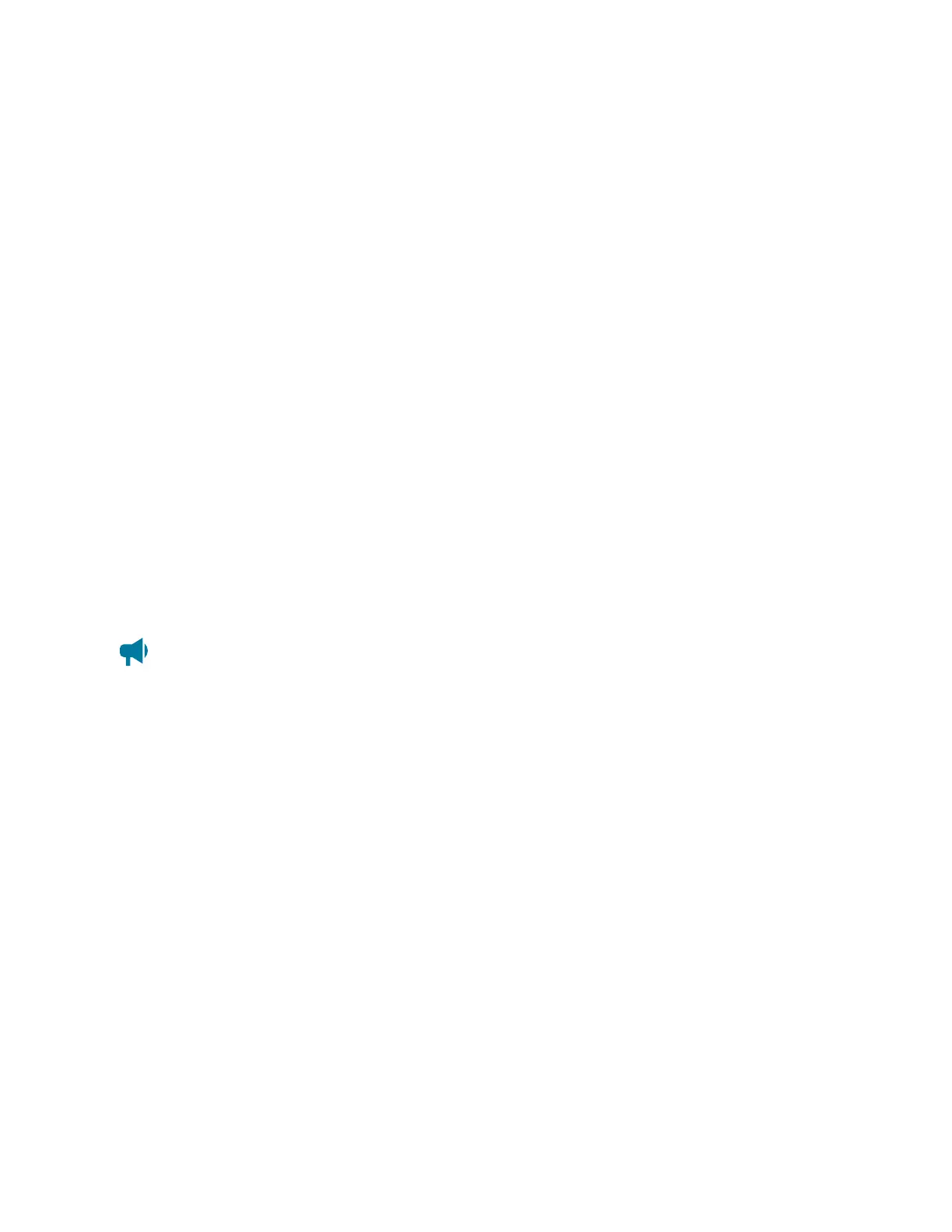Cordex®CXCHPControllerSoftwareManual|20-Maintainingthecontroller
1. InsertaUSBdriveintothecontrollerUSBport.
2. OnthewebinterfaceorLCD,gotoController > Programmability > Scheduler.
3. SelectCreate Scheduled Action tostarttheCreateScheduledActionwizard.
4. Inthewizard,configuretheScheduleTypeandScheduleDetails.IntheAction section,selectthe
Backup Controller to USB Drive action.
5. FinishthewizardandtheactionwillbedisplayedintheScheduled Actions table.Theactionwill
runattheconfiguredtimeinterval.
20.5.11.4. Restore a controller using a backup file via LCD
To restore a controller using the LCD:
1. InsertaUSBdrivethathasapreviouslycreatedBackup fileintothecontrollerUSBport.
2. GotoShortcuts > Restore.
3. SelectthedisplayedBackup filefromtheUSB.
4. SelecttheExecute buttontostarttherestore.
5. Afteraboutaminute,thecontrollerrestorestothebackupfilecontents.
20.6. User account maintenance
20.6.1. Set up users and permissions
Notice: These features are only available to those with Administrator or Account Manager
privileges.
Bydefault,thecontrollerhassevenuseraccounts:oneadministrator,oneaccountmanager,andfive
operators.TheNamefieldintheseaccountsisnoteditable.Useraccountscannotbeaddedordeleted,
buttheycanbeenabledordisabled.
WithintheUsers and Security menuyoucanusetheUser Roles dropdownmenutoconfigurewhat
privilegeseachuserhaswhenaccessingthesystemorchangingpasswords.
Thissectionofthedocumentcoversthefollowing:
• Editinguserpermissions
•
Enablingnewusers
•
Disablingusers
20.6.2. Edit user permissions
ThesefeaturesareonlyavailabletothosewithAdministratororAccountManagerprivileges.
To edit user permissions:
Page 210 0350058-J0 Rev AL
