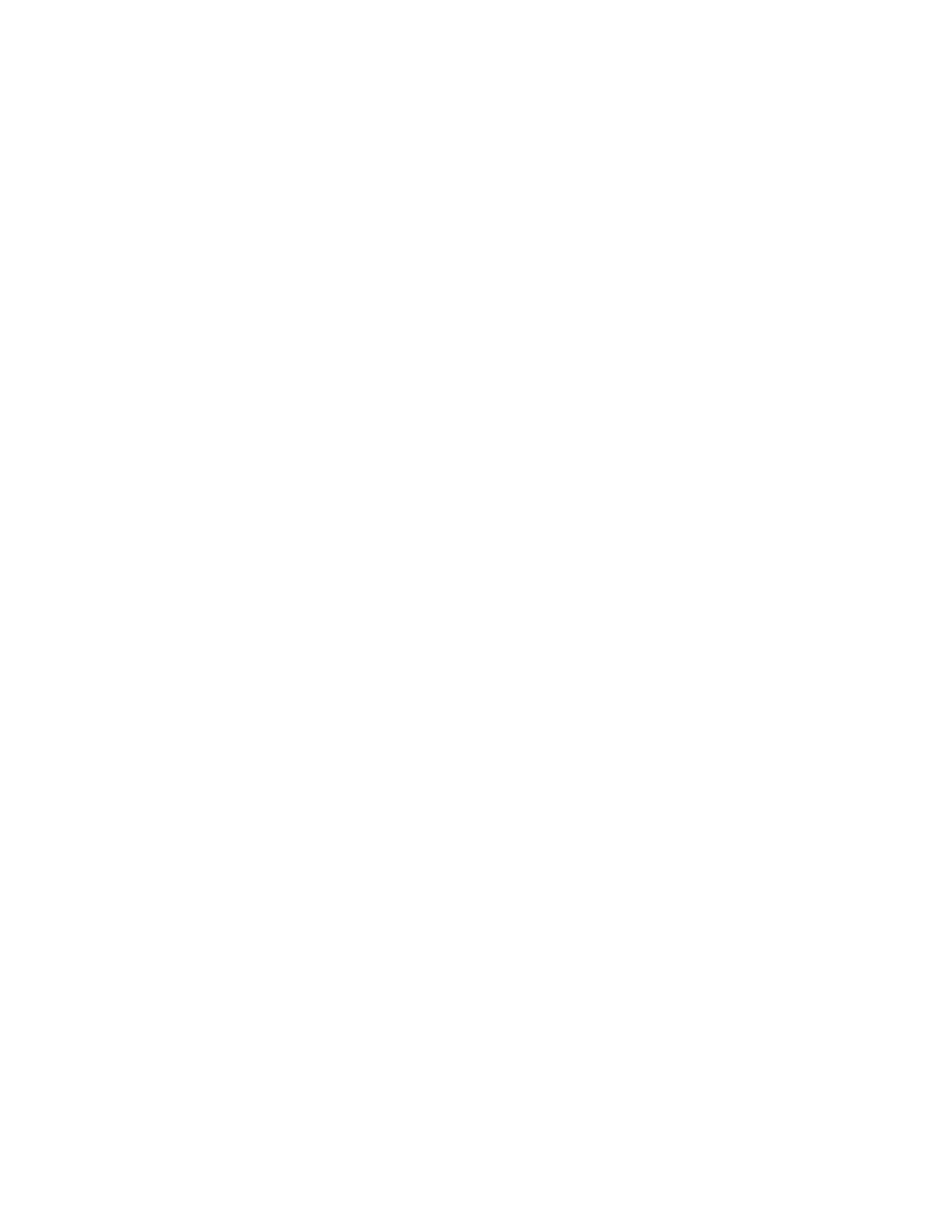Cordex®CXCHPControllerSoftwareManual|10-Distributionsystems
To configure all breakers or fuses in a distribution subsystem:
1. GotoSystems > Distribution System > Subsystems andselecttheGO TO buttonforthe
subsystemthatcontainsthebreakersorfusestoconfigure.
2. EntertheBreakers and Fuses menu.
3.
SelectExport to CSV todownloadafiletothecomputer.Openthisfileinaspreadsheetprogram.
Alternatively,youcanexportaCSVfiletoconfigurejustthebreakersorfusesassociatedwitha
singlepanel.GotoSubsystem > Subsystem Details > Downstream Loads,andthenselectthe
GO TO buttonofthePanel thatcontainsthebreakers/fusesconfigurationyouwanttochange.In
theDownstream Loads table,selectExport to CSV.
4. Inthespreadsheetprogram,enterthebreakerorfuseinformationasneeded.Ensurethatyoudo
nottochangetheOwnerorIdentitycolumn.Thisisrequiredtoimporttheconfigurationcorrectly.
Savethefile.
5. SelecttheImport Configuration from CSV buttonandselecttheeditedfile.
6. Onceuploaded,verifytheconfigurationiscorrect.
10.8. The subsystem layout
DistributionsubsystemscontainaLayout pagetovisualizethelayoutofthepanels.Thispageshowsthe
panels,includingagraphicalrepresentationofwhetherthepanelsarelinked(inSmartBDFB).
• Insmartsubsystems,panelsarearrangedtwopanelsperrow,tobestmatchtheLCDscreensof
thesmartdevices.
• Inuserdefinedsubsystems,panelsarearrangedoneperrowtomorecloselyrepresentaphysical
distributionsystem.
Selectingapanelwilldisplaythedetailsontherightsideofthelayoutpage,aswellasatablefor
breakers,andforshunts(userdefinedsubsystemonly).Thisisavailableviathewebinterfaceonly.
ToviewtheLayout page,gotoSystems > Distribution System > Subsystems,thenselecttheGO TO
buttonofthesubsystemrequired.SelecttoentertheLayout menu.
10.9. Map shunts to ADIO module inputs
TheMap Shunts to ADIO Inputs wizardassiststheprocessofmappingADIOmoduleshuntinputsto
shuntinventoryitems.WerecommendthatyourADIOmodulesarenamedbeforelaunchingthiswizard
tohelpidentifywhichADIOmodulestoselect.
Usingthewizardyoucanselecttomapinbulkorindividually.Inbulkmode,thecurrentsourcesofthe
shuntinventoryinthesubsystemaresetautomaticallytotheshuntinputsoftheADIOmodulesselected
inthewizard;theADIOmoduleswillbemappedintheorderinwhichtheywereselectedinthewizard.In
individualmode,youcanselectanADIOmoduleshuntinputforeachshunt.
0350058-J0 Rev AL Page 133
