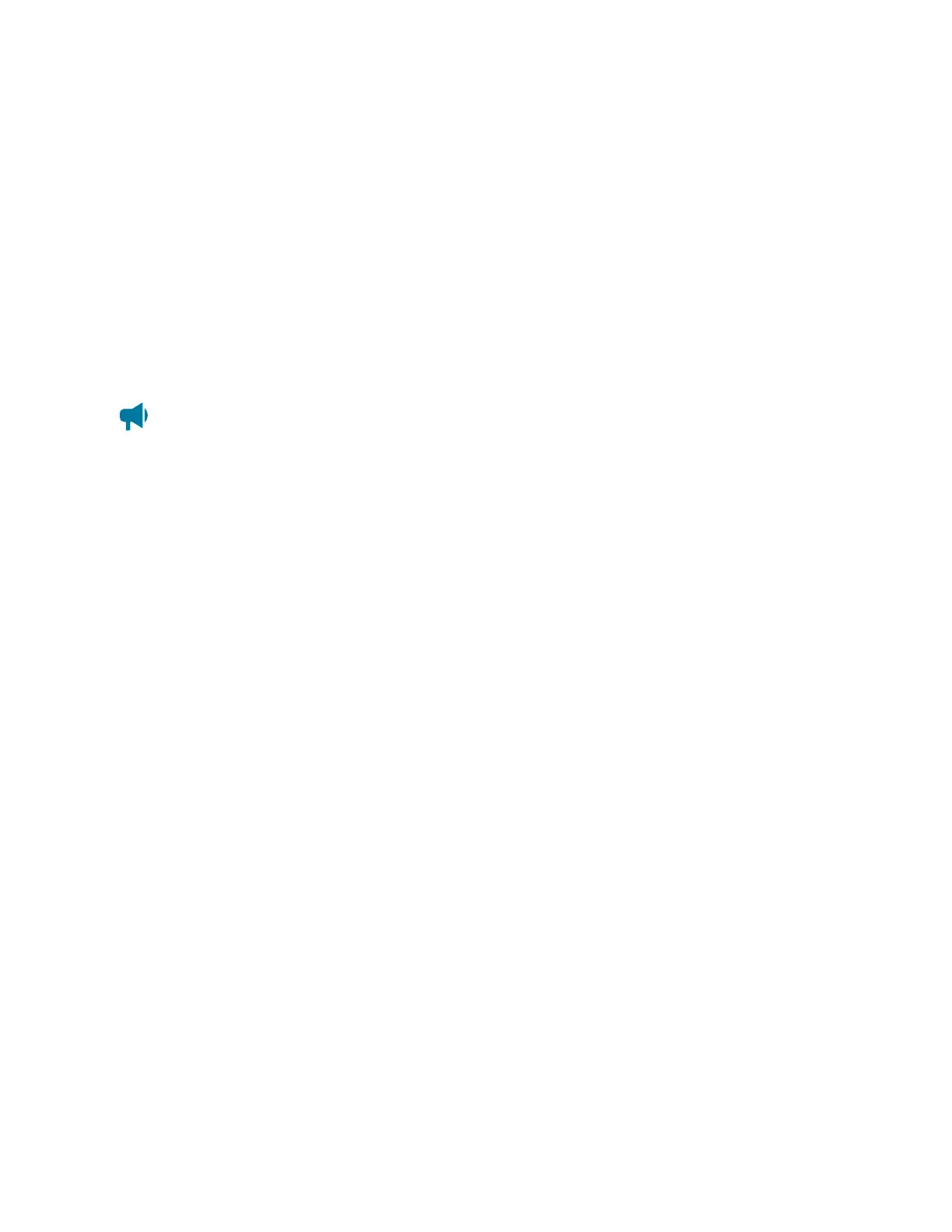Cordex®CXCHPControllerSoftwareManual|20-Maintainingthecontroller
1. OntheLCD,gotoMenu > Controller > Files & Upgrades > Software Upgrade.TheUpgrade
New Controller Software and Reboot commandwillallowyoutoupgradetheapplicationusing
anappropriateupgradefile.
2. OntheLCDgotoShortcuts > Browse USB.Youcanupgradethecontrollerapplicationviaan
appropriateupgradefilethathasbeenstoredonaUSBdrive.
Theapplicationupgradetakesseveralseconds.Thecontrollerrebootsautomaticallywhencomplete.
20.5.2.3. Operating system upgrade
OntheLCD,gotoShortcuts > Browse USB.Youcanupgradethecontrolleroperatingsystemviaan
appropriateupgradefilethathasbeenstoredonaUSBdrive.
Notice: There must be at least 33 MB of free space to upgrade the operating system. To check
the available free space, go to Controller > About > Storage & Memory. In the Application
Storage table, check the Free Space row.
Theoperatingsystemupgradetakesseveralminutes.Thecontrollerrebootsautomaticallywhenthe
upgradecompletes.
20.5.2.4. Backup and restore from the LCD
TheBackup commandallowsyoutomakeafullbackupofasystemsothatitmayberestoredtoa
knownstate.ToaccesstheBackup functionontheLCD,gotoShortcuts > Backup.
TheRestore commandallowsyoutotakeapreviouslycreatedbackupfileandrestorethecontentsof
thatfiletothesystem.Allexistingapplicationsoftwareandconfigurationinformationwillbedeletedand
replacebythecontentsofthebackupfile.ToaccesstheRestore functionontheLCD,goto Shortcuts >
Restore.
SeesectionBackup and Restore foradditionalinformationandprocedures.
20.5.3. Upgrade the controller software
To perform a controller software upgrade:
1. GotoController > Files & Upgrade > Software Upgrade.
2. SelecttheUpload New Controller Software and Reboot button.
3. FromtheUpload File window,selectSelect File,andthenselecttheupgradefile.
4. SelectUpload tobeginupgrading.
5. Aftertheupgradeisfinished,thecontrollerwillrestartautomatically.
Oncecomplete,theLogin pagedisplaysandyoumustlogbackintothecontroller.
0350058-J0 Rev AL Page 199
