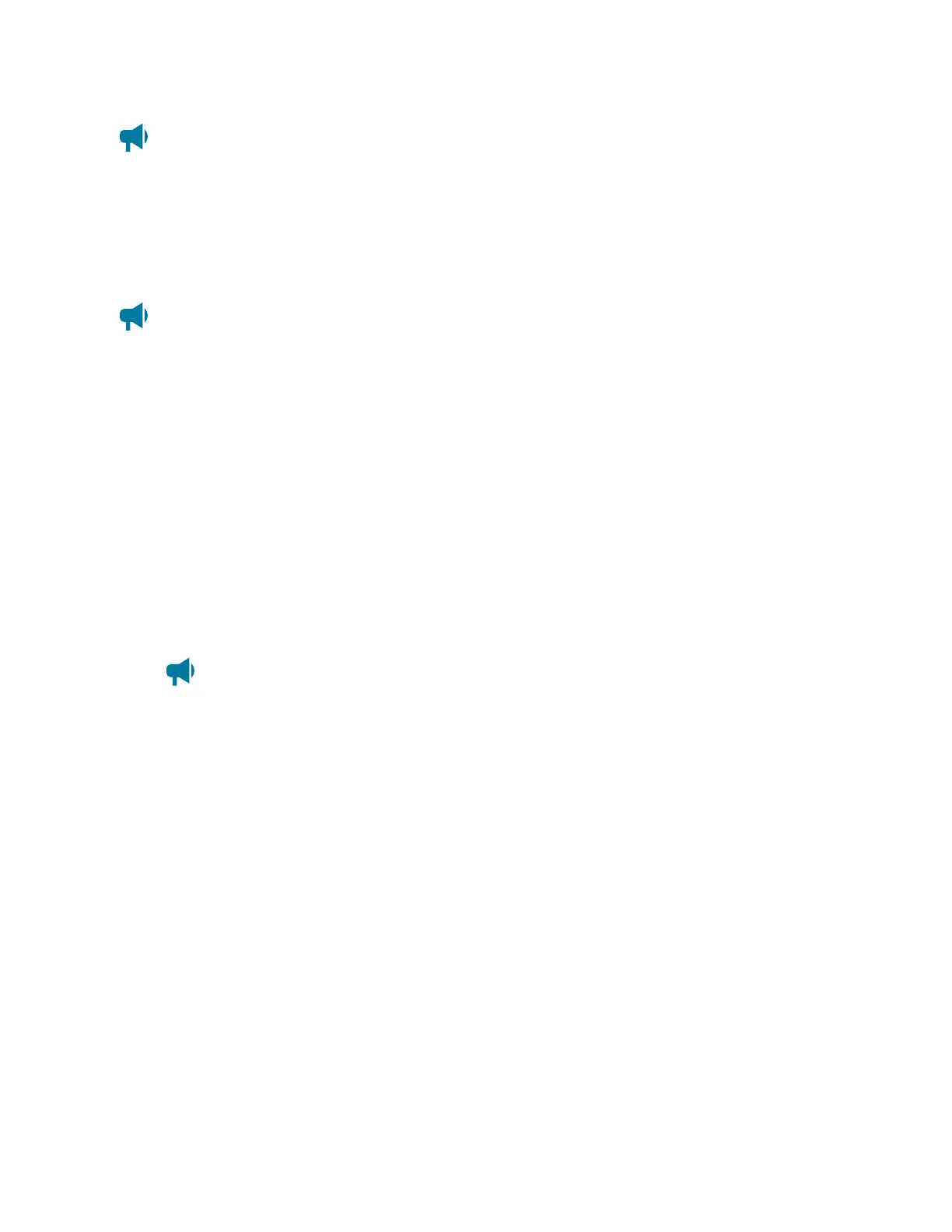Cordex®CXCHPControllerSoftwareManual|22-Usingcustomviews,data,timers,counters,scheduler,andcustomactions
Notice: Depending on the type of view you choose, not all the component options will be
available.
TheAdd Existing Table optionallowsyoutoaddtablesfromthecontrolleroritssystems.
TheAdd Custom Table with Status and Configuration orAdd Custom Table with Inventory willadd
anewrowentryintheComponentstable.
Notice: Components will not display in the order that they were added. Tables will display in
the following order: Existing Tables, Custom Tables with Status and Configuration, and Custom
Tables with Inventory.
22.1.2.1. Add an existing table to custom view
TheAdd Existing Table wizardallowsausertoaddtablesfromthecontrolleroritssystems.These
tablesarethendisplayedintheCustomView.
To add an existing table to the custom view:
1. SelecttheAdd Existing Table buttonwithintheComponents tabletolaunchthewizard.
2. IntheSelect Table Source page,selectthesourceofthetable.SelectNext.
3.
IntheSelect Tables page,selectthetablesthatwillbeaddedintothecomponentstableforthe
CustomView.SelectNext.
Notice: Not all tables will be visible. If values from levels lower than what is visible are
required, it is recommended to create a Custom Table component.
4. Reviewyourselections.SelectNext.
5. TheResults pagenotifyyouthatyourcomponentshavebeensuccessfullyadded.Select Done.
22.1.2.2. Add a custom table with status and configuration
ACustom Table with Status and Configuration allowsausertocreateatablewhichdisplaysstatusor
configurationvaluesfromthecontroller.
To add status and configuration values to a table:
1. SelecttheAdd Custom Table with Status and Configuration buttonwithintheComponents
tabletocreateacustomtable.
2. SelecttheGO TO buttononthenewlycreatedtable.
3. SelecttheConfigure Custom Tables buttontolaunchtheconfigurationwizard.
4. FollowtheConfigure Custom Table wizarduntilcomplete.
0350058-J0 Rev AL Page 235
