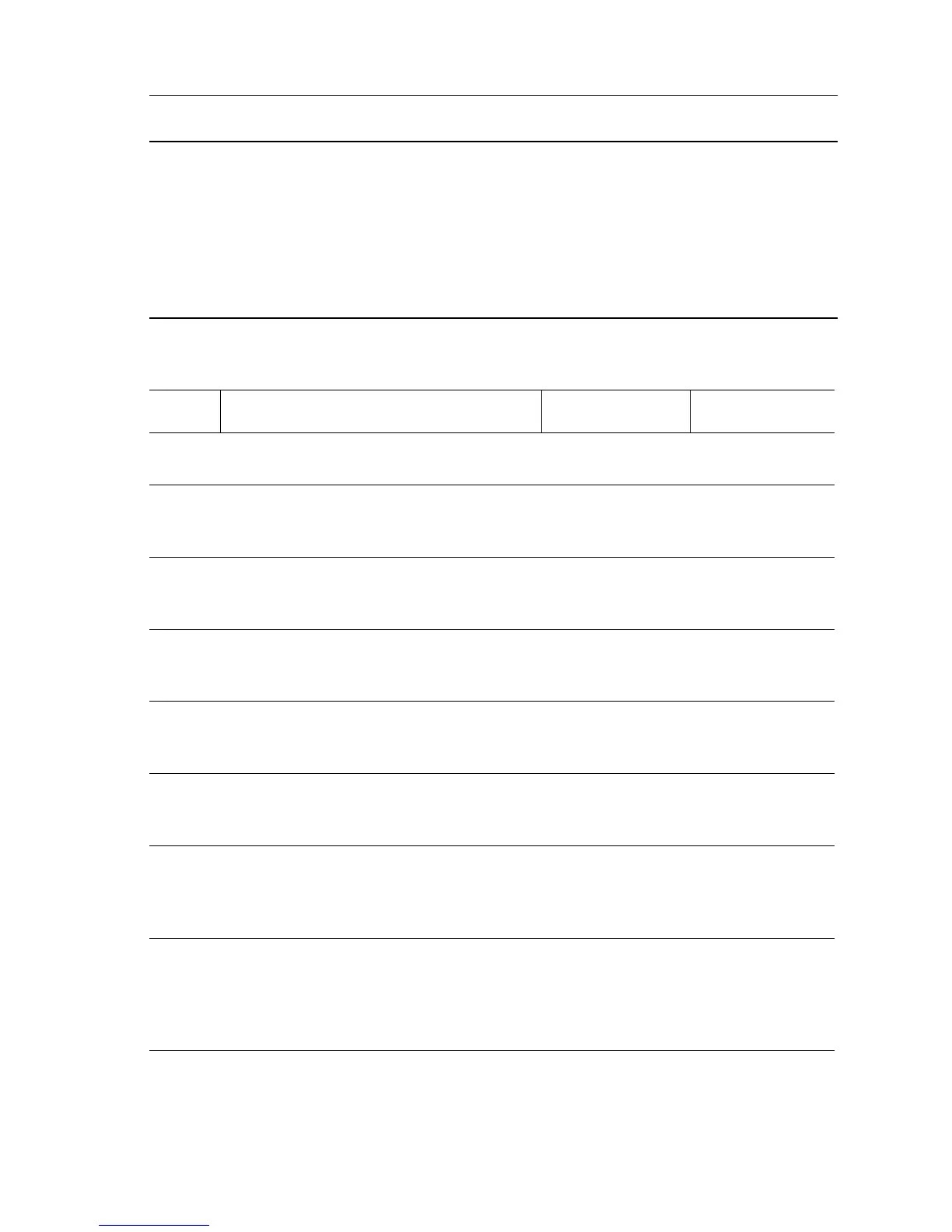Error Messages, Codes, and Procedures 3-45
E4-3 Exit 2 Area Jam Troubleshooting Reference
Applicable Parts References
■ Exit 2 Exit Sensor
■ Exit 2 Motor
■ Exit 2 OCT Roller
■ Exit 2 FU Roller
■ Exit 2 Inv Roller
■ Exit PWB
■ Engine Logic Board
■ LVPS
■ Print Engine P/J Engine Logic Board (page 10-13)
■ Print Engine Exit 1 Wiring (page 10-30)
■ PL8.1 Print Engine Electrical (page 9-40)
■ Phaser 5500 Printer Options Service Manual
■ Exit 2 Plug/Jack Locator (page 5-15)
■ Exit 2 General Wiring (page 5-7)
■ PL24.1 Exit 2 L/H Upper Chute (page 4-38)
■ PL24.2 Exit 2 Tray Guide Assembly (page 4-40)
E4-3 Exit 2 Area Jam Troubleshooting Procedure
Step Actions and Questions Yes No
1
Check paper position at Door E.
Is paper touching the Exit 2 Sensor?
Remove the
paper.
Go to Step 2.
2
Check the FU Roller.
Is the FU Roller worn or contaminated
with paper dust?
Clean or replace
the FU Roller.
Go to Step 3.
3
Check the drive transmission.
Does the FU Roller and gears rotate
smoothly?
Go to Step 4. Restore proper
operation.
4
Check the Inv Roller.
Is the INV Roller worn or contaminated
with paper dust?
Clean or replace
the INV Roller.
Go to Step 5.
5
Check the drive transmission.
Does the INV Roller and gears rotate
smoothly?
Go to Step 6. Restore proper
operation.
6
Check the OCT Roller.
Is the OCT Roller worn or contaminated
with paper dust?
Clean or replace
the OCT Roller.
Go to Step 7.
7
Check the drive transmission.
Does the OCT Roller and gears rotate
smoothly?
For E4-5: Go to
Step 8.
For E4-3: Go to
Step 9.
Restore proper
operation.
8
For E4-5 Only:
Test Exit 2 Gate Solenoid.
Run the Service Diagnostics Exit 2 Gate
Solenoid test.
Does the Solenoid operate the Gate?
Got to Step 9. Go to Step 10.
