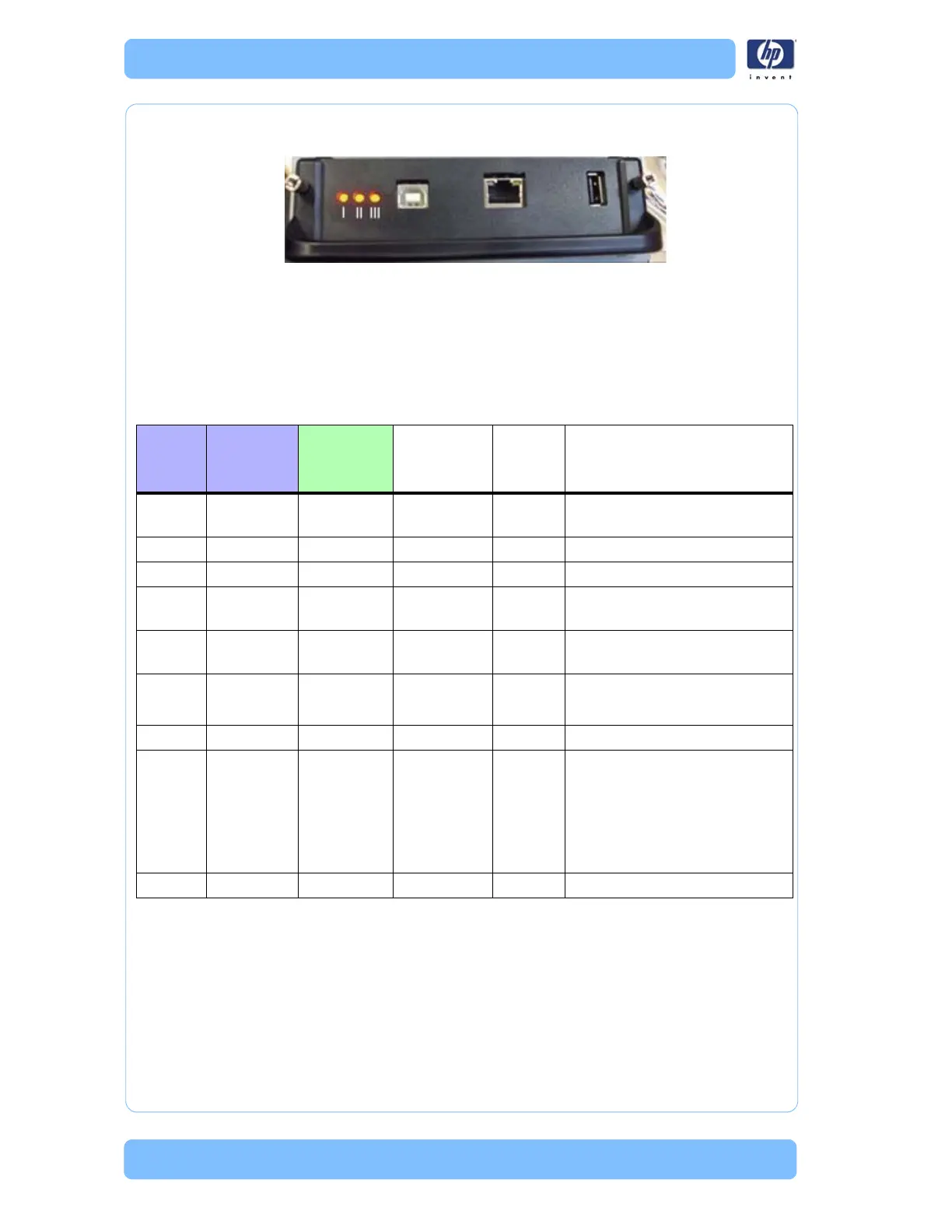Troubleshooting
1-6 Designjet Z Series — Service Manual
2 The following image shows the Formatter LEDs, which are marked I, II and
III.
Use the following table to interpret the LEDs and find the source of the
problem. Remember that you should read these LEDs when you push the
Power button. Some combinations may require the replacement of two or
more components. In this case, always replace one component at a time.
Test the printer to see if the problem has disappeared (check the LEDs
again). If the same LED sequence continues, replace the next component
indicated in the table.
The Printer Continuously Rejects Printheads
1 Clean the flex contacts on the Printhead and in the Carriage Assembly using
the Carriage Interconnect Wiper (
Refer to Page 1-72) and try again.
2 If ALL the Printheads are rejected (the status message on the Front Panel does
NOT show "OK" for ALL the Printheads) then perform the Electronic Module
Test
Page 3-22.
Power
Supply
LED
Formatter
LED1
Formatter
LED2
Formatter
LED3
Front
Panel
Status
Solution (part replacement)
Off Off Off Off Off Power issue, replace PSU Page
6-163.
On Off Off Off Off Main PCA Page 6-163.
On On Off N/A N/A Formatter Page 6-159.
On On
(flashing)
Off Off N/A
Hard Disk Page 6-159.
On On On
(flashing)
Off N/A
Hard Disk Page 6-159.
On On On Off N/A 1. Fo r m a t t e r Page 6-159.
2. Main PCAPage 6-163.
On On On Off N/A 1. M a i n P C A Page 6-163.
On On On On Off 1. F ro n t Pa n e l Page 6-48.
2. FormatterPage 6-159.
3. Main PCAPage 6-163.
4. Front Panel Cable Page 6-
48.
On On On On Off Front Panel Page 6-48.
