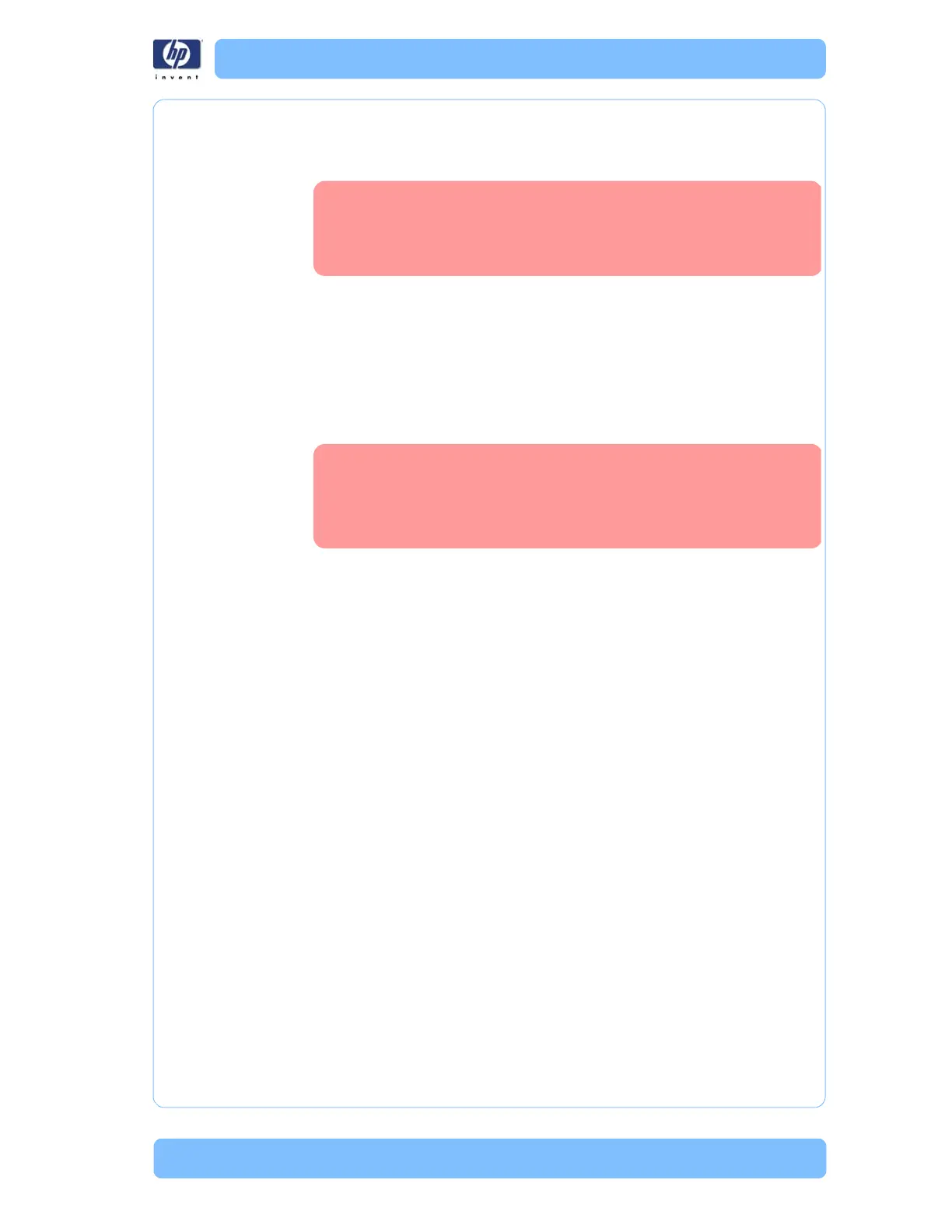Designjet Z Series — Service Manual 1-20
Print Quality Troubleshooting
Print Quality Troubleshooting
Print Quality Troubleshooting Actions
When faced with a Print Quality problem, perform the following actions in
order to resolve the problem:
1 Printer Configuration:
Check that the paper type loaded corresponds to the paper type selected
in the front panel and in the software. You can verify the paper type
selected through the Front Panel (Main Menu/Paper menu/View loaded
paper).
Make sure that the correct Print Quality settings are used for different
types of print content.
Dry time should be set to “Optimal”.
2 Perform Printhead recovery (Main Menu/Image Quality Maintenance/
Clean Printheads).
3 Media:
Make sure that HP or HP-approved media is being used.
When loading the media, make sure to use the skew check feature
whenever possible (skew check is not available for some types of media).
4 Perform the Printhead Alignment (Main Menu/Image Quality Maintenance/
Align Printheads), using the same paper type with which you were
experiencing unacceptable image quality, if feasible (some paper types are
not suitable for Printhead Alignment).
5 Check if the latest version of the firmware is installed. If not, install the latest
firmware revision.
For some Print Quality problems, a Call Agent can try and
troubleshoot the Printer by requesting the Customer to
perform certain actions. Using this process, most problems
can resolved without the need of an on-site visit.
If you load a sheet without using the skew check feature,
the printer automatically estimates the paper length to be 4
times the width. If skew check is not used, the View Loaded
Paper option will only reflect the estimation made by the
printer, and not the real length.
