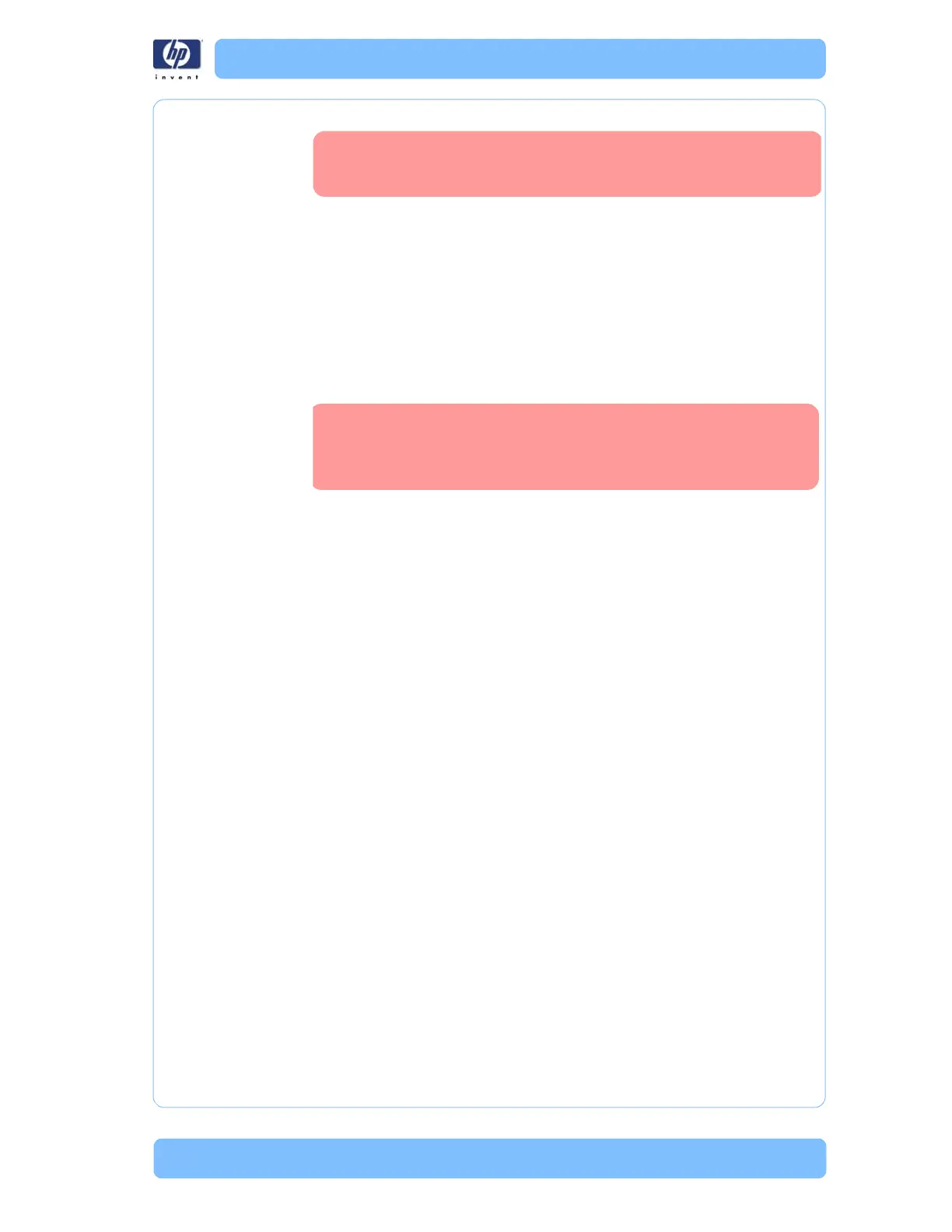Designjet Z Series — Service Manual 1-9
General Troubleshooting
severity of the problem.
Solving Media-Handling Problems
The Front Panel indicates that media is misaligned or incorrectly positioned
Roll media The roll may be loaded the wrong way. The paper should load over the
roll toward you.
Check that the paper is correctly loaded onto the spindle.
The paper may be loaded at an angle. The right-hand edge must be
aligned with the blue line on the Print Platen.
Make sure you choose the correct loading option on the Front Panel.
Sheet media Always load sheet media using the Rear Input Tray. Do NOT load the
media as you would load roll media, unless you are getting marks on the
media with thick cut sheet media.
It must be loaded with the right-hand edge against the blue line on the
Print Platen.
Load the sheet media without skew check.
The media may be crumpled or warped or may have irregular edges.
If hand-cut media is used, the edges may not form a right-angle or they
may be rough. If possible, hand-cut media should not be used. Only
purchased sheet media should be used in the Printer.
If you have problems with paper jams, check that the Overdrive is not
obstructed by bits of paper or using the Turn Drive Roller Service Utility
Page 3-61.
Make sure you choose the correct loading option on the Front Panel.
.
The media is causing the problem and NOT the Printer. Do
not attempt to try and replace Printer parts to solve this
problem.
Ensure that the paper is wrapped tightly on the roll. This is
a very important step to remember because if this is not
done, the media may be loaded at an angle, causing the
media to be rejected.
