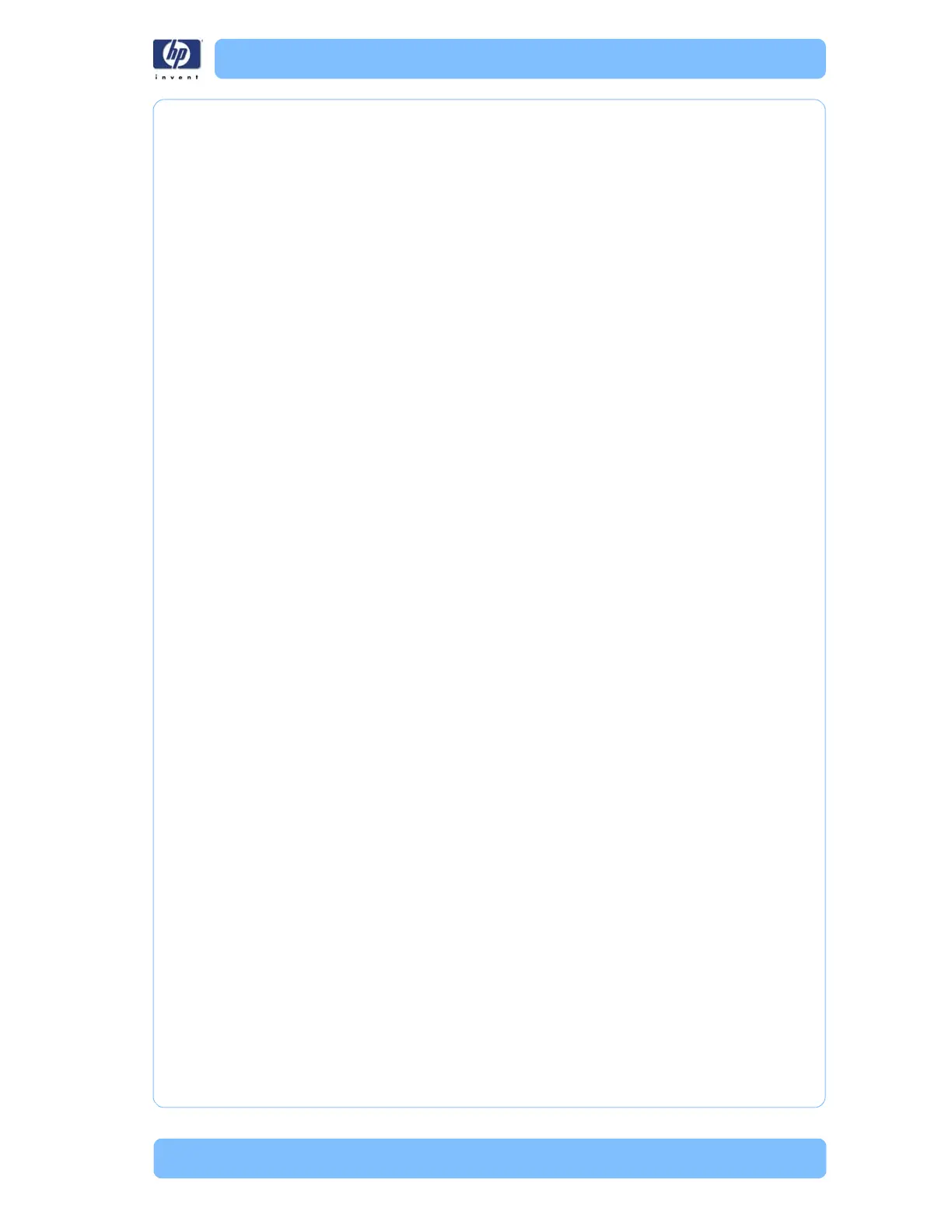Designjet Z Series — Service Manual 1-43
Troubleshooting Print Quality Problems
Corrective Action
1 Check that the paper type loaded corresponds to the paper type selected in
the front panel and in the software. You can verify the paper type selected
through the Front Panel (Main Menu/Paper menu/View loaded paper).
2 Check that printing is on the correct side of the paper.
3 Check that the appropriate print quality settings are being used (refer to the
User’s Guide for more information). Select the custom print quality options in
the Print dialog, and try turning on the More passes option. Reprint the
job in case the problem has been solved.
4 If you are using a Z3200 series printer, you can reduce grain by turning off
or reducing the amount of gloss enhancer. You can do this through the
Printer Utility, see the Users Guide for more details.
5 Check the Printhead alignment status. If the status is PENDING, perform the
Printhead Alignment (Main Menu/Image Quality Maintenance/Align
Printheads). After alignment reprint the job.
6 Check the paper advance calibration status. If the status is PENDING,
perform the paper advance calibration (Main Menu/Image Quality
Maintenance/Paper Advance Calibration/Calibrate Paper Advance).
7 After Paper Advance Calibration, reprint the job.
Paper is not Flat
Description of problem
If the paper does not lie flat when it comes out of the Printer, but has shallow
waves in it, you are likely to see visible defects in the printed image, such as
vertical stripes. This can happen when you use thin paper that becomes
saturated with ink.
