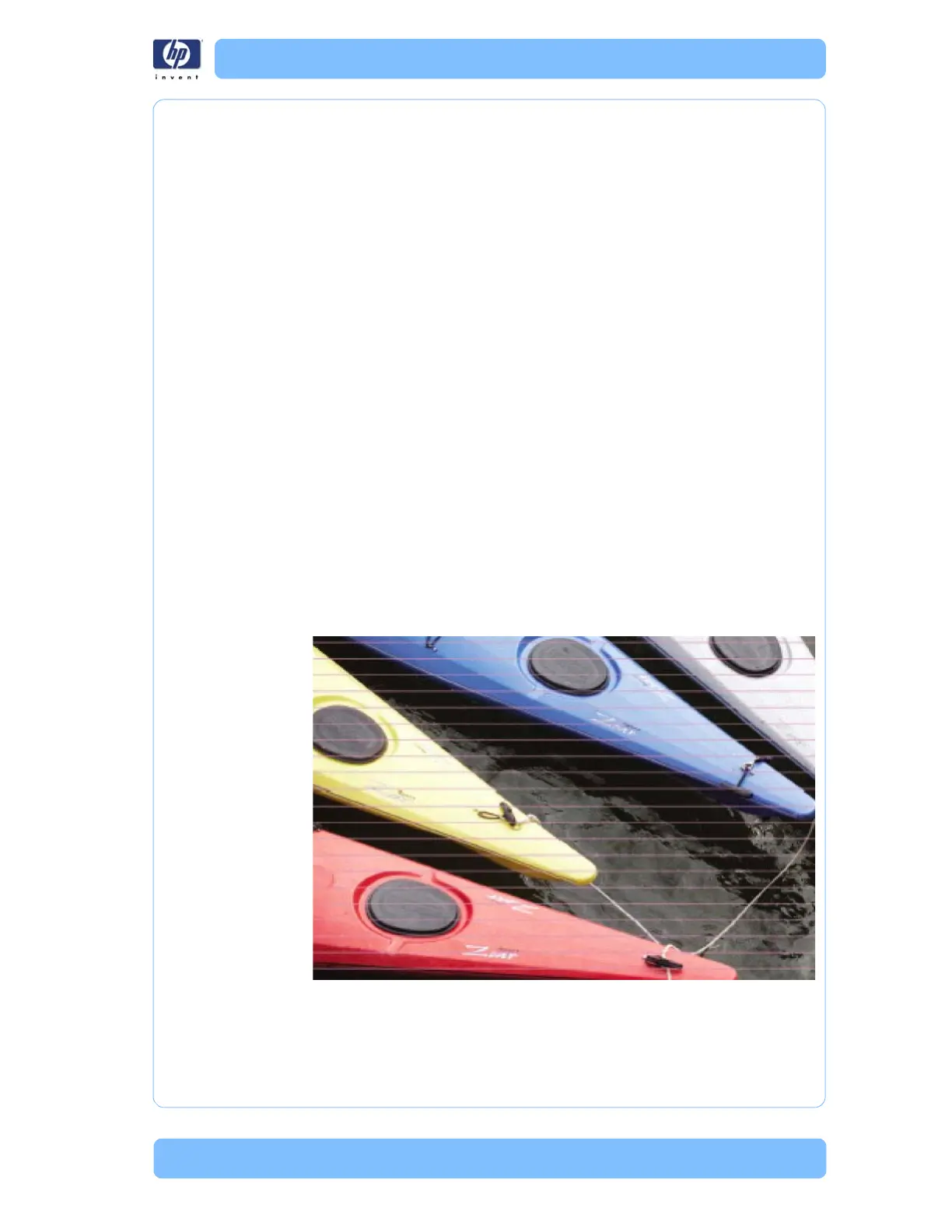Designjet Z Series — Service Manual 1-38
Troubleshooting Print Quality Problems
Troubleshooting Print Quality Problems
Print Quality General Advice
1 To achieve the best performance from the printer, only genuine HP
accessories and supplies should be used.
2 Make sure that the paper type selected in the Front Panel is the same as
the paper type loaded into the printer and selected in your software.
3 Make sure to use the most appropriate print quality settings for your
purposes. A lower print quality is likely to be seen if the print quality slider
has been moved to the Speed end of the scale, or the custom quality level
set to Fast.
4 Check that the environmental conditions (temperature, humidity) are within
the temperature/humidity range as specified for the Printer and customer
substrate (refer to the User’s Guide for more information).
5 Check that the ink cartridges and printheads have not exceeded their
expiration dates.
6 Avoid touching the paper while printing is in progress.
Horizontal Lines Across the Image (Banding)
Description of problem
When you look at the image you have printed, there are horizontal lines
across the image. Shown below is an example of what you might see if you
have this problem:
Corrective Action
1 Check that the paper type loaded corresponds to the paper type selected in
the front panel and in the software. You can verify the paper type selected
through the Front Panel (Main Menu/Paper menu/View loaded paper).
