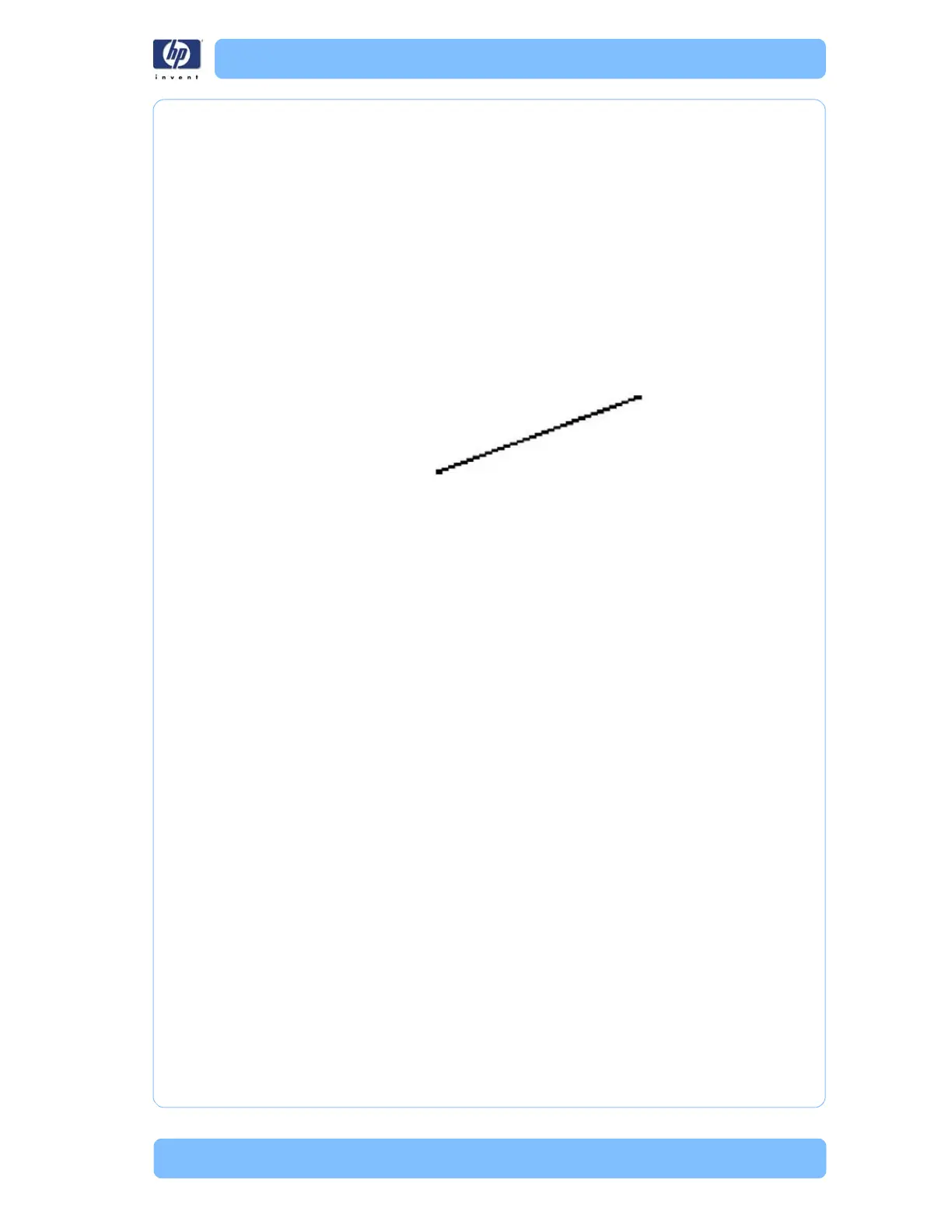Designjet Z Series — Service Manual 1-40
Troubleshooting Print Quality Problems
problem (if see you a problem with the Black color in the customer print, then
only check the Black printhead in the Image Quality Diagnostic Print). If
there is a significant amount of nozzles out then replace the defective
Printhead.
Problems with Stepped Lines
Description of problem
When you look at the image you have printed there are ‘stepped lines’ in
the borders of arrows and diagonal lines. The lines should be straight with
no stepping.
Shown below is an example of what you might see if you have problems
with Stepped Lines:
Corrective Action
1 The problems may be inherent in the image that you are trying to print. Try
to improve the image with the application that generated the file.
2 Check that the appropriate print quality settings are being used (refer to the
User’s Guide for more information).
3 Turn On the Maximum Detail option in the Driver. Printing speed will be
reduced, and the maximum detail option sometimes causes problems like
missing objects or clipped images. For most print jobs, the default resolution
is highly recommended.
4 Change the image rendering resolution to 300 dpi or 600 dpi depending
on the printing needs. You can find the Max. Application Resolution option
in the Windows driver dialog's Advanced tab, under Document Options >
Printer Features.
