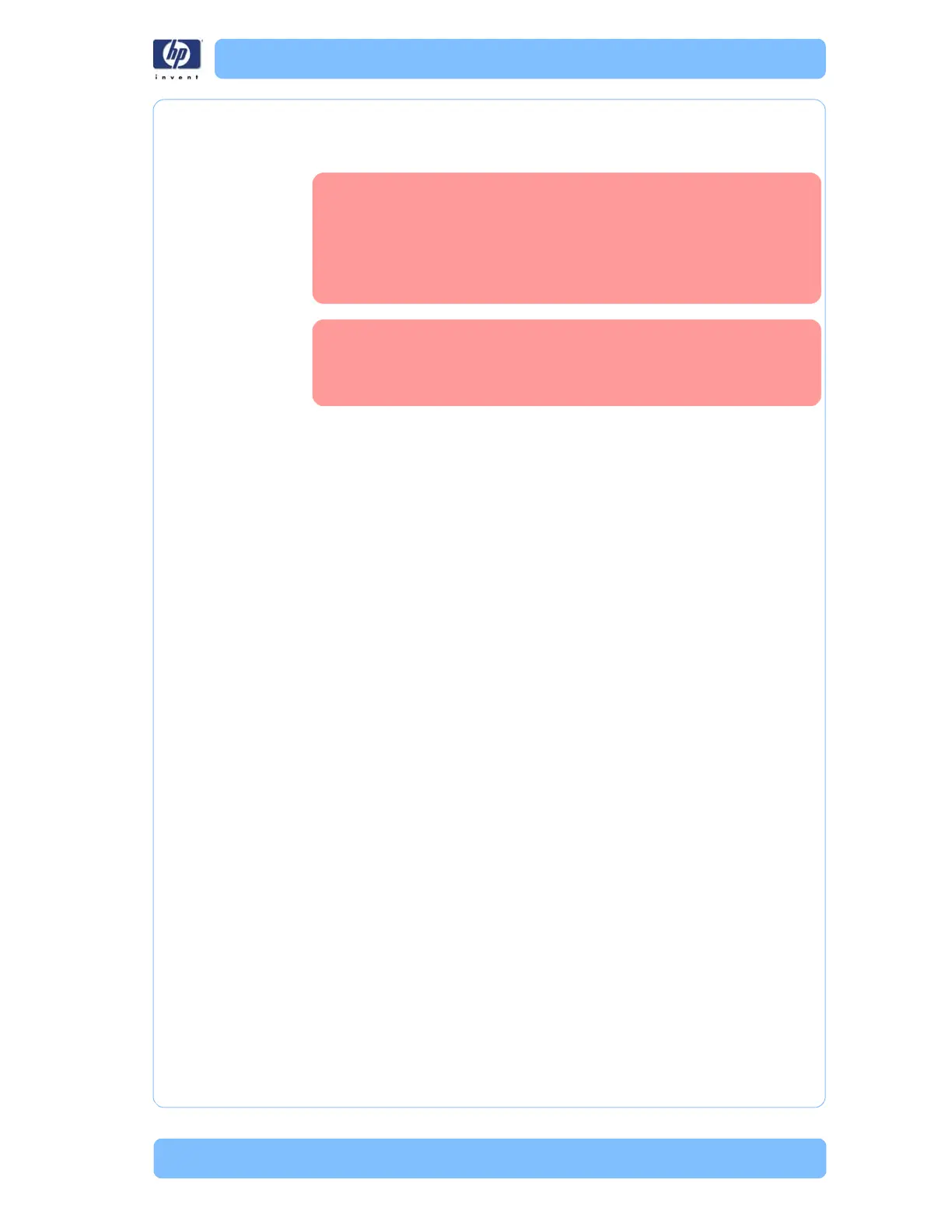Designjet Z Series — Service Manual 1-34
Reading the Advanced Diagnostic Print Results
2 To calibrate the Paper Advance from the user menu, go to Main Menu/
Image Quality Maintenance/Paper Advance Calibration/Calibrate
Paper Advance.
Paper Advance calibration from the user menu will only calibrate the Paper
Advance for the paper type loaded in the printer at that moment.
3 If Calibrate Paper Advance has mostly solved the problem, try Adjust Paper
Advance to fine tune the Paper Advance (Main Menu/Image Quality
Maintenance/Paper Advance Calibration/Adjust Paper Advance).
Select the percentage of change from -100% to 100%. To correct light
banding, decrease the percentage. To correct dark banding, increase the
percentage.
4 The Paper Advance calibration from the service menu will calibrate the
Paper Advance for ALL paper types. This action is recommended when:
The Paper Advance calibration from the user menu does NOT solve the
problem.
The Paper Advance problems affect ALL paper types.
The procedure for Paper Advance Calibration from the service menu is
documented in Chapter 5, Service Calibrations.
see Paper Advance
Calibration, Page 4-6.
Visual Alignment Diagnostic
This plot helps you to visually check any alignment problems of the printer.
You use it to precisely measure the alignment error with a one dot row
accuracy. For the printer to be considered correctly aligned, the results must
be within ±1 dot row.
It is very important to verify that the loaded media is the
same media type as selected in the front panel. You can
verify the media type selected through the Front Panel (Main
Menu/Paper menu/View loaded paper). The wrong type of
paper selected will produce an offset error in the Paper
Advance.
Some paper types are not suitable for Paper Advance
Calibration. Do NOT use colored papers or transparent
materials such as translucent bond, clear film, matte film,
tracing paper, or vellum.
