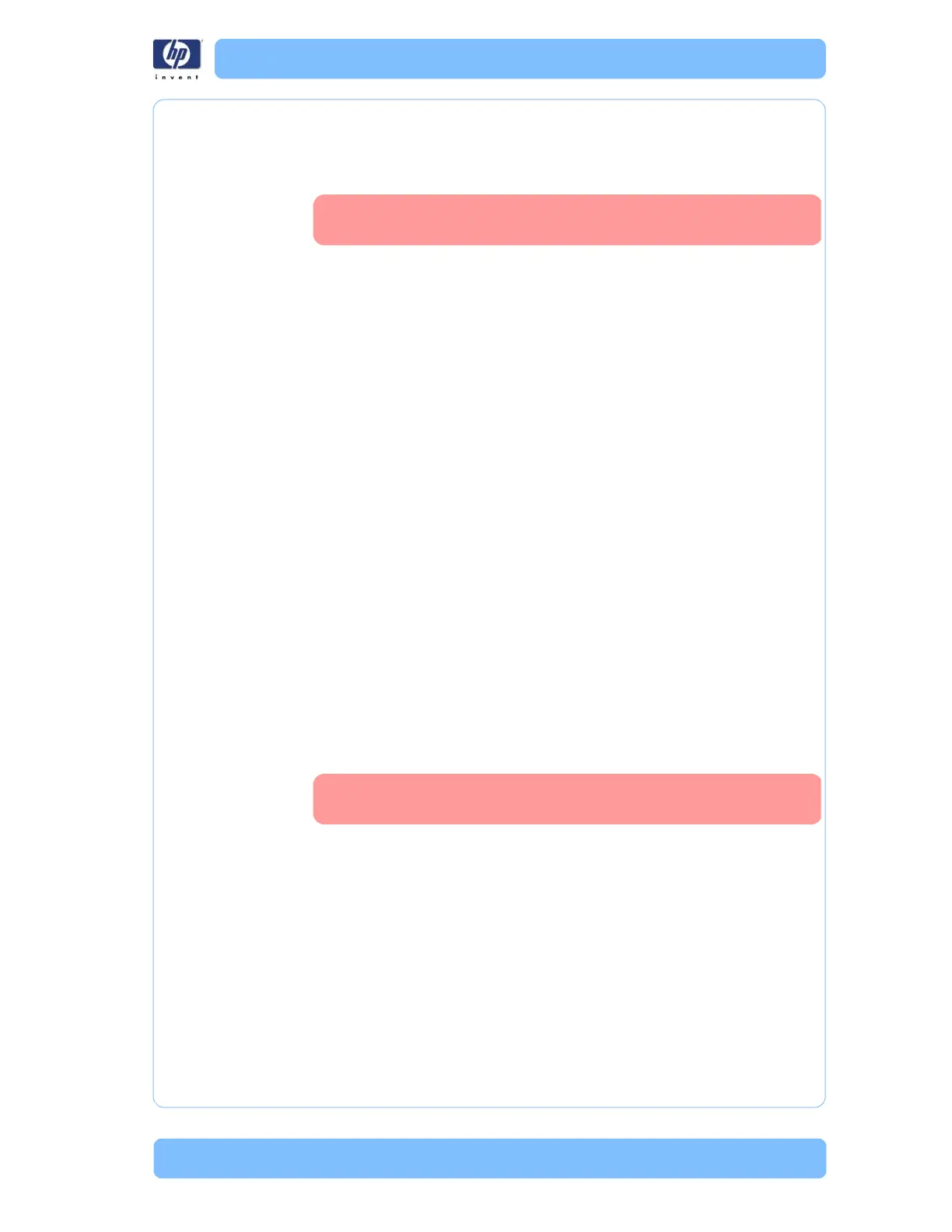Designjet Z Series — Service Manual 1-59
Ink Supplies Troubleshooting
procedure.
General Precautions When Handling Ink Supplies
Use the following precautions when handling Ink Supplies:
Handle the ink supplies with care. In particular the Printhead, which is a
high precision device and must be handled carefully.
Do not touch the Printhead nozzles.
Do not put the Printhead down on the nozzles.
Do not be rough when handling the Printheads. Always set them down
gently.
Do not drop the Printheads.
Proper handling will assure optimum performance throughout the
Printhead life.
Do not touch the end of the Ink Cartridge which is inserted into the printer
as there may be a small amount of ink on the connection.
Avoid storing partially used Ink Cartridges on their ends.
When Should You Replace the Ink Supplies?
When to change the ink supplies is mostly determined by you with guidance
from the front panel. In conjunction with the messages displayed in the front
panel and the message explanations in this chapter, you will be able to
choose for yourself when is the right time to change the ink supplies.
The Printer will also display the ink level and will tell you when the ink supply
is low on ink. This means you have constantly updated information about the
ink supplies.
Ink Cartridge Levels, Information, and Replacement
Ink Cartridge Levels
The front panel displays Ink Levels shown as level bars. These bars represent
how much ink is remaining in the Ink Cartridges: as ink is used up the bars
get shorter in length.
There are two methods for checking the ink levels of your Ink Cartridges.
“View Ink Levels” Direct Access Key
Pressing the “View ink levels” direct access key on the Front Panel will
immediately show you the ink levels. For more information about direct
Do not touch, wipe or attempt to clean the printhead
nozzles. This can damage the printhead.
Trough out this chapter all the example Front Panel screens
are for the Z2100 Photo Printer unless otherwise stated.
