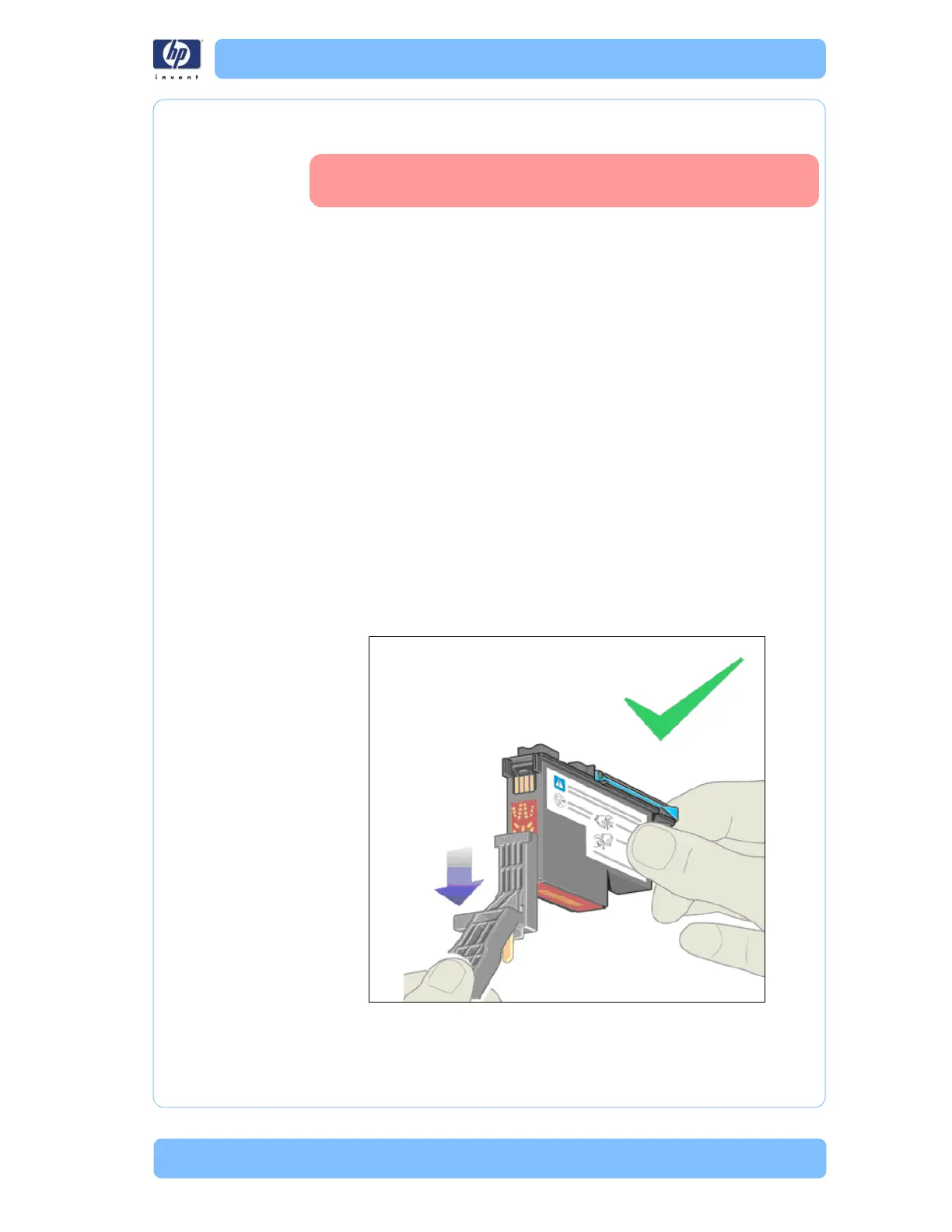Designjet Z Series — Service Manual 1-71
Ink Supplies Troubleshooting
3 Ensure that the Ink Cartridge is the correct orientation, with the color coded
label at the top.
You Cannot Insert the Printhead Into the Printer
1 Ensure that you have the correct cartridge number for your printer. Z2100/
Z3100 printers use hp no.70 supplies, while the Z3200 uses hp no70
supplies for all colors except red, which is no.73.
2 Ensure that the printhead is the correct color for that slot.
3 Ensure that the printhead is in the correct orientation.
4 Ensure that the protective cap is removed from the Printhead.
The front panel says to reset or replace a printhead
1 From the front panel, turn the power off then on.
2 Check the front panel display message, if it shows the ready message, the
printer is ready to print. If the problem remains continue with the next step.
3 Remove the printhead.
4 Clean the electrical connections on the backside of the printhead with a lint
free cloth. You can carefully use a mild rubbing alcohol if moisture is needed
to remove residue. Do not use water. You can use the Flex Contacts Cleaning
Tool.
This is a delicate process and may damage the printhead. Do not touch the
nozzles on the bottom side of the printhead, especially not with any alcohol.
5 Reinsert the printhead.
6 Check the front panel display message. If the problem remains, try a new
printhead.
Never clean inside the Ink Cartridge slots as this can cause
damage to the Printer.
