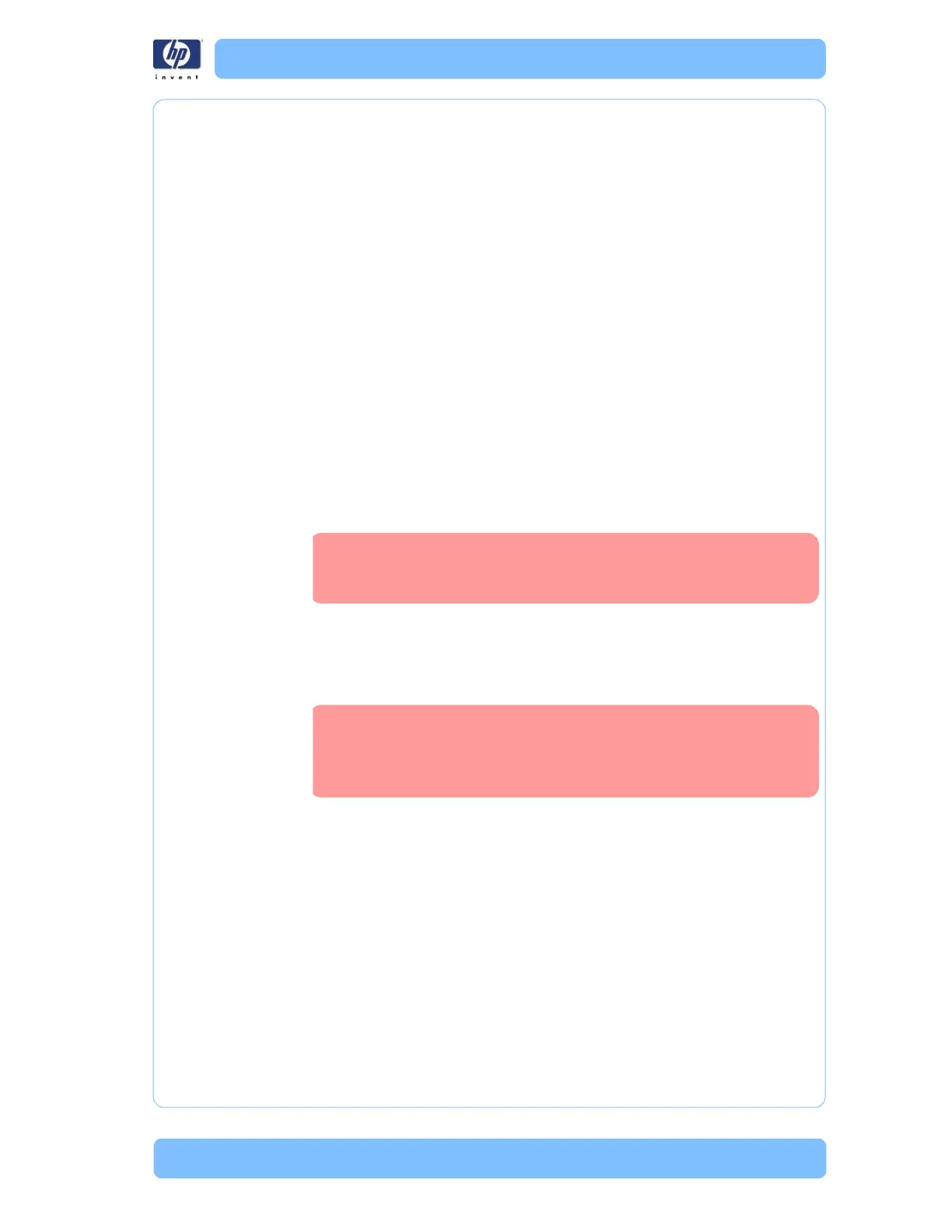Designjet Z Series — Service Manual 1-72
Ink Supplies Troubleshooting
Maintaining and Cleaning the Printheads
Clean the printheads
As long as the printer is kept turned on, an automatic cleaning is performed
periodically. This ensures there is fresh ink in the nozzles and prevents
nozzle clogs, which ensures color accuracy.
If you have not already done so, please refer to Horizontal lines across the
image (banding) and The Image Diagnostics Print before proceeding.
To clean the printheads, press the Menu key to return to the main menu and
select the Image Quality Maintenance menu icon, then Clean Printheads. If
you have gone through the Image Quality Diagnostic print process, you
know which colors are failing. Select to the pair of printheads which contain
the failing colors. If you are not sure which colors to clean, you can also
select to clean all printheads.
Cleaning all printheads takes about nine minutes. Cleaning a single pair of
printheads takes about six minutes. Cleaning all printheads uses more ink
than cleaning a single pair.
If you have cleaned the printheads using the Clean printheads procedure
from the front panel and are still experiencing image quality problems, you
can try cleaning the printhead nozzles manually using the following
procedure.
You must remove the printhead (see Remove a printhead) and using a cotton
swab and a little de-ionized, distilled water, or Flex Contacts Cleaning Tool
clean the bottom of the printhead until the residue is removed.
Flex Contacts Cleaning Tool
Whenever you replace the Printhead, check the empty slots to see if they
need cleaning. In extreme circumstances, when a Printhead is inserted, it is
possible that the Printer will not recognize it due to the build-up of ink on the
electrical connection between the Printhead and the Carriage Assembly.
This is a delicate process and may damage the printhead.
Do not touch the electrical connections on the backside of
the printhead.
The Flex Contacts Cleaning Tool is part of the Maintenance
Tool Kit which can be ordered using Part Number Q5669-
60690. All the instructions needed to use the Flex Contacts
Cleaning Tool will be packaged with the kit.
