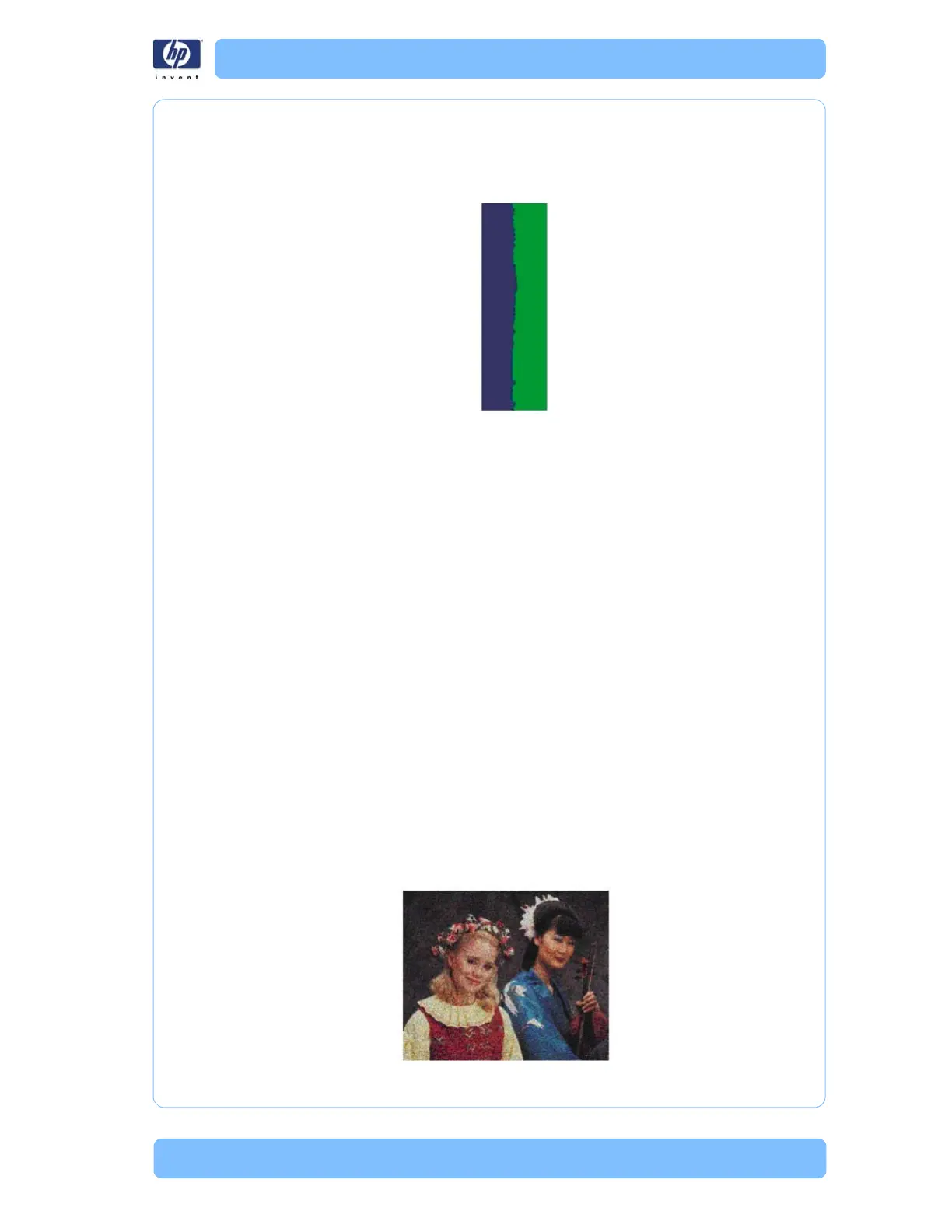Designjet Z Series — Service Manual 1-42
Troubleshooting Print Quality Problems
Lines are Blurred (Ink Bleeds from Lines)
Description of problem
This problem is often caused by the ink soaking into the paper, making the
lines blurred and fuzzy. This could be because of the humidity in the air.
Corrective Action
1 Check that the environmental conditions (temperature, humidity) are suitable
for high-quality printing.
2 Make sure that the paper type selected in the Front Panel is the same as
the paper type loaded into the printer and selected in your software.
3 Try using a heavier paper type. When printing dense colors, it is
recommended to use HP Heavyweight Coated Paper HP Super,
Heavyweight Coated Paper or thicker Digital Fine Art papers.
4 If glossy paper is being used, try changing to a different type of glossy
paper.
5 Select the custom print quality options in the Print dialog, and turn on the
More passes option
6 Allow the prints time to dry separately; do NOT cover or stack them.
7 Align the printheads. see Image Quality Maintenance Procedure, Page 1-
66.
Problems with Graininess
Description of problem
Shown below is an example of what you might see if you have problems
with graininess:
