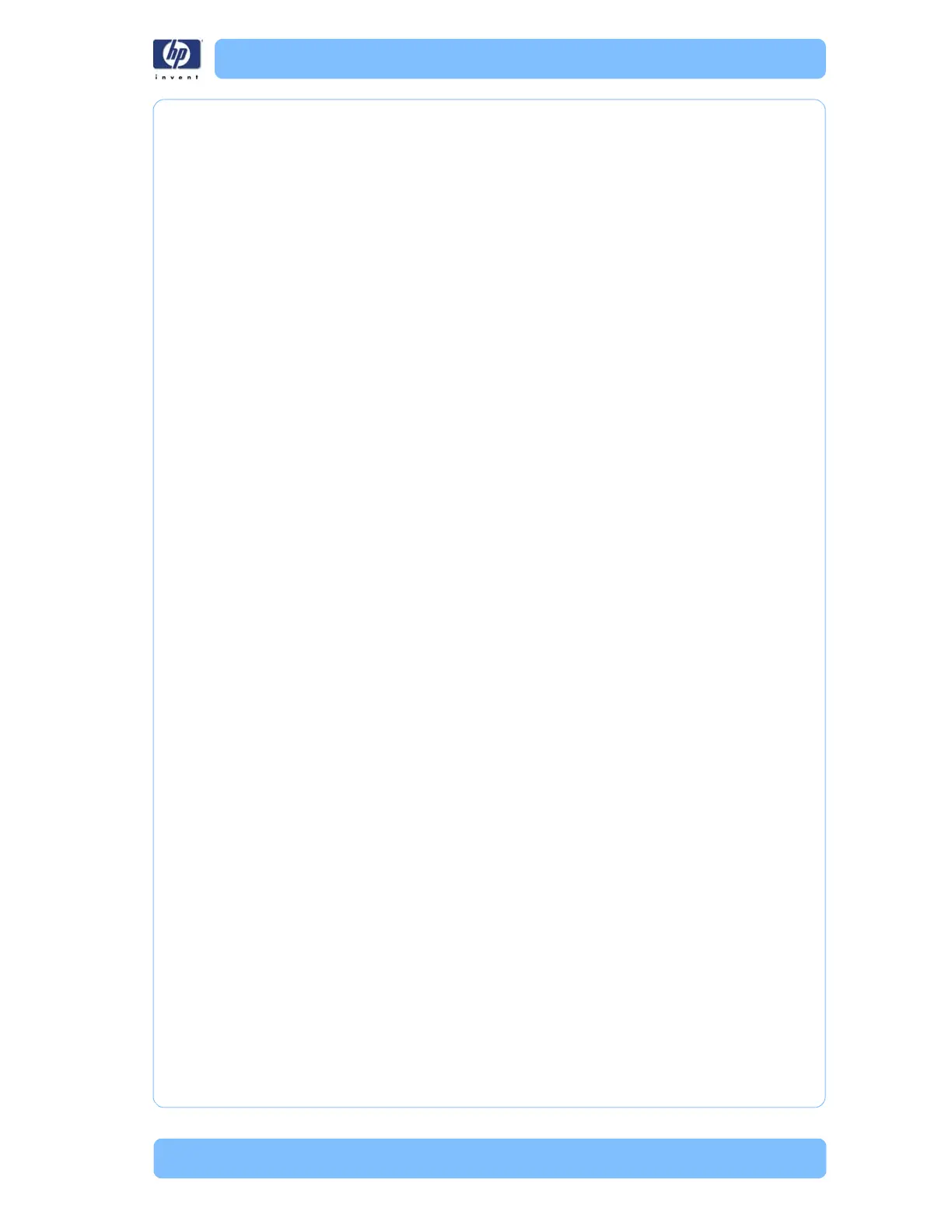Designjet Z Series — Service Manual 1-8
General Troubleshooting
3 Has media been loaded without skew check?
Loading media without skew check can cause printhead crashes both
during loading and while printing. Whenever automatic skew check is
available for a media type, it should be used. If automatic skew check is
not allowed for the media type, manually check that the media is
correctly positioned.
Standard/Normal Cut Sheets, depending on the degree of skew, cause
printhead crashes when the corners are not evenly controlled (they are
not pinched at the same time). This makes it more likely that the paper
will be bent or damaged. Frequently, the paper curls upward when the
paper expands due to ink absorption.
Commercial FA Arts Sheets have the same problem as the Standard/
Normal Cut Sheets described above. The difference is that the
Commercial FA Arts Sheets have a weak, irregular edge that often makes
the problem worse.
Hand-cut Rollsheets or Leftovers are not supported by the printers because
errors are frequently made by the operator that cause printhead crashes.
The printer has problems ejecting sheet media
The printer has problems ejecting sheet media, either continuing to eject the
paper long after it has been ejected or stopping the ejecting process before
the paper is completely ejected from the printer. To solve the problem, try the
following:
Load media using the skew check feature whenever it is possible. When
sheet media is loaded without the skew check feature, the printer
estimates the length of the paper to be 4 times the width. If this estimate is
either too short or too long, the printer will not properly eject the media.
Banding at variable extreme environmental
conditions
Since the Accuracy Calibration has been done at normal environmental
conditions, printing in extreme environmental conditions will cause banding
because the advance of the Media Advance Roller does not correspond to
the conditions present when the calibration was performed. To solve the
problem, try the following:
Perform the Accuracy Calibration in the new environmental conditions
(Refer to the User’s Guide).
Worm marks on HP Coated media with light area
fills
Light bands (S-shaped) in Paper axis direction where light area fills are
printed, causing unacceptable Image Quality defect.
Print the Service Configuration Print and check if the level of Humidity is
very low (below 30%). Increasing humidity may help in reducing the
