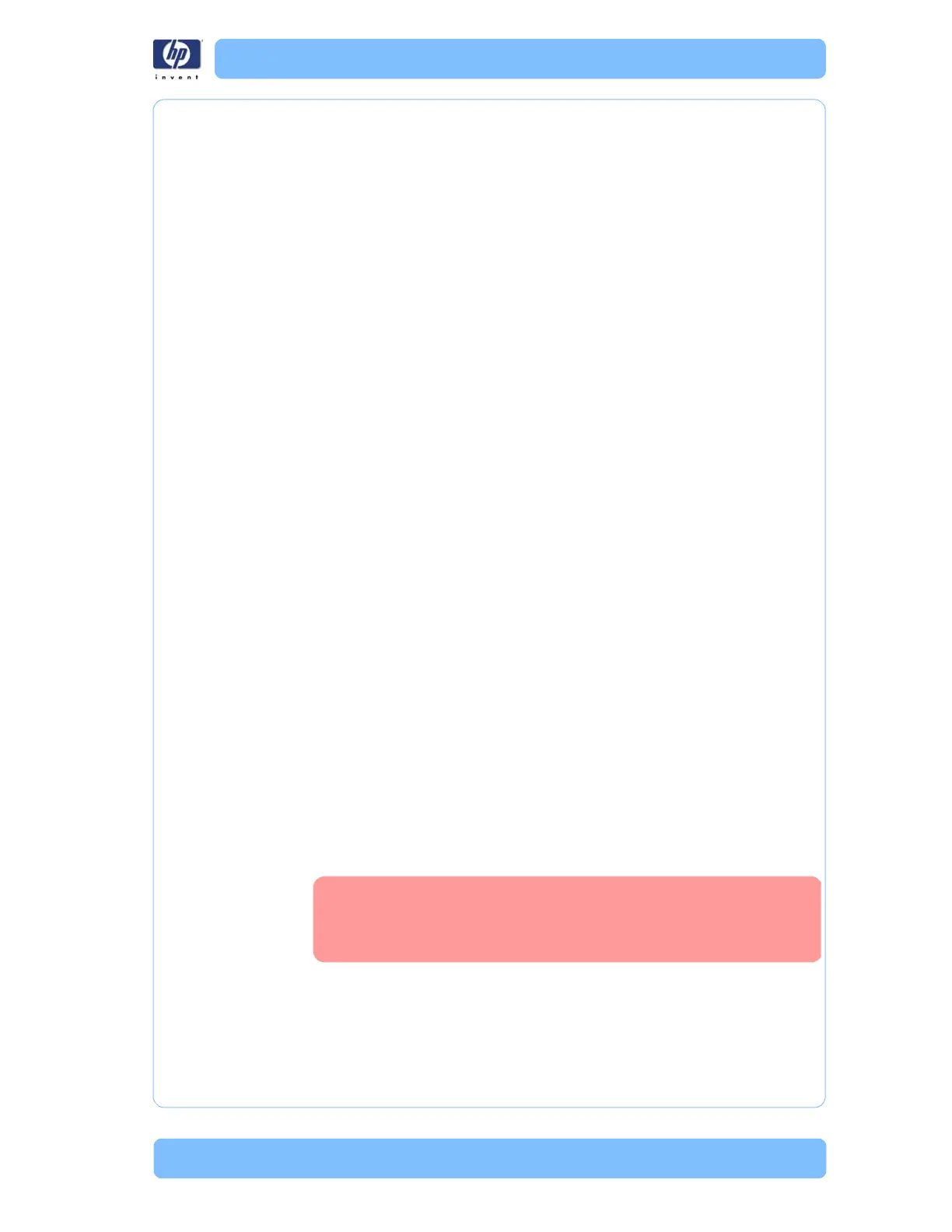Designjet Z Series — Service Manual 1-7
General Troubleshooting
Cover Sensors are not Working
1 Perform the Sensors Test Page 3-33.
2 Check if the cable for the faulty sensor is not damaged and is connected
correctly.
3 Replace the faulty Sensor.
The Line Sensor has Problems Detecting Media
1 Check the type of media that is being used since the Line sensor may have
problems detecting transparent media or some types of Non-HP media. Try
loading white HP media in to the Printer and check if the Line sensor detects
it.
2 Sometimes the line sensor has problems detecting media when sheet media
is loaded without a skew check. If the media type allows, always use the
automatic skew check feature. If the media type does not allow automatic
skew check, manually check that the media is correctly positioned.
3 The Line Sensor is not calibrated correctly. Perform the Line Sensor
Calibration
Page 4-15.
4 The Line Sensor is damaged or faulty. Replace the Line Sensor Page 6-
128 .
Problems with Color Accuracy
1 The Color Sensor ESP (spectrophotometer) is a powerful tool unique to the Z
series printers to maintain color accuracy. If you notice any problems with
colors, perform the Color Sensor ESP (spectrophotometer) calibration.
Refer
to Page 4-18.
Troubleshooting Media Jams/Printhead Crashes
The failure modes "media jam" and "head crash" are grouped together
because in many cases a media jam causes the media to lift up into the
Carriage path and cause a Printhead crash, thus causing many media jam
failures to be reported as head crashes.
1 Did the media jam occur when loading media?
If the client has had media jams, it is common for pieces of media to get
stuck in the media path. Clear the media path.
2 Is the customer using non-HP media?
The use of non-HP media can easily be the cause of media jams and
head crashes (especially head crashes because HP media is specially
formulated to avoid cockle, one of the primary causes of head crashes). If
the media is not HP approved, advise the customer to use HP media and
check to see if the problem is now solved.
When clearing a media jam, sometimes media is stuck in
the paper path. To clear this, you must lift the Media Lever
and insert thicker media into the paper path to push out the
media that is still stuck there.
