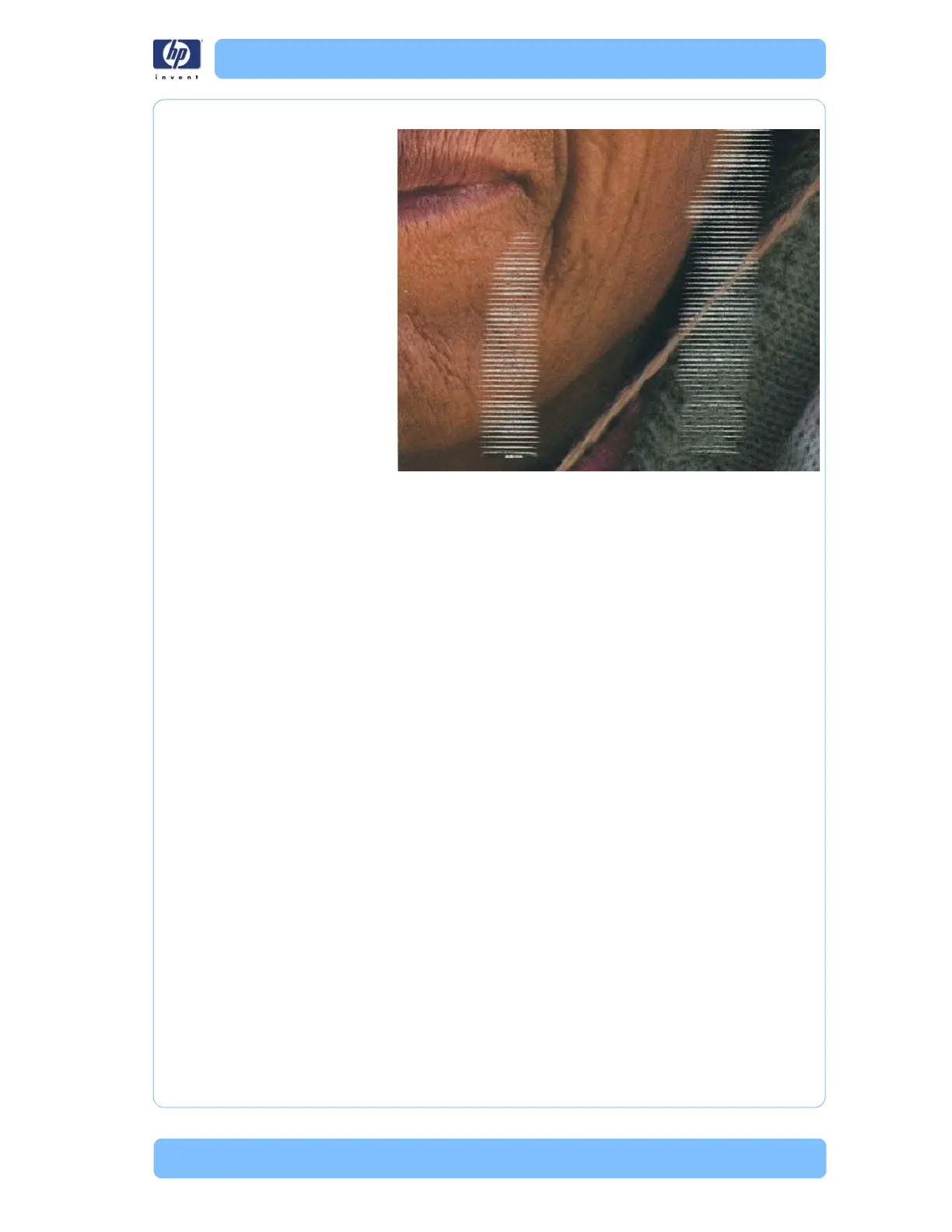Designjet Z Series — Service Manual 1-46
Troubleshooting Print Quality Problems
The environmental printing conditions
Corrective Action
1 Whenever you notice this problem, cancel the printing job immediately.
Press the Cancel key and also cancel the job from your computer
application. Soaked paper can damage the printheads.
2 Check that the paper type loaded corresponds to the paper type selected in
the front panel and in the software. You can verify the paper type selected
through the Front Panel (Main Menu/Paper menu/View loaded paper).
3 Use a recommended paper type and the correct print settings.
4 If using sheet paper, try rotating the sheet 90 degrees. The orientation of the
paper fibers may affect performance.
5 If you are using sheet media, load the media with skew check enabled if it is
possible (skew check might not be suitable for some papers due to the way
they are manufactured or cut).
6 If a lot of ink is used on plain or coated paper, the paper absorbs the ink
quickly and expands. As the printheads move over the paper, the printheads
may touch the paper and smear the image. Try using a heavier paper type,
like HP Heavyweight Coated Paper, HP Super Heavyweight Coated Paper or
thicker Digital Fine Art papers that can absorb ink without expanding.
7 Select a paper type that is slightly thinner than the paper you have loaded;
this will persuade the printer to use less ink. Here are some example paper
types in ascending order of thickness:
Plain Paper
Coated Paper
Heavyweight Coated Paper
Fine Art Paper
Super Heavyweight Plus Matte Paper
Thick Fine Art Paper (>250 g/m²).
