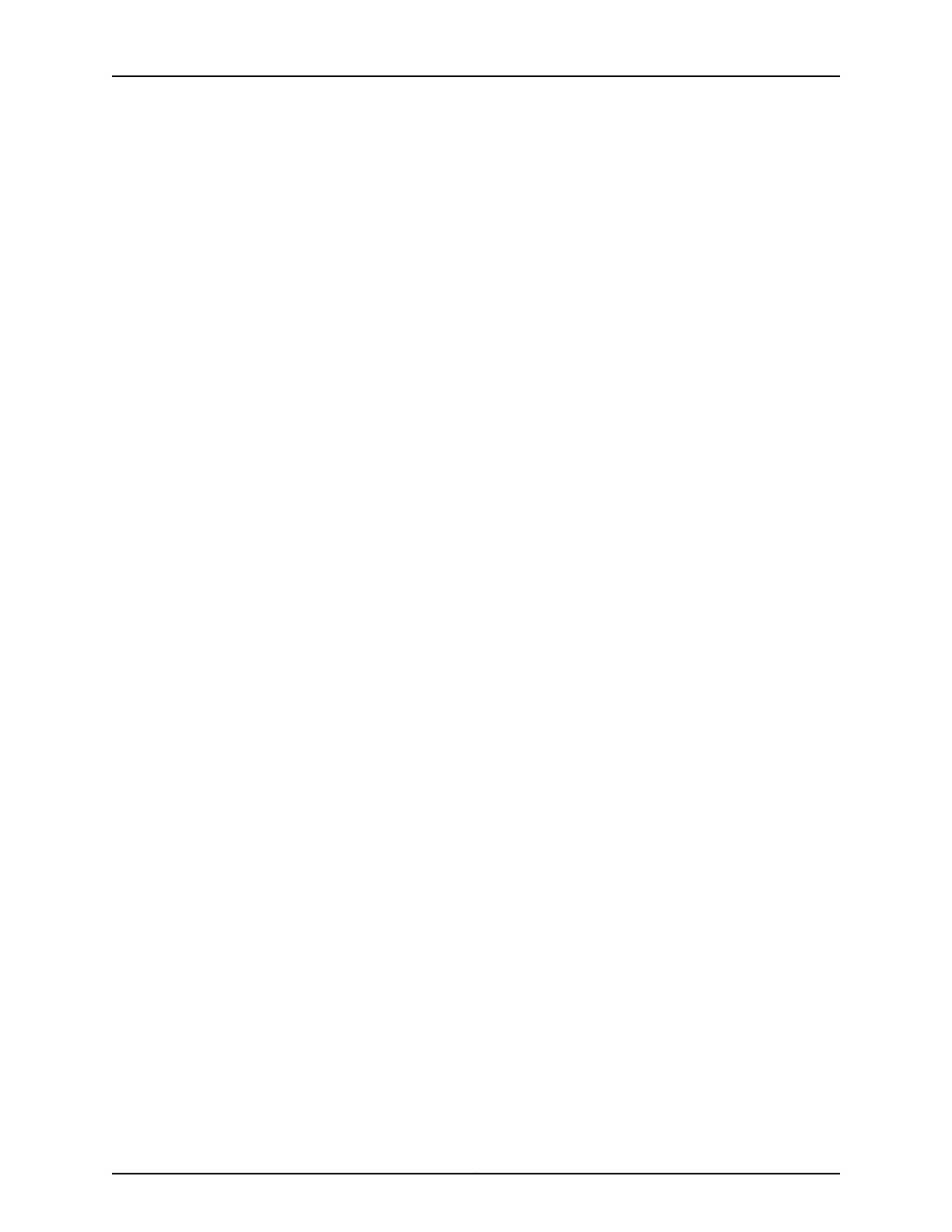Figure 102: Connecting Negative (–) DC Power Cables to INPUT 0, INPUT 1,
INPUT 3, and INPUT 4 . . . . . . . . . . . . . . . . . . . . . . . . . . . . . . . . . . . . . . . . . . 229
Figure 103: Connecting Negative (–) DC Power Cables to INPUT 2 and
INPUT 5 . . . . . . . . . . . . . . . . . . . . . . . . . . . . . . . . . . . . . . . . . . . . . . . . . . . . . . 230
Figure 104: Connecting Positive (+) DC Power Cables to RTN 2, RTN 5, RTN 0,
RTN 1, RTN 3, and RTN 4 . . . . . . . . . . . . . . . . . . . . . . . . . . . . . . . . . . . . . . . . . 231
Figure 105: Connecting DC Power Cables . . . . . . . . . . . . . . . . . . . . . . . . . . . . . . . 233
Figure 106: Connecting Negative (–) DC Power Cables to INPUT 0, INPUT 1,
INPUT 3, and INPUT 4 . . . . . . . . . . . . . . . . . . . . . . . . . . . . . . . . . . . . . . . . . . 234
Figure 107: Connecting Negative (–) DC Power Cable to INPUT 2 . . . . . . . . . . . . 234
Figure 108: Connecting Positive (+) DC Power Cable to RTN 2, RTN 0, RTN 1,
RTN 3, RTN 4 . . . . . . . . . . . . . . . . . . . . . . . . . . . . . . . . . . . . . . . . . . . . . . . . . . 235
Figure 109: Connecting DC Power Cables . . . . . . . . . . . . . . . . . . . . . . . . . . . . . . . 238
Figure 110: Connecting Negative (–) DC Power Cables to INPUT 0, INPUT 1,
INPUT 3, and INPUT 4 . . . . . . . . . . . . . . . . . . . . . . . . . . . . . . . . . . . . . . . . . . 238
Figure 111: Connecting Positive (+) DC Power Cables to RTN 0, RTN 1, RTN 3, and
RTN 4 . . . . . . . . . . . . . . . . . . . . . . . . . . . . . . . . . . . . . . . . . . . . . . . . . . . . . . . 239
Figure 112: Connecting Power to a Three-Phase Delta AC Power Supply . . . . . . 243
Figure 113: Connecting Power to the Three-Phase Wye AC Power Supply . . . . . 245
Figure 114: Fastening the AC Power Cord to the Power Supply . . . . . . . . . . . . . . 246
Part 4 Installing and Replacing Components
Chapter 25 Replacing Chassis Components . . . . . . . . . . . . . . . . . . . . . . . . . . . . . . . . . . . 265
Figure 115: Removing a Craft Interface . . . . . . . . . . . . . . . . . . . . . . . . . . . . . . . . . 266
Figure 116: Installing a Replacement Craft Interface . . . . . . . . . . . . . . . . . . . . . . . 267
Figure 117: Removing a CIP . . . . . . . . . . . . . . . . . . . . . . . . . . . . . . . . . . . . . . . . . . . 268
Figure 118: Installing a CIP . . . . . . . . . . . . . . . . . . . . . . . . . . . . . . . . . . . . . . . . . . . 270
Figure 119: Routing Engine Alarm Relay Wires . . . . . . . . . . . . . . . . . . . . . . . . . . . . 272
Figure 120: Routing Engine Console . . . . . . . . . . . . . . . . . . . . . . . . . . . . . . . . . . . . 274
Figure 121: Ethernet Cable Connectors . . . . . . . . . . . . . . . . . . . . . . . . . . . . . . . . . . 276
Figure 122: Removing an SCG . . . . . . . . . . . . . . . . . . . . . . . . . . . . . . . . . . . . . . . . . 278
Figure 123: Installing an SCG . . . . . . . . . . . . . . . . . . . . . . . . . . . . . . . . . . . . . . . . . 279
Chapter 26 Replacing Cooling System Components . . . . . . . . . . . . . . . . . . . . . . . . . . . . . 281
Figure 124: Removing the Front Air Filter . . . . . . . . . . . . . . . . . . . . . . . . . . . . . . . . 282
Figure 125: Replacing the Front Filter Element . . . . . . . . . . . . . . . . . . . . . . . . . . . 282
Figure 126: Installing the Front Air Filter . . . . . . . . . . . . . . . . . . . . . . . . . . . . . . . . 283
Figure 127: Removing the Rear Air Filter . . . . . . . . . . . . . . . . . . . . . . . . . . . . . . . . . 284
Figure 128: Removing the Rear Air Filter Element . . . . . . . . . . . . . . . . . . . . . . . . . 285
Figure 129: Installing the Rear Air Filter . . . . . . . . . . . . . . . . . . . . . . . . . . . . . . . . . 286
Figure 130: Removing a Standard Upper Front Fan Tray . . . . . . . . . . . . . . . . . . . 289
Figure 131: Installing an Upper Front Fan Tray . . . . . . . . . . . . . . . . . . . . . . . . . . . . 289
Figure 132: Removing the Standard Rear Fan Tray . . . . . . . . . . . . . . . . . . . . . . . . . 291
Figure 133: Installing a Rear Fan Tray . . . . . . . . . . . . . . . . . . . . . . . . . . . . . . . . . . . 292
Figure 134: Installing a Quiet Lower Front Fan Tray . . . . . . . . . . . . . . . . . . . . . . . 294
Figure 135: Removing a Standard Upper Front Fan Tray . . . . . . . . . . . . . . . . . . . . 295
Figure 136: Removing the Craft Interface . . . . . . . . . . . . . . . . . . . . . . . . . . . . . . . 295
Figure 137: Installing the Air Deflector . . . . . . . . . . . . . . . . . . . . . . . . . . . . . . . . . . 296
Figure 138: Installing the Quiet Upper Front Fan Tray . . . . . . . . . . . . . . . . . . . . . . 297
Copyright © 2017, Juniper Networks, Inc.xx
T640 Core Router Hardware Guide
